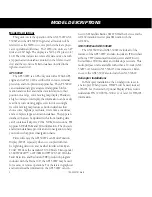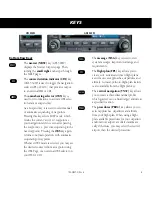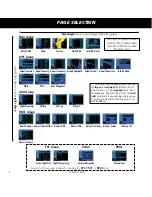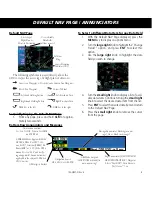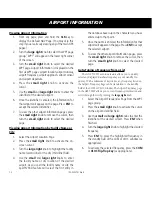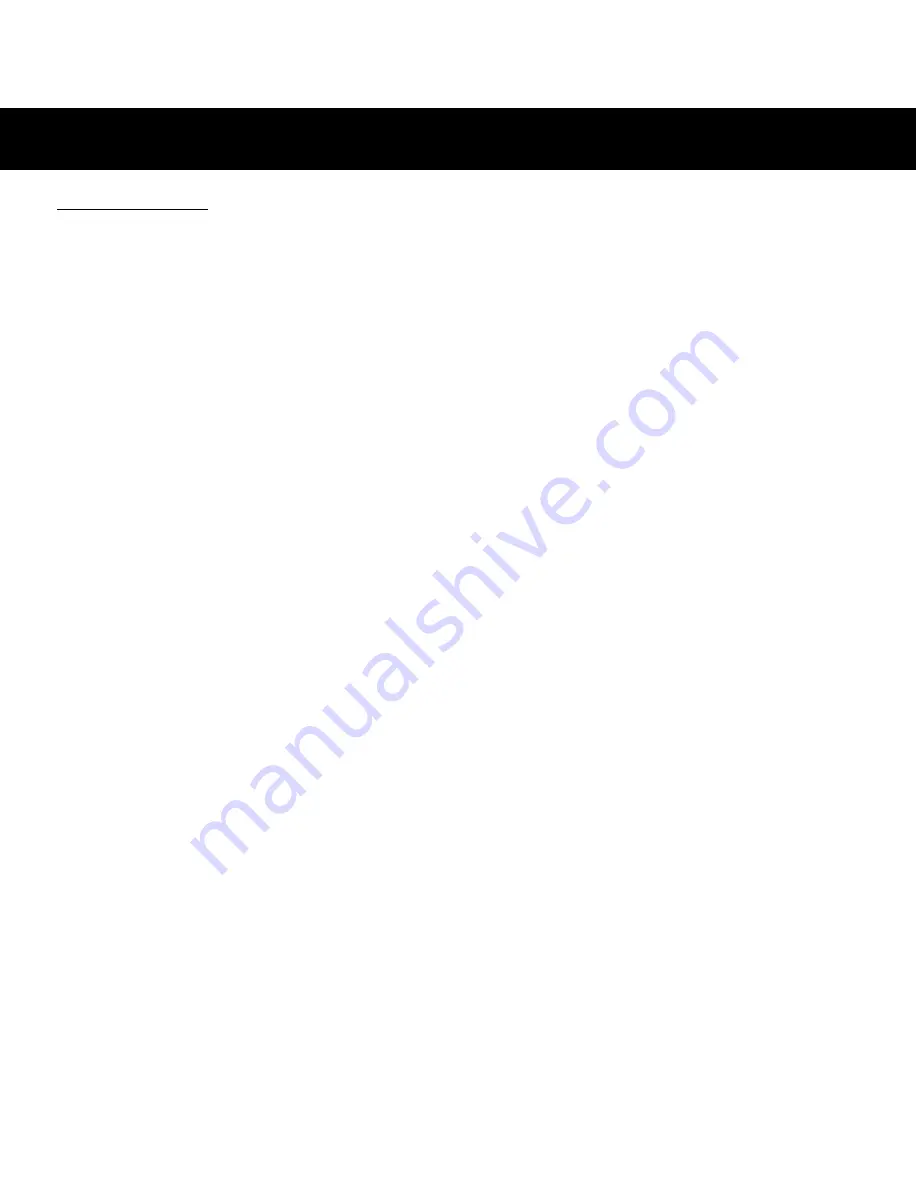
2
190-00357-01 Rev H
Model Descriptions
This guide covers the operation of the GNS 530W, GNS
530AW, and the GPS 500W. In general, all models will be
referred to as the
500W-series
, except where there are physi-
cal or operational differences. The
500W-series
units are 6.25”
wide and 4.60” high. The display is a 320 by 234 pixel color
LCD. The units include two removable data cards, one with
a Jeppesen aviation database (inserted in the left-most card
slot) and the second is a Terrain database (inserted in the
right-most card slot).
GPS 500W
The GPS 500W is a GPS-only unit with a WAAS GPS
engine and is TSO C146a certified for en route, terminal,
precision, and non-precision approaches. The GPS 500W
can simultaneously give aviators vital approach infor-
mation and weather and traffic data in relation to their
position on a large, color moving map display. Thanks to
a high-contrast color display, the information can be easily
read from wide viewing angles even in direct sunlight.
Its color moving map features a built-in database that
shows cities, highways, railroads, rivers, lakes, coastlines,
and a complete Jeppesen aviation database. The Jeppesen
database (that can be updated with a front-loading data
card) contains all airports, VORs, NDBs, Intersections, FSS,
Approach, DPs/STARs and SUA information. The obstacle
and terrain databases provide an aid to navigation to help
you work with approved navigation charts.
Pilots will enjoy the GPS 500W as an Multi-Function
Display (MFD), especially when it is coupled with traf-
fic, lightning detection, and weather interfaces like Ryan
TCAD, TIS from the Garmin GTX 330 Mode S transponder,
L3 SKYWATCH™, or STORMSCOPE
®
WX 500. With the
Fault Detection and Exclusion (FDE) prediction program
included with the Trainer CD, the GPS 500W may be used
for oceanic or remote operations. For the latest in graphical
and textual weather information, the GPS 500W can con-
nect to XM Satellite Radio’s XM WX Weather Service via the
GDL 69 datalink receiver plus XM Audio with the
GDL 69A.
GNS 530W and GNS 530AW
The GNS 530W and GNS 530AW include all of the
features of the GPS 500W, and also include an IFR certified
airborne VHF communications transceiver and IFR certi-
fied airborne VOR/Localizer and Glideslope receivers. This
multi-purpose unit is available with either a 10-watt (GNS
530W) or 16-watt (GNS 530AW) Com transceiver. Refer-
ences to the GNS 530W also include the GNS 530AW.
Helicopter Installations
In Helicopter installations, the ownship icon is set to
a helicopter. When present, HTAWS will be used instead
of TAWS. See the Garmin Optional Displays Pilot’s Guide
Addendum P/N 190-00356-30 Rev G, or later, for HTAWS
information.
MODEL DESCRIPTIONS
Содержание 500W Series
Страница 1: ...500W Series Quick Reference...
Страница 22: ...20 190 00357 01 Rev H...
Страница 23: ......