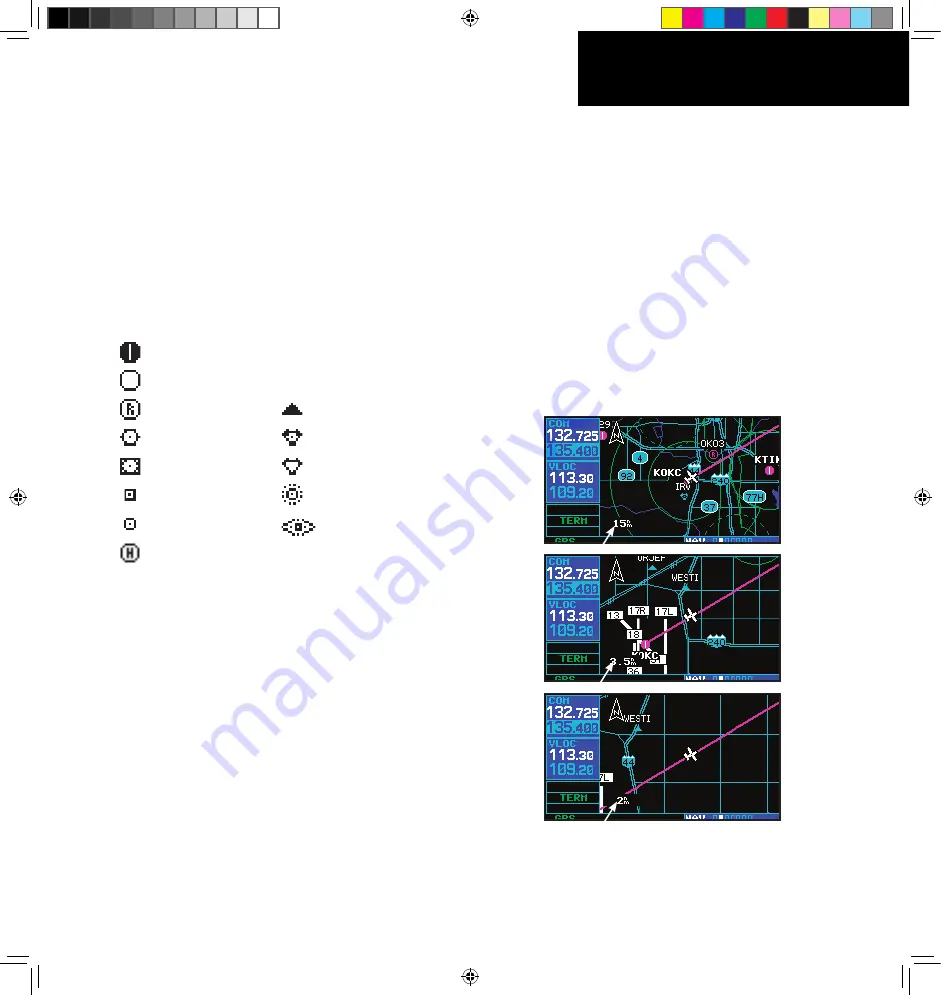
2 - NAV PAGES
33
190-00356-00 Rev B
Map Page
Map Symbols
Various symbols are used to distinguish between
waypoint types. The identifiers for any on-screen
waypoints can also be displayed. (By default the iden-
tifiers are enabled). Special-use and controlled airspace
boundaries appear on the map, showing the individual
sectors in the case of Class B or Class C airspace.
The following symbols are used to depict the various
airports and navaids on the
map page
:
Airport with hard surface runway(s); Primary runway shown
Airport with soft surface runway(s) only
Private Airfield
Intersection
VOR
VORTAC
VOR/DME
TACAN
DME
NDB
Localizer
Locator Outer Marker
Heliport
Map Range
The map display can be set to 23 different scale
settings from 500 feet to 2000 nautical miles (statute
and metric units are also available). The scale is indi-
cated in the lower left-hand corner of the map display,
and represents the top-to-bottom distance covered by
the map display.
To select a map Range:
1. Press the
up arrow
sde of the
RNG
key to
zoom out to a larger map area.
2. Press the
down arrow
sde of the
RNG
key
to zoom n to a smaller map area and more
detal.
190-00356-00_0B.indd 33
9/7/2007 2:49:08 PM






























