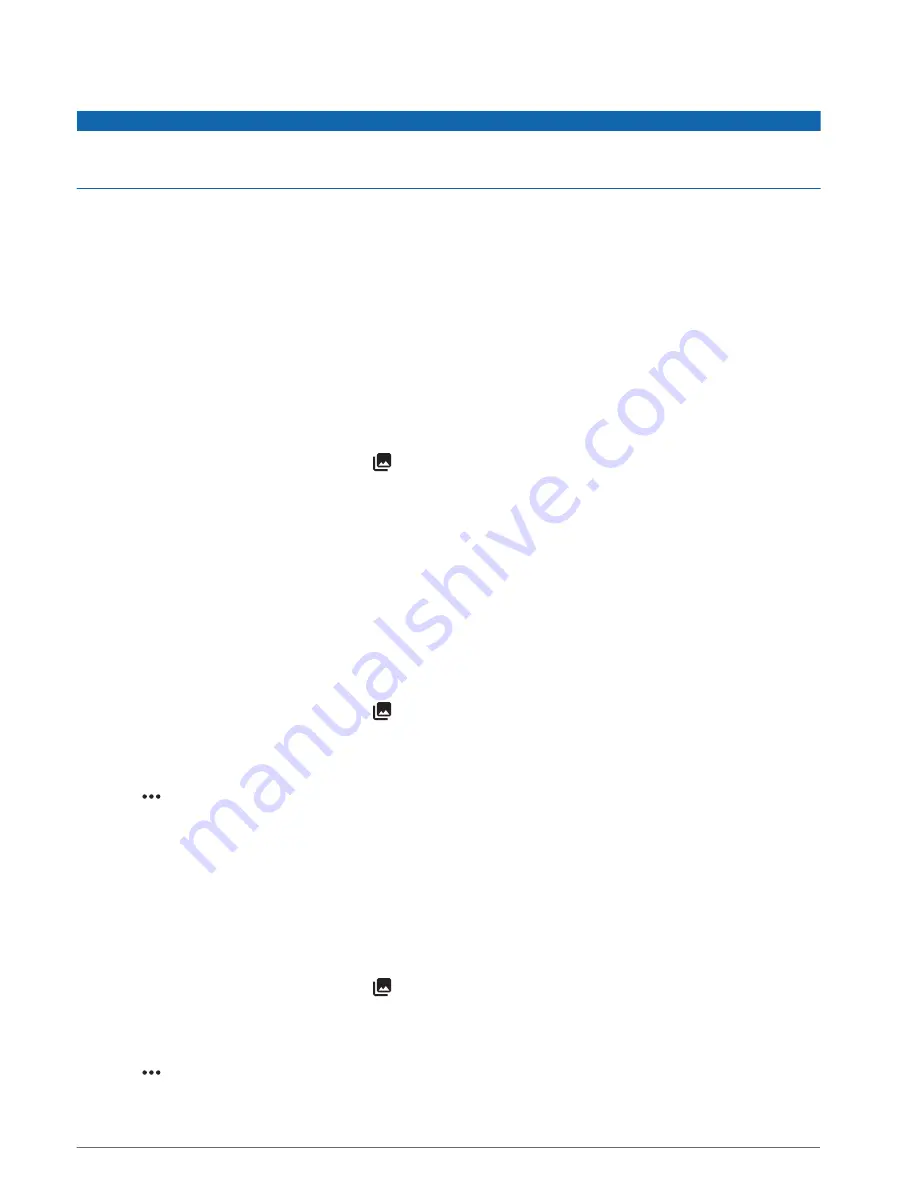
Video Recording
NOTICE
Some jurisdictions may prohibit or regulate the recording of video, audio, or photographs, or may require that all
parties have knowledge of the recording and provide consent. It is your responsibility to know and follow all
laws, regulations, and any other restrictions in jurisdictions where you plan to use this device.
The Varia RCT715 records video to the memory card (
Replacing the Memory Card, page 17
). By default, the
device immediately starts recording video when it turns on, and it continues recording until it is turned off. If the
memory card is full, the device automatically overwrites the oldest unsaved video with new video.
You can save a video recording to prevent it from being overwritten or deleted. (
)
TIP: After you save a video recording, you should download the recording to your phone (
and Photos on the Varia App, page 8
) or transfer the recording to your computer or other external storage
location for permanent storage (
Connecting the Device to Your Computer, page 16
).
Viewing Videos and Photos on the Varia App
Before you can view videos and photos on the Varia app, you must download the app and pair it with your Varia
RCT715 device (
Pairing the Varia Radar Device with Your Phone, page 7
).
NOTE: The device stops recording while you are viewing the gallery.
1 From the Varia app on your phone, select > Join Varia Wi-Fi Network, and follow the on-screen
instructions.
2 Select an option:
• To view a saved video or photo, select Locked.
• To view recent, unsaved video footage, select Unlocked.
• To view a downloaded video or photo, select Downloaded (
Downloading Videos and Photos on the Varia
).
Downloading Videos and Photos on the Varia App
Before you can download videos and photos on the Varia app, you must download the app and pair it with your
Varia RCT715 device (
Pairing the Varia Radar Device with Your Phone, page 7
).
NOTE: The device stops recording while you are viewing the gallery.
1 From the Varia app on your phone, select > Join Varia Wi-Fi Network, and follow the on-screen
instructions.
2 Select the Locked or Unlocked folder.
3 Select a video or photo from the thumbnail gallery.
4 Select , and select an option:
• To download the video or photo and delete it from its current folder, select Download & Delete.
• To download the video or photo and keep a copy in its current folder, select Download.
The video or photo appears in the Downloaded folder on the app.
Deleting a Video or Photo on the Varia App
Before you can delete a video or photo on the Varia app, you must download the app and pair it with your Varia
RCT715 device (
Pairing the Varia Radar Device with Your Phone, page 7
).
NOTE: The device stops recording while you are viewing the gallery.
1 From the Varia app on your phone, select > Join Varia Wi-Fi Network, and follow the on-screen
instructions.
2 Select the Locked or Unlocked folder.
3 Select a video or photo from the thumbnail gallery.
4 Select on the video or photo.
5 Select Delete.
8
The Varia RCT715 and the Varia App
Содержание 010-02474-00
Страница 1: ...VARIA RCT715 Owner sManual...
Страница 4: ......
Страница 27: ......
Страница 28: ...support garmin com GUID FF49DAFA 3213 4C92 924F 2532424071B1 v1 May 2022...













































