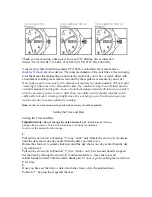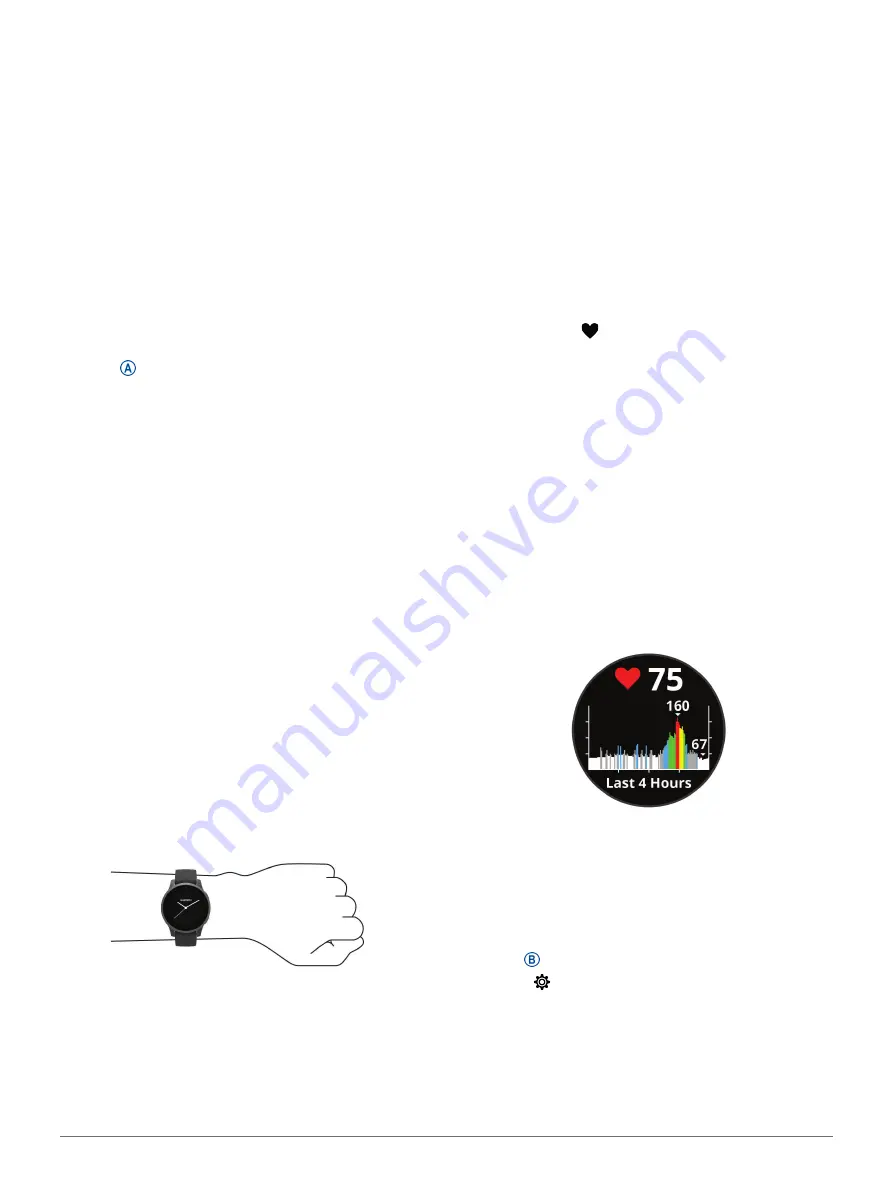
Heart Rate Features
7
3
Select an activity.
NOTE:
Incident detection is available only for
outdoor walk, run, and bike activities.
When an incident is detected by your vívoactive device
with GPS enabled, the Garmin Connect app can send
an automated text message and email with your
name and GPS location to your emergency contacts.
A message appears indicating your contacts will be
informed after 30 seconds have elapsed. You can
select
Cancel
before the countdown is complete to
cancel the message.
Requesting Assistance
Before you can request assistance, you must set up
emergency contacts (
).
1
Hold .
2
When you feel three vibrations, release the button
to activate the assistance feature.
The countdown screen appears.
TIP:
You can select
Cancel
before the countdown
is complete to cancel the message.
Heart Rate Features
The vívoactive device has a wrist-based heart rate
monitor and is also compatible with chest heart rate
monitors (sold separately). You can view heart rate
data on the heart rate widget. If both wrist-based heart
rate and chest heart rate data are available when you
start an activity, your device uses the chest heart rate
data.
Wrist-based Heart Rate
Wearing the Device
y
Wear the device above your wrist bone.
NOTE:
The device should be snug but comfortable.
For more accurate heart rate readings, the device
should not move while running or exercising.
For pulse oximeter readings, you should remain
motionless.
NOTE:
The optical sensor is located on the back of
the device.
y
Tips for Erratic Heart Rate Data, page
for
more information about wrist-based heart rate.
y
Tips for Erratic Pulse Oximeter Data, page
for more information about the pulse oximeter
sensor.
y
For more information about accuracy, go to
.
Tips for Erratic Heart Rate Data
If the heart rate data is erratic or does not appear, you
can try these tips.
y
Clean and dry your arm before putting on the
device.
y
Avoid wearing sunscreen, lotion, and insect
repellent under the device.
y
Avoid scratching the heart rate sensor on the back
of the device.
y
Wear the device above your wrist bone. The device
should be snug but comfortable.
y
Wait until the
icon is solid before starting your
activity.
y
Warm up for 5 to 10 minutes and get a heart rate
reading before starting your activity.
NOTE:
In cold environments, warm up indoors.
y
Rinse the device with fresh water after each
workout.
Viewing the Heart Rate Widget
The heart rate widget displays your current heart rate
in beats per minute (bpm) and a graph of your heart
rate. The graph shows your recent heart rate activity,
high and low heart rate, and color-coded bars to
indicate the time spent in each heart rate zone (
).
1
From the watch face, swipe to view the heart rate
widget.
2
Tap the touchscreen to view your average resting
heart rate (RHR) values for the last 7 days.
Setting an Abnormal Heart Rate Alert
You can set the device to alert you when your heart
rate exceeds a certain number of beats per minute
(bpm) after a period of inactivity.
1
Hold .
2
Select >
Wrist Heart Rate
>
Abnormal HR Alert
>
Threshold
.
3
Select a heart rate threshold value.
Each time you exceed the custom value, a message
appears and the device vibrates.
Broadcasting Heart Rate to Garmin Devices
You can broadcast your heart rate data from your
Содержание 010-02172-19
Страница 1: ...V VOACTIVE 4 4S Owner s Manual...
Страница 38: ...support Garmin com en SG December 2019 190 02553 2H Rev A...