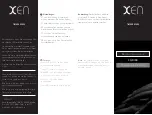Summary of Contents for One
Page 1: ...Model ONE User Guide ...
Page 9: ...Find Smartwatch in Bluetooth device list Fig 5 Pair with phone Fig 6 9 ...
Page 13: ...Fig 7 Fig 8 13 ...
Page 14: ...14 ...
Page 15: ...6 4 Weather City Click the weather city menu Fig 15 enter the name of 15 ...
Page 16: ...the city Fig 16 weather can be checked on smart watch Fig 17 16 ...
Page 21: ...Fig 24 Fig 25 Fig 26 21 ...
Page 23: ...Fig 27 Fig 28 Fig 29 23 ...
Page 24: ...Fig 30 Fig 31 24 ...
Page 28: ...Click Dial Dial a number Or click the call log Choose a contact Make a call 28 ...
Page 36: ... Phone anti lost Anti lost off Anti lost on 36 ...
Page 40: ...Click Heart rate Press start Testing Records display 40 ...