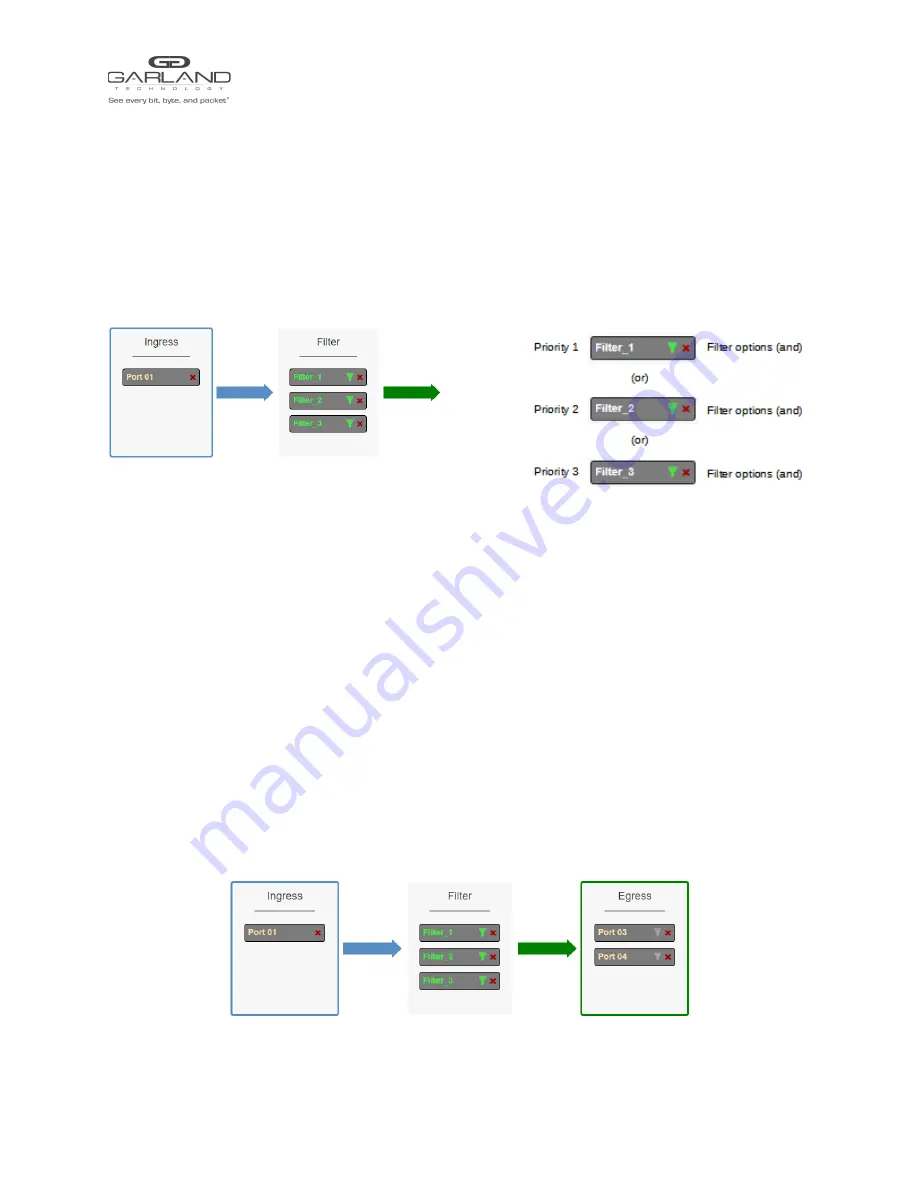
Packet Broker
EdgeLens Inline Security Packet Broker | INT40G2XR44 | 1.19.5
4.3.3 Filter
1. Add filters by placing the cursor on the desired filter template. A previously created filter template or the
new filter template option may be selected. Select with the left mouse button. Drag the filter template to
the Filter panel and release it. The filter template will become an actual filter once the config map is
saved. Filters may be added in any combination. If multiple filters are added, then the top filter is the
highest priority. The filters are considered from top to bottom. A filter may be selected and moved up or
down depending on priority preference.
Figure 3 Filter
Figure 4 Filter System Considerations
2. Filter templates may be modified by selecting the green filter icon for the desired template.
The Edit Filter panel will be displayed.
Any option modification made will not change the original template. It is advisable to rename a
filter if the original filter template options were modified.
3. Enter the filter name, optional. If no name is entered the system will automatically apply a name to the
filter as follows, iFlt, iFlt(2), iFlt(3), etc.
4. Select Accept once all desired options have been modified.
5. Remove a Filter Template by selecting the red X.
4.3.4 Egress
1. Add an egress port(s) by placing the cursor on the desired port. Select with the left mouse button. Drag
the port to the Egress panel and release. Ports may be added in any combination. If multiple ports are
added, then 100% of the traffic will be sent to each port.
Figure 5 Egress Port(s)
2. Remove a port by selecting the red X.
Garland Technology | 716.242.8500 | garlandtechnology.com/support
Copyright © 2022 Garland Technology, LLC. All rights reserved.
25





















