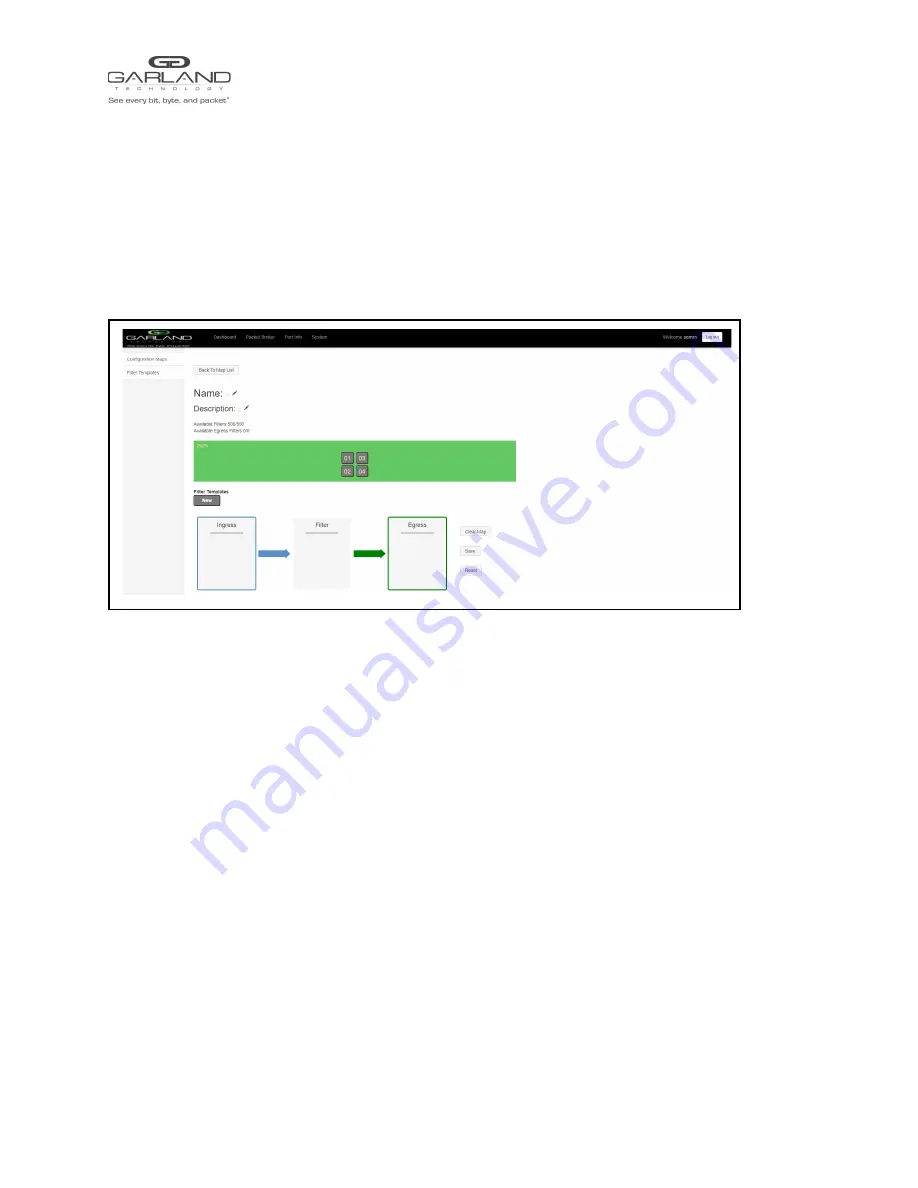
Packet Broker
EdgeLens Inline Security Packet Broker | INT40G2XR44 | 1.19.5
9. Edit the load balancing group by selecting the Edit for the desired group.
10. Deleted the load balancing group group by selecting the red X. Load balancing groups may not be
deleted if used on a config map.
4.3 Config Maps
Config maps are unidirectional connections between an ingress port to an egress port(s).
1. Select Create Config Map on the Packet Broker Configurations panel.
The Create Config Map panel will be displayed. Any previously created filter templates will be
displayed along with the new options. Any port shaded gray can be used for a config map, any
port shaded black may not be used.
2. Select the Name pencil icon to apply a name, optional. If no name is entered the system will
automatically apply a name to the config maps as follows, map, map(1), map(2), etc.
3. Place the cursor in the Name panel and enter the name.
4. Select the Check to apply.
5. Select the Description pencil to apply a description, optional.
6. Place the cursor in the Description panel and enter the description, optional.
7. Select the Check to apply updates.
Garland Technology | 716.242.8500 | garlandtechnology.com/support
Copyright © 2022 Garland Technology, LLC. All rights reserved.
23























