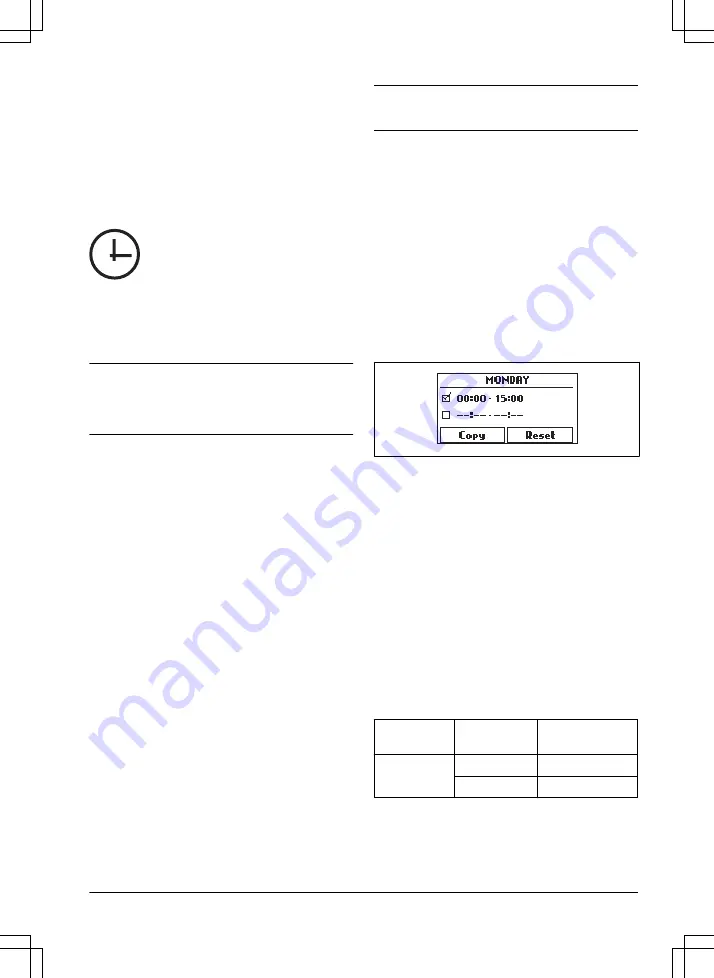
Refer to
Menu structure overview 1 on page 7
and
structure overview 2 on page 8
.
3.10.2 To get access to the menu
1.
Push the STOP button.
2.
Use the up/down arrow buttons and the OK button
to enter the PIN code.
3.
Push the MENU button.
3.10.3 To do the schedule settings
You can set the schedule in 2 ways:
•
Set the schedule by using the wizard. Refer to
.
•
Set the schedule in the Advanced menu. Refer to
To set the schedule on page 23
.
Note:
The lawn should not be cut too often to obtain
the best result. If the product is allowed to operate too
much, the lawn may appear flattened. The product is
also subjected to unnecessary wear.
3.10.3.1 Wizard
The wizard is a quick tool to find suitable schedule
settings for your lawn.
1.
page 23
.
2.
Use the arrow buttons and the OK button to move
through the menu structure
Schedule > Wizard
.
3.
Enter your estimated lawn size. It is not possible to
enter a larger lawn size than the maximum work
capacity.
4.
Push the OK button to confirm the lawn size. By
entering your lawn size the wizard suggests either
a suitable daily schedule (refer to step 7) or need
input for inactive days.
5.
Choose what day(s) the product should be
inactive. Use the up/down arrow buttons to shift
between days.
6.
Push the OK button to confirm the chosen inactive
day(s).
7.
The wizard suggests a daily schedule for the active
days. If you want to move the schedule interval to
earlier or later in the day then push the arrow
buttons up or down.
8.
Push the OK button to confirm the daily schedule.
An overview of the daily schedule is presented.
Push the OK button to go back to main menu.
Note:
To change the schedule settings for individual
work days use the
Schedule > Advanced
menu.
3.10.3.2 To set the schedule
1.
Do steps 1–3 in
page 23
.
2.
Use the arrow buttons and the OK button to move
through the menu structure
Schedule > Advanced
> Overview
.
3.
Use the arrow buttons and the OK button to select
the day.
4.
Use the left arrow button to select the period.
5.
Push the OK button.
6.
Calculate the suitable operating hours. Refer to
Make an estimate of the necessary operating time
on page 23
.
7.
Enter the time with the arrow buttons. The product
can cut the grass 1 or 2 periods each day.
8.
If the product must not cut grass on a specified
day, unselect the box adjacent to the 2 time
periods.
3.10.3.3 Make an estimate of the necessary operating
time
If the work area is less than maximum product capacity,
the schedule must be set to decrease the wear on the
lawn and the product. The product has a maximum
cutting time each day. You can set the operating time of
the product in the schedule. The operating time includes
cutting, searching and charging. The operating time can
be different because of many reasons, for example the
layout of the work area, the grass growth and age of the
battery. When the product has operated to the maximum
cutting time in a day, the message
Today's mowing
complete
is shown in the display of the product.
The recommended operating times for some work area
examples are shown in the table below. If the result is
not satisfactory, increase the operating time.
SILENO city
Area, m
2
Recommended op-
erating time, h
250
6-7
500
13-15
1298 - 007 - 16.09.2020
Installation - 23






























