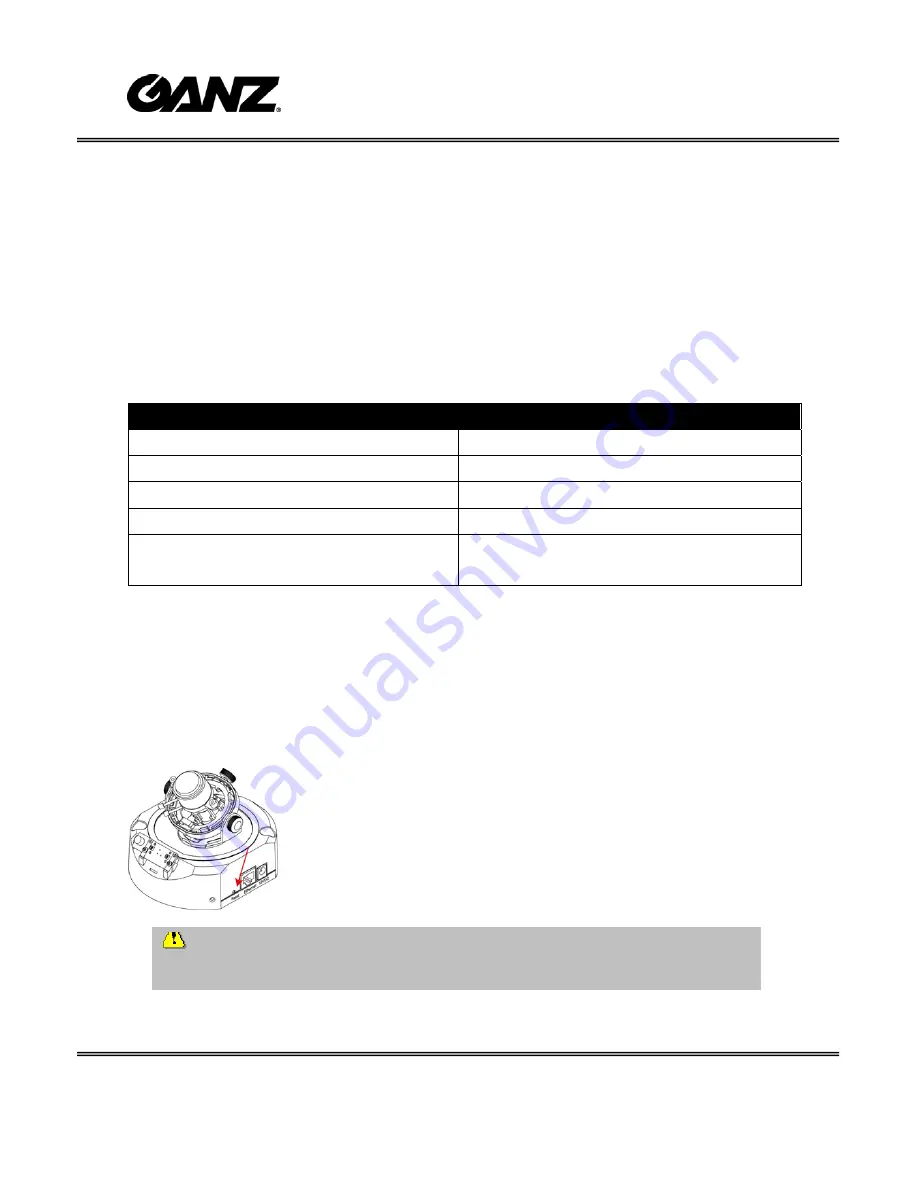
- 54 -
Restoring the factory defaults will erase any previous settings. Reset or
restore the system after power on.
Appendix
A. Troubleshooting
Status LED
The following table lists the LED patterns in general.
Condition
LED color
Loading system after power on
Blink green and orange (twice)
During booting procedure
Non light
Detecting and setting network
Steady orange till IP address is confirmed
After network is setup (system up)
Blink orange and red
During the upgrade firmware process
Rapidly blink orange till firmware is
upgraded
Reset and restore
There is a button in the back of the IP Camera. It is used to reset the system or restore
the factory default settings. Sometimes resetting the system sets the system back to
normal state. If the system problems remain after reset, restore the factory settings
and install again.
RESET: Click on the button.
RESTORE:
1.
Press on the reset button continuously until the status LED
rapidly blinks orange. It takes about 30 seconds.
2.
Upon successful restore, the status LED will blink orange and
red.
Содержание ZN-D2024
Страница 1: ......
Страница 6: ... 5 Package Content ...
Страница 34: ... 33 url http IP Camera setup network html IP Camera is the domain name or original IP address of the IP Camera ...
Страница 54: ... 53 url http IP Camera setup maintain htm IP Camera is the domain name or original IP address of the IP Camera ...



















