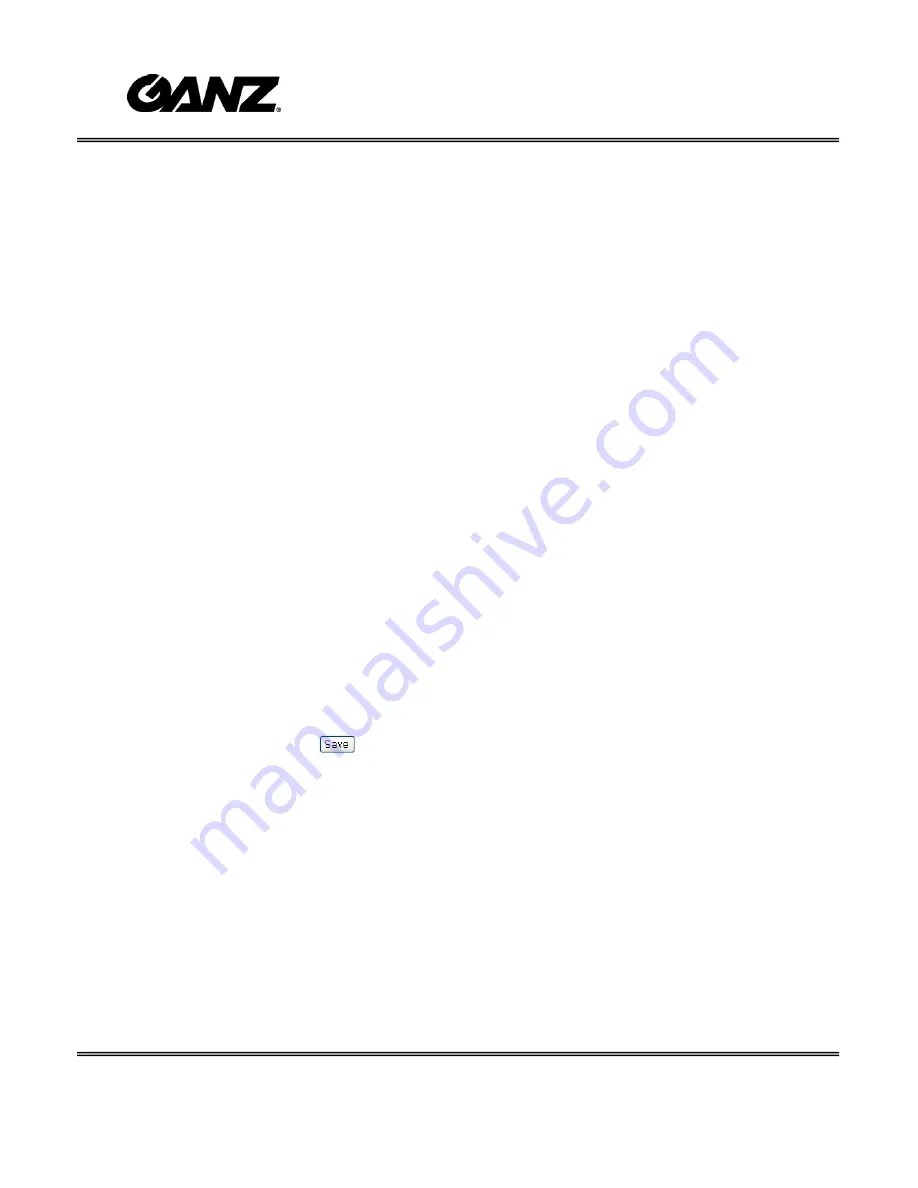
- 27 -
System parameters
"Host name" The text displays the title at the top of the main page.
“Turn off the LED indicator” Check this option to shut off the LED on the rear. It can
prevent the camera’s operation being noticed.
"Time zone" Adjust the time with that of the time-servers for local settings.
"Keep current date and time" Click on this to reserve the current date and time of
the IP Camera. An internal real-time clock maintains the date and time even when the
power of the system is turned off.
"Sync with computer time" Synchronize the date and time of the IP Camera with the
local computer. The read-only date and time of the PC is displayed as updated.
“Manual” Adjust the date and time according to what is entered by the Administrator.
Notice the format in the related fields while doing the entry.
IP Camera starts up. It will fail if the assigned time-server cannot be reached.
“NTP server” Assign the IP address or domain name of the time-server. Leaving the
text box blank connects the IP Camera to the default time-servers.
“Update interval” Select hourly, daily, weekly, or monthly update with the time on the
NTP server.
“Digital input” Select High or Low to define normal status of the digital input. The
current status is shown, too.
“Digital output” Select Grounded or Open to define normal status of the digital output.
The current status is shown, too.
Remember to click on
to immediately validate the changes. Otherwise, the
correct time will not be synchronized.
Содержание ZN-D2024
Страница 1: ......
Страница 6: ... 5 Package Content ...
Страница 34: ... 33 url http IP Camera setup network html IP Camera is the domain name or original IP address of the IP Camera ...
Страница 54: ... 53 url http IP Camera setup maintain htm IP Camera is the domain name or original IP address of the IP Camera ...






























