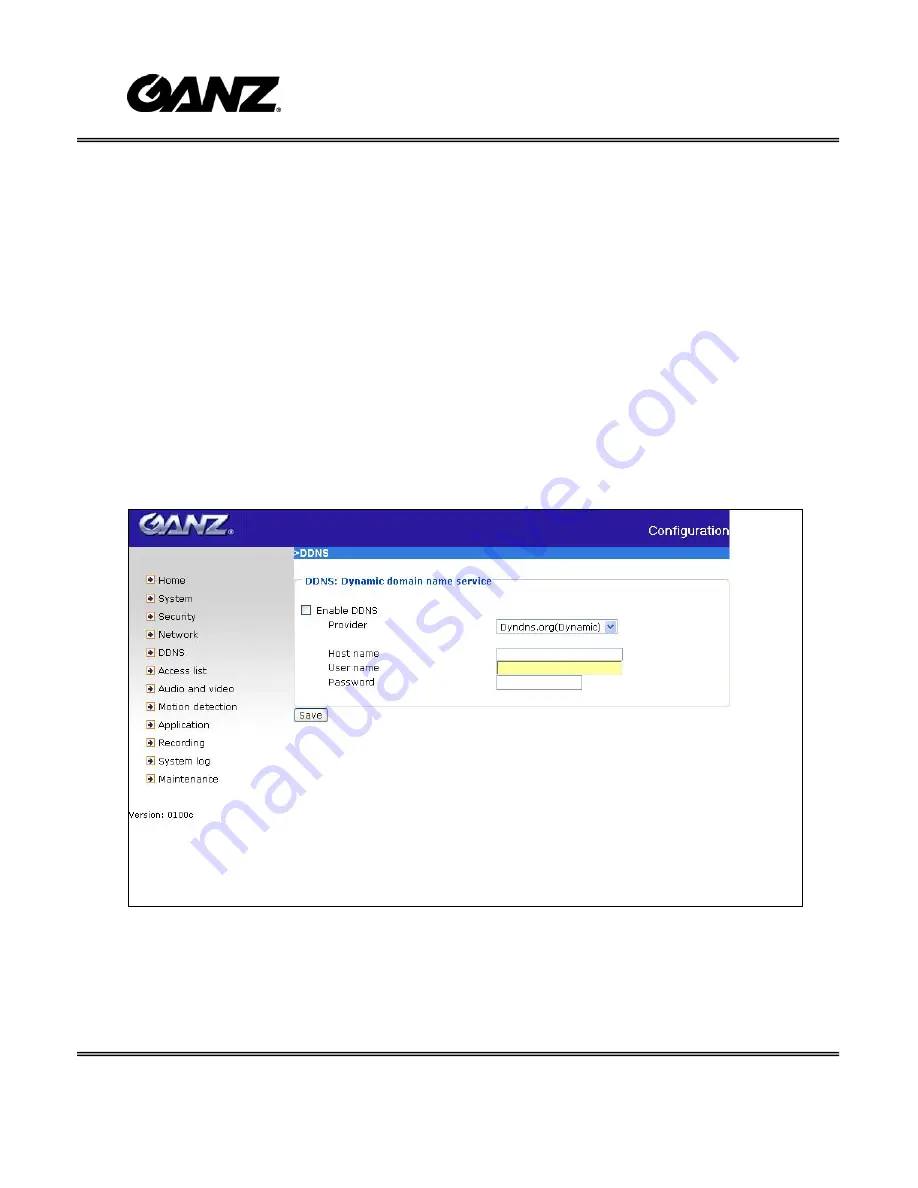
- 34 -
DDNS
“Enable DDNS” This option turns on the DDNS function.
“Provider” The provider list contains seven hosts that provide DDNS services. Please
connect to the service provider’s website to make sure the service charges.
“Host Name” If the User wants to use DDNS service, this field must be filled. Please
input the hostname that is registered in the DDNS server.
“Username/E-mail” The Username or E-mail field is necessary for logging in the
DDNS server or notify the User of the new IP address. Note: when this field is input as
“Username” the following field must be input as “Password”.
“Password/Key” Please input the password or key to get the DDNS service.
“Save” Click on this button to save current settings for the DDNS service and UPnP
function.
<url> http://<IP Camera>/setup/ddns.html
<IP Camera> is the domain name or original IP address of the IP Camera.
Содержание ZN-D2024
Страница 1: ......
Страница 6: ... 5 Package Content ...
Страница 34: ... 33 url http IP Camera setup network html IP Camera is the domain name or original IP address of the IP Camera ...
Страница 54: ... 53 url http IP Camera setup maintain htm IP Camera is the domain name or original IP address of the IP Camera ...






























