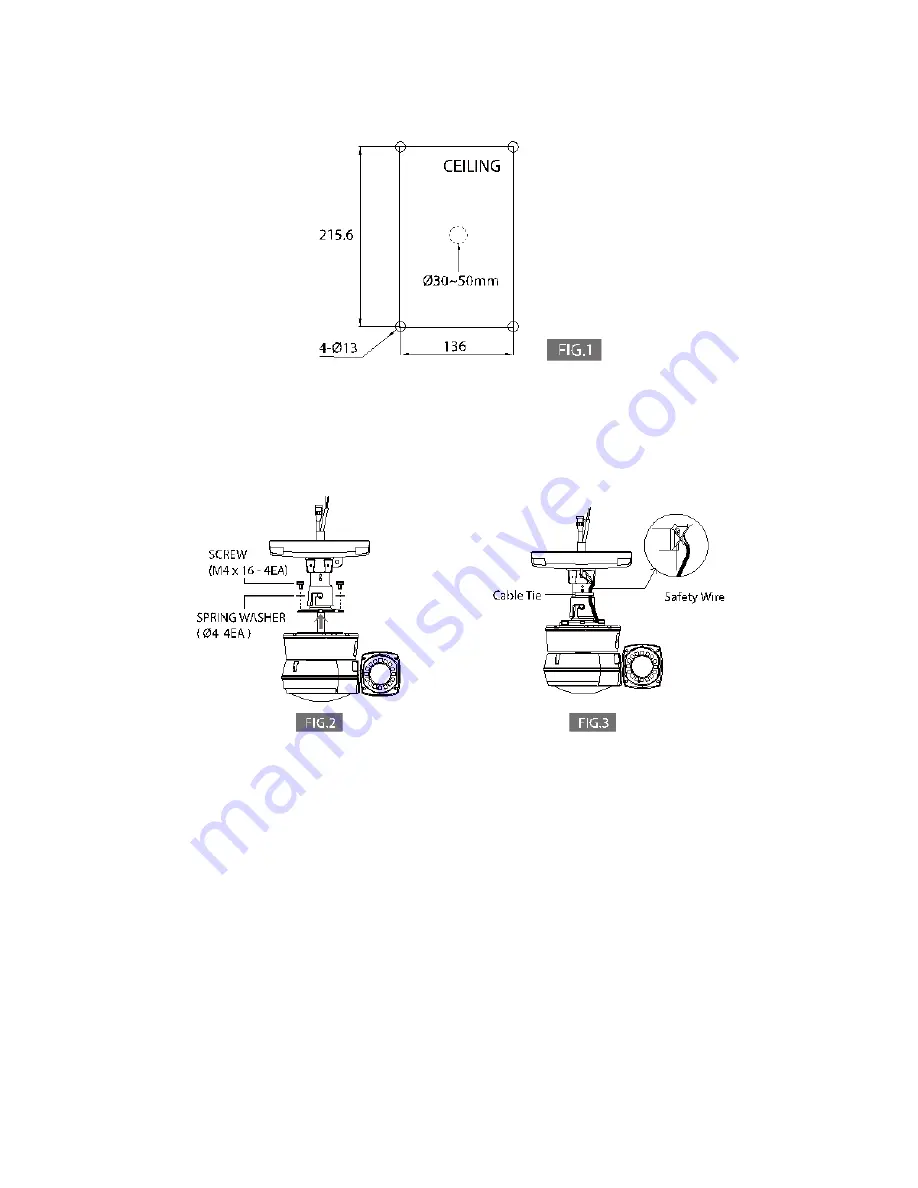
A-1. When you install IR PTZ Camera on the ceiling, make 4 holes at the edge with Ø13 in
diameter and 37mm in depth. If you want to connect the cables from the inside of the ceiling, also
make a ole for the cables with about Ø30˜50 in diameter in the center of 4 edges. (FIG.1)
A-2. Connect the Ceiling Mount Bracket to the Camera with 4 pieces of M4X16 screws and spring
washer. (FIG.2)
A-3. Connect the Safety wire of the Camera to the Bracket. In order to avoid getting entangled in
the Camera, fasten the Safety wire to the bracket with Cable tie. (FIG.3)
Installation
A-4. When you want to connect the cables from the inside of ceiling, pass the cables through the
ceiling. When you want to connect the cables from the outside of ceiling, remove the hole cap from
the side of the bracket and pass the cables through the hole.
Содержание ZC-PT336N-IR
Страница 5: ...Part Names B Connection Method...
Страница 15: ...OSD Menu Setting To enter OSD Menu press the button 95 Preset then OSD Main Menu is displayed...
Страница 30: ...Dip Switch Setting...
Страница 31: ...Dip Switch Setting...
Страница 32: ...Dip Switch Setting...
Страница 33: ...Dip Switch Setting...
Страница 34: ...Dip Switch Setting...
Страница 37: ...Specification...
Страница 38: ...Dimensions...
Страница 39: ......








































