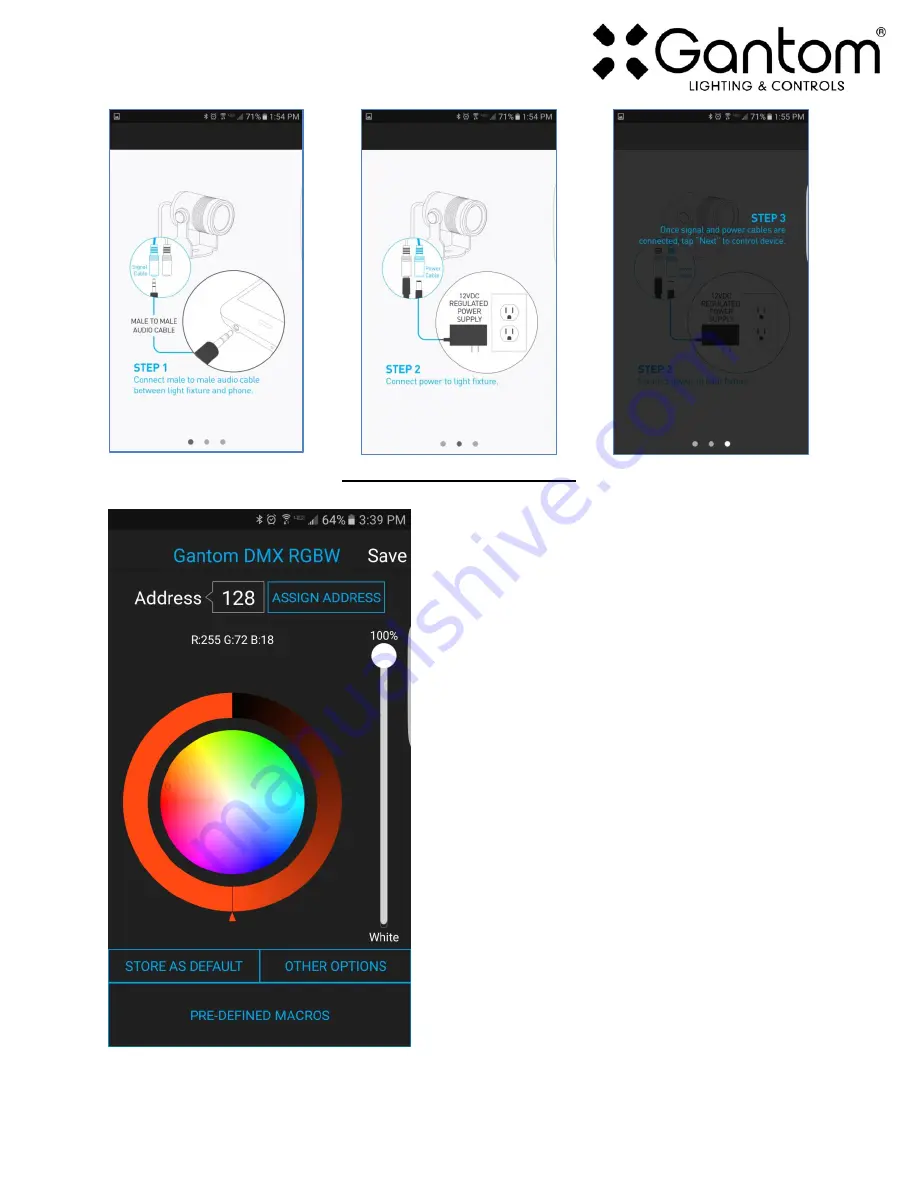
Gantom DMX User Guide
Version 1.2 – 7/21/2017
CONTROL SCREEN
o
Address
– This box shows the address that will be
assigned to the fixture if you hit the “Assign Address”
button
o
Assign Address
– Hitting this button will assign the
selected address to the fixture. The light fixture should
blink in response to having a new address assigned.
o
Save button
– this will allow you to save a settings
profile into the app. Use this if you need to configure
many fixtures to have the exact same settings. Please
note that this button DOES NOT save the current profile
or address to the fixture.
o
Color Palette
– the color palette will allow you to set
the light to any RGB color. This is useful if you do not
need live DMX control and would like to set the fixture to
a default color at startup. Please note that for the
Gantom DMX DW the color palette is replaced with a
color temperature slider.
o
Store as Default
– hitting this will save the current
color and brightness to be the default state for the light
when it turns on. If the light does not see DMX signal
when it is powered on, it will go to this state.
o
Pre-Defined Macros
– Selecting this button will bring
up a set of basic colors that can be selected without
using the color palette.























