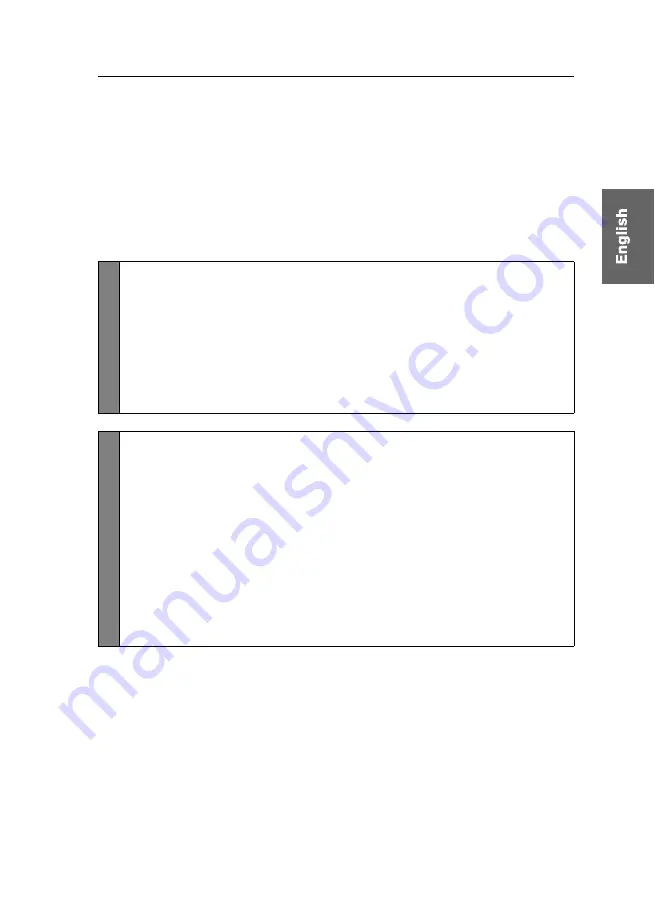
Configuration
G&D DVIMUX2-DL-PS/2 ·
28
Changing the scan code set of a PS/2 keyboard
If a key is pressed on the PS/2 keyboard, the keyboard processor sends a data packet
that is called scan code. The two common scan code sets (sets 2 and 3) contain dif-
ferent scan codes.
The KVM switch interprets all inputs of the PS/2 keyboard with scan code set 2.
If the pipe (“|”) cannot be entered or if the arrow keys of the keyboard do not work
as expected, it is recommended to switch to scan code set 3.
How to change the setting of the scan code set:
Setup M
o
de
1. Press
Backspace
(default:
Ctrl+Backspace
) to enable the setup mode.
If the hotkey delay is active, press the key combination for
seven seconds
.
2. Press one of the setup keys listed below to activate a particular scan code set:
2
enables scan code set 2 for PS/2 keyboard inputs
3
enables scan code set 3 for PS/2 keyboard inputs
3. Restart the KVM switch. After the restart, the keyboard is initialised and
the selected scan code set does apply.
Se
tu
p
M
en
u
1. Use the terminal emulator to establish a connection to the KVM switch.
If the setup menu is not displayed, the
Switch
mode of the service port is
enabled. Enter »
#!
« to switch to the setup menu.
2. Use the
Arrow
or
Arrow
keys to select the
PS/2
Scancode Set
entry.
3. Press the
Space
key (repeatedly) to activate a particular scan code set:
2
enables scan code set 2 for PS/2 keyboard inputs
3
enables scan code set 3 for PS/2 keyboard inputs
4. Press the
S
key to save your settings.
5. Restart the KVM switch. After the restart, the keyboard is initialised and
the selected scan code set does apply.
Содержание DVIMUX2-DL-PS/2
Страница 39: ...NOTIZEN...
Страница 75: ...NOTES...
Страница 76: ...NOTES...
Страница 77: ...NOTES...
Страница 78: ...NOTES...
Страница 79: ...NOTES...


























