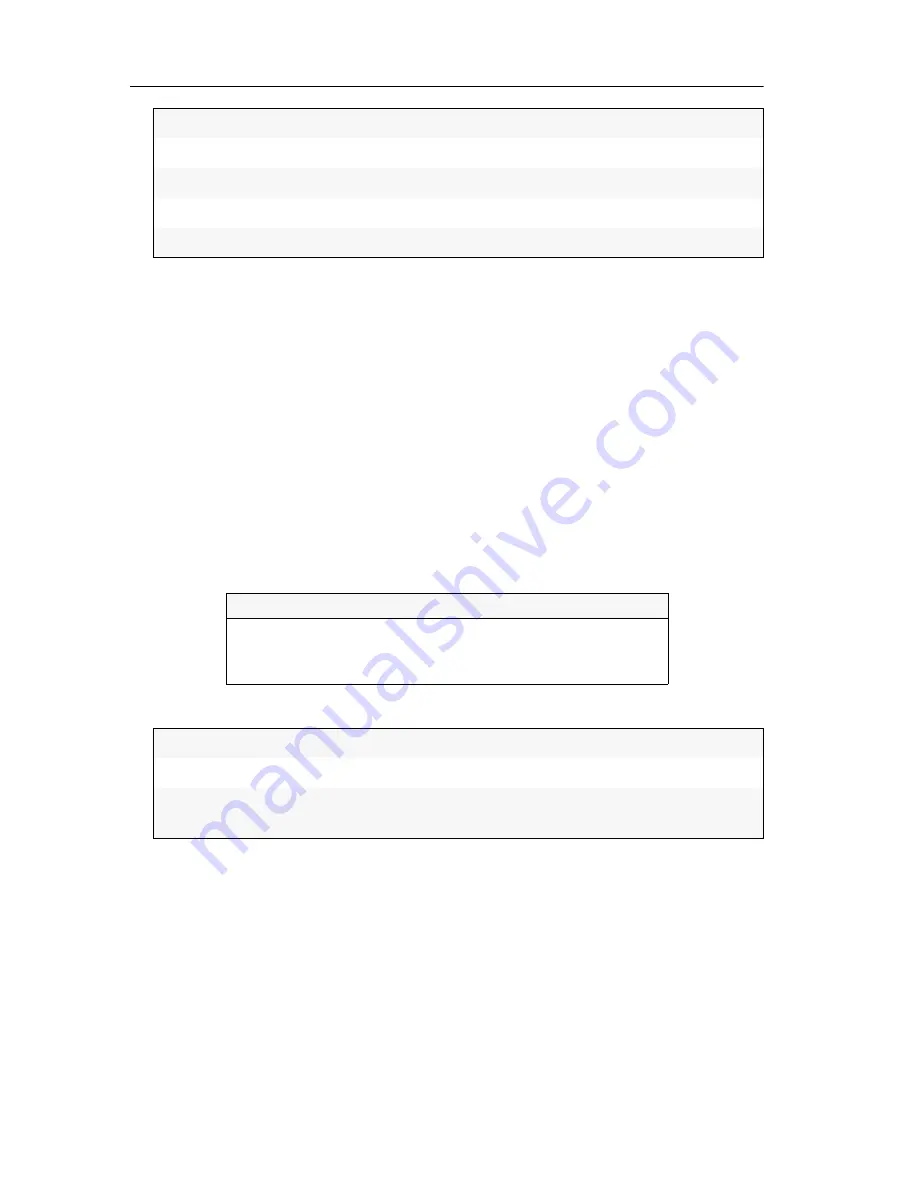
Statusinformationen anzeigen
16
· DVI-FiberLink
3. Verbinden Sie die
Service
-Schnittstelle eines Erweiterungsmoduls mit einer USB-
Schnittstelle des Computers. Verwenden Sie hierzu das mitgelieferte Service-
kabel.
Statusinformationen anzeigen
So zeigen Sie die Statusinformationen im Terminalemulationsprogramm an:
1. Starten Sie das Terminalemulationsprogramm.
2. Laden Sie die Verbindungseinstellungen des Setup-Menüs und starten Sie
anschließend die Verbindung.
3. Betätigen Sie innerhalb des Terminalemulationsprogramms die Taste
R
.
Sobald die Verbindung erfolgreich aufgebaut ist, wird im Terminalemulations-
programm das Setup-Menü dargestellt:
4. Wählen Sie mit den
Pfeiltasten
die gewünschte Zeile des Setup-Menüs:
5. Betätigen Sie die
Eingabetaste
, um die Informationen im Terminalemulationspro-
gramm anzuzeigen.
Die gewünschten Informationen (s. folgende Seite) werden im Setup-Menü ange-
zeigt. Betätigen Sie ggf. die
R
-Taste zur Aktualisierung der Informationen.
6. Betätigen Sie die Taste
Q
, um wieder in das Hauptmenü zu gelangen.
Bits pro Sekunde:
115.200
Datenbits:
8
Parität:
Keine
Stoppbits:
1
Flusssteuerung:
Keine
Setup Menu for DVI-FiberLink
Show Firmware Info
...
Show Fiber Line Info
...
Show CAT5 Line Info
...
Show Firmware Info:
Firmware-Version des Erweiterungsmoduls anzeigen
Show Fiber Line Info:
Statuswerte des Übertragungsmoduls anzeigen
Show CAT5 Line Info:
Verschiedene Informationen zu den vier Adernpaaren
des Twisted-Pair-Kabels anzeigen
Содержание DVI-FiberLink
Страница 25: ... Deutsch ...
Страница 49: ... English ...
Страница 50: ... ...
Страница 51: ... English ...
















































