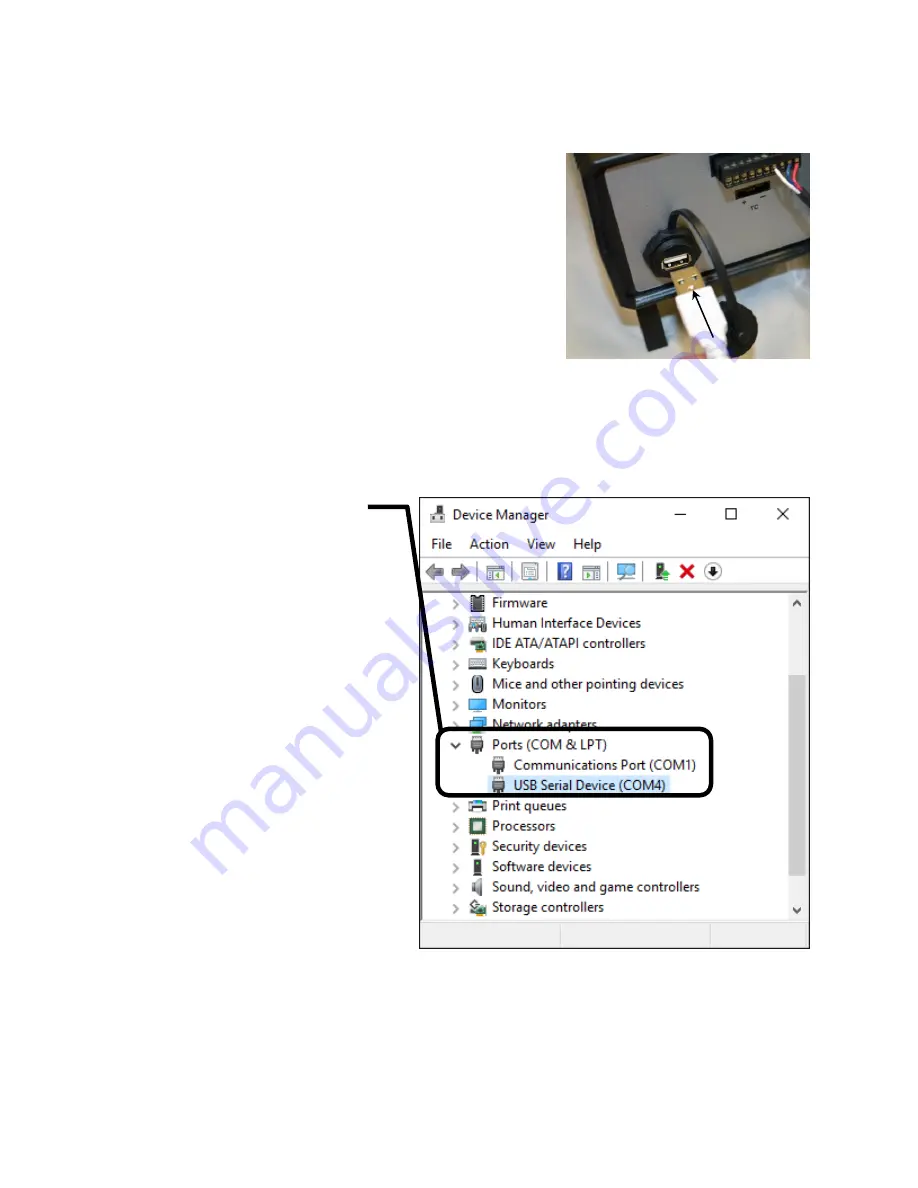
Chapter 2: Installation
14
USB Cable
Connect the USB cable between the USB Type-A port on the front
panel of the TDC5 and a USB Type-A port on your host computer.
The supplied cable for this connection is a dual-ended USB Type-A
cable. Type A is a rectangular connector. (Type B is an almost square
USB connector.)
Using Device Manager to Install TDC5
1. After the TDC5 is plugged into an available USB port on the host computer, turn on the host computer.
2. Log into your user account.
3. Run
Device Manager
on the host computer.
In Windows
®
7, you can find
Device Manager
in the
Control Panel
. In Windows
®
10, you can find it by
searching in the Windows
®
search box.
4. Expand the
Ports
section in
Device
Manager
as shown.
5. Turn on the TDC5 and look for a new
entry that suddenly appears under
Ports
.
This entry will tell you the COM number
associated with the TDC5. Take note of
this for use during installation of the
Gamry Instruments software.
6. If the COM port is higher than number 8,
decide on a port number less than 8.
7. Right-click on the new
USB Serial Device
that suddenly appeared, and select
Properties
.
A
USB Serial Device Properties
window
like the one shown on the next page
appears.






























