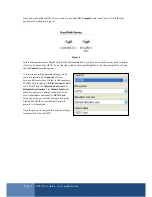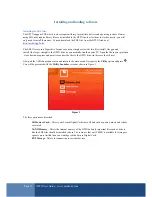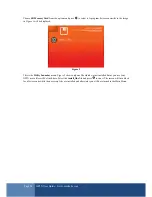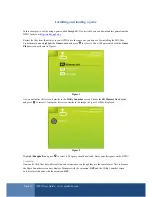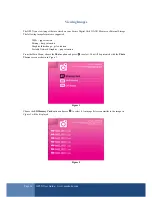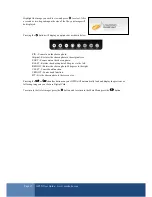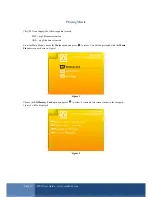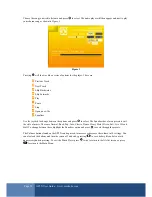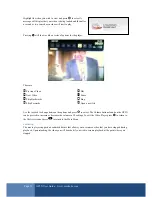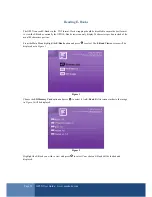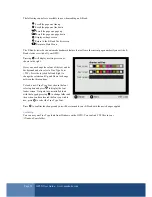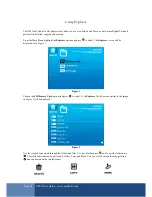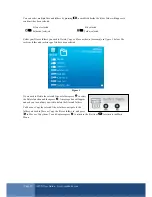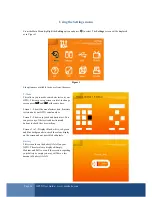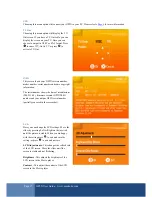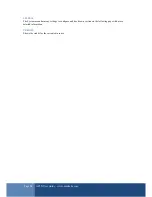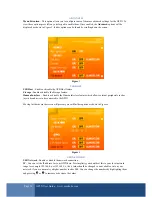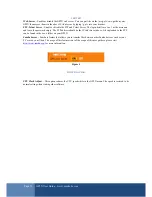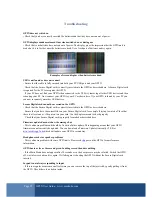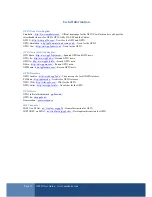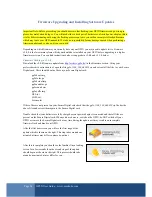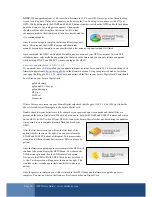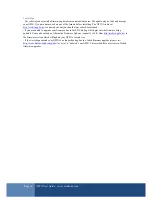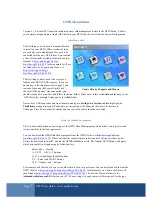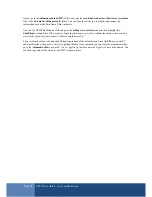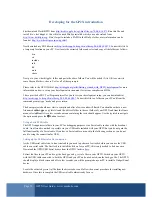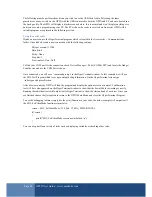Page 25
GP2X User Guide –
www.emuholic.com
You can select multiple files and folders by pressing
, a small tick beside the file or folder will appear to
confirm it has been selected.
File not selected
File selected
Folder not selected
Folder selected
Select your files or folders you wish to Delete, Copy or Move as shown for example in
Figure 3
below. The
rockstar
folder and
rockstar.gpe
file have been selected
Figure 3
If you wish to Delete the selected files or folders press
to select
the Delete function and then press
. A message box will appear
and ask you to confirm you wish to delete the files and folders.
To Move or Copy the selected files or folders, navigate to the
folder you wish to Move or Copy the files or folders to, and press
to Move or Copy them. To exit Explorer press
to return to the file list or
to return to the Main
Menu.