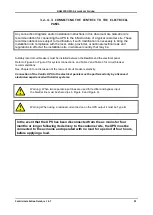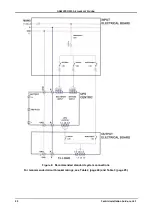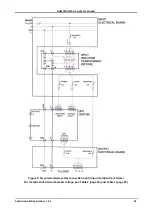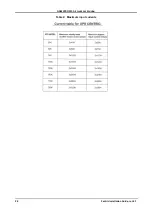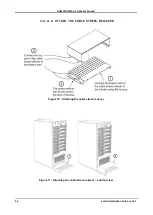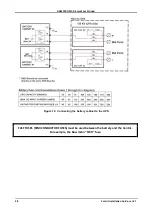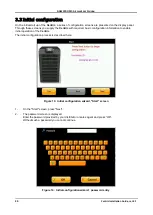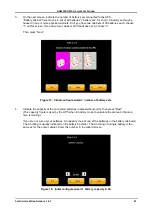GAMATRONIC,
A
S
OLAR
E
DGE
D
IVISION
Centric Installation Guide, rel. 4.7
35
3.4
Testing
Perform the following tests on the
Centric
unit.
3.4.1
Blackout Test
This test is designed to verify the operation of
Centric
in the event of a blackout, when no ac power is
supplied to the UPS.
1
.
Turn all ac input to the system OFF (turn OFF the ac input switches to both Bypass and Rectifier).
2.
Test the voltage at the system output between the phases and the neutral. It should be within the
specified range.
3.4.2
Test Under Load
This test is designed to verify the operation of
Centric
under load.
1.
Connect an average or standard load to the system.
2.
Measure the ac input voltage during operation under load. Take the measurements at the output
terminals of
Centric
(phase-to-phase between L1-L2, L2-L3, and L3-L1 and phase-to-neutral at L1,
L2, and L3). Phase-to-phase and phase-to neutral voltage should be not less that 2% below no-load
values.
3.
Check and record the total system load (output current) and make sure that
Centric
is not
overloaded with respect to system specifications.
4.
Verify that
Centric
is operating normally and that no alarms or fault indications are present.
3.4.3
Check IP Communication with Controller
This test is designed to verify that the System Controller is properly configured for communication and that
the Web server built into the System Controller is functioning properly. If you do not intend to use remote
monitoring of the UPS at this time you can skip this test.
The following procedure is given in general terms; the specifics will vary depending on the operating
system of the computer you are using.
1.Use an RJ45-to-RJ45 cable to attach a PC or laptop or other external computer to the Ethernet
(RJ45) port on the rear panel of the
UPS’s system controller. (If using a straight cable jusmpers in
the system controller will need to be moved to support, the system uses a crossed cable as
default).
Configure the network connections of the external computer so that the computer is in the same
domain as the UPS
– that is, so that the first three nodes of the computer’s IP address match the
first three nodes of the UPS’s IP address.
For example, if the UPS’s IP address is “192.212.118.100”, define your computer’s IP address as
“192.212.118.xxx”, where “xxx” is a number other than “100” in this case.
2.
Define the subnet mask of your computer as “255.255.255.0”.
3.Open a browser on the external computer and enter the IP address o
f the UPS’s system
controller in the browser’s address field to verify that you can reach the Web server on the system
controller. You should see the UPS’s main menu.