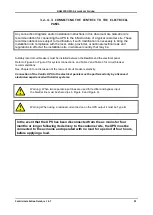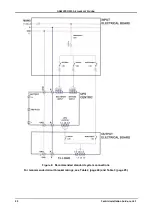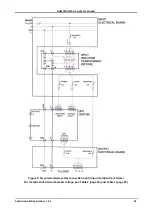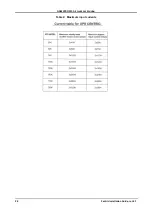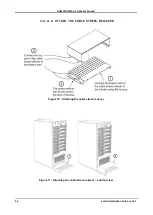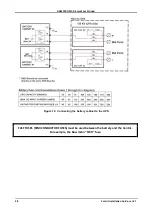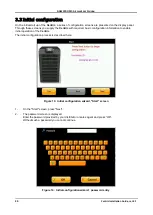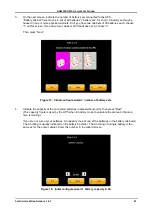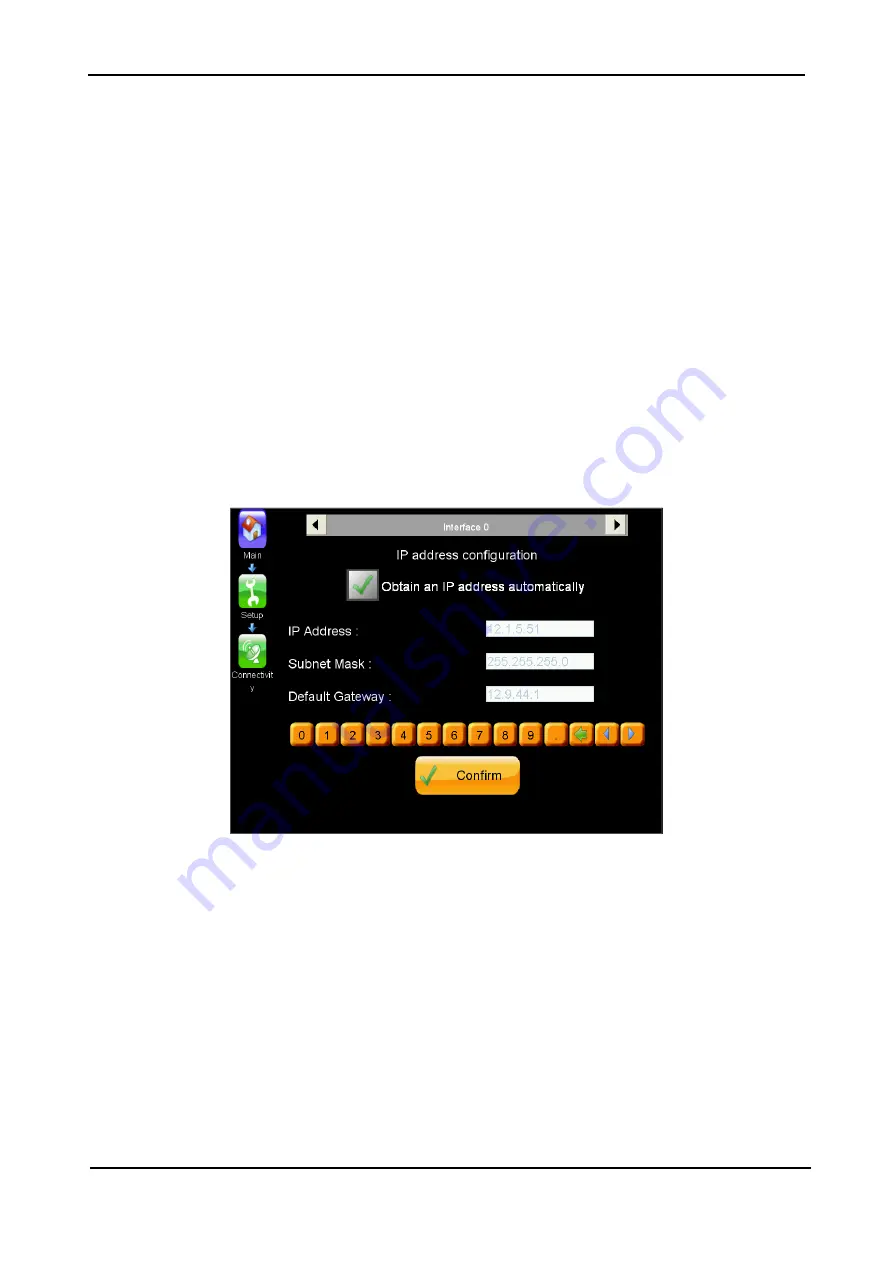
GAMATRONIC,
A
S
OLAR
E
DGE
D
IVISION
Centric Installation Guide, rel. 4.7
34
3.3.2 Define the IP Address of Centric
This procedure assigns an IP address to the
Centric
. Assigning an IP address enables you, the user, to
remotely monitor the
Centric
over an IP network. If you do not intend to monitor the
Centric
remotely, this
step can be skipped. If you decide later to implement remote monitoring, you can perform this process at
that time.
The
Centric
supports use of a fixed IP address, and also supports dynamic assignment of IP addresses
(DHCP). Consult your IT systems administrator and determine if your IP network supports DHCP, and if
there is a preference for using either a fixed IP address or a dynamically assigned IP address for the
Centric
.
To obtain an IP address automatically
(your network must support DHCP)
:
1.
From the Main Menu select Setup > Connectivity > Network Configuration.
2.
Press the button labeled "Obtain an IP address automatically".
The
Centric
software obtains an IP address and then reboots itself.
To assign an IP address manually:
3.
Press the button labeled "Use static IP address".
The IP definition screen is displayed
Figure 20: IP address configuration
4.
You will have previously obtained from your network support personnel an IP address for the
Centric
, as well as a subnet mask, a gateway address, a primary DNS address and a secondary
DNS address.
Enter these addresses now. To select an address field on the screen, press the field with your finger.
Use the virtual keyboard on the screen to enter the digits and dots that make up the address. Press
the "Confirm" key when you have finished entering all of the addresses. This causes the entered
addresses to be saved in the
Centric
's non-volatile memory.