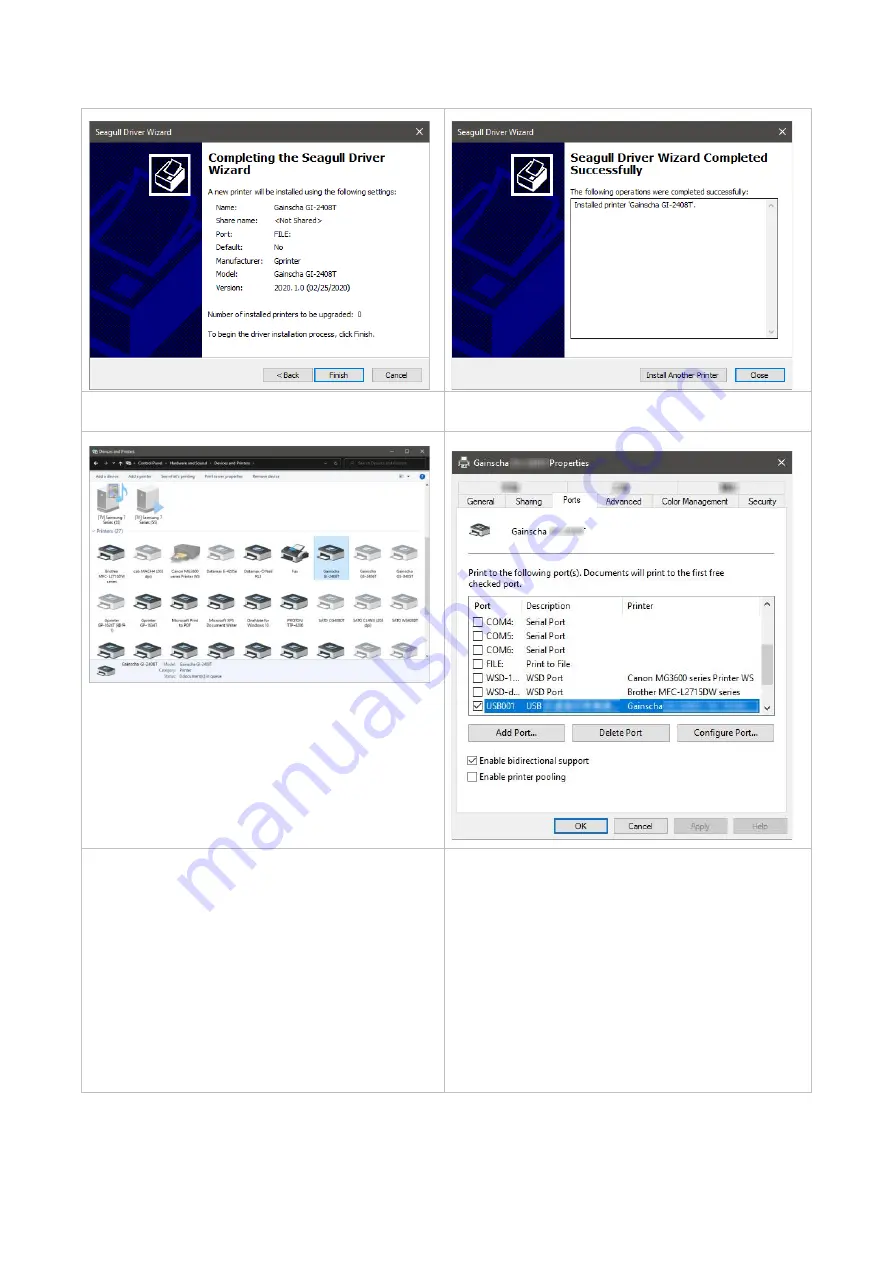
21
9. Click [Finish].
10.
The installation is completed, please click [Close].
11. Users can check whether the installation is
completed through the following ways:
a. If Windows 10, check from [Windows Settings]
→
[Devices]
→
[Printers and Scanners].
b. Check from [Control Panel]
→
[Devices and
Printers].
12. Users can change printer interface through the
following ways:
a. In Windows 10, [Windows Settings]
→
[Printers
and Scanners]
→
[Devices]
→
select the
corresponding printer model
→
[Management]
→
[Printer Content]
→
[Port] to change different USB
port / COM port as per need.
b. From [Control Panel]
→
[Devices and Printers]
→
select the corresponding printer model
→
right-click
→
[Printer Content]
→
[Port] to modify it.
Содержание / GI-2410TM Series
Страница 28: ...26 3 5 Loading the Peeler Dealer options Peeler 1 Open the printer right side cover ...
Страница 41: ...39 7 LCD Menu Function for GI 2410TM and GI 3407TM Series 7 1 Enter the Menu ...
Страница 45: ...43 This Information option can inquire about the printer information Information ...






























