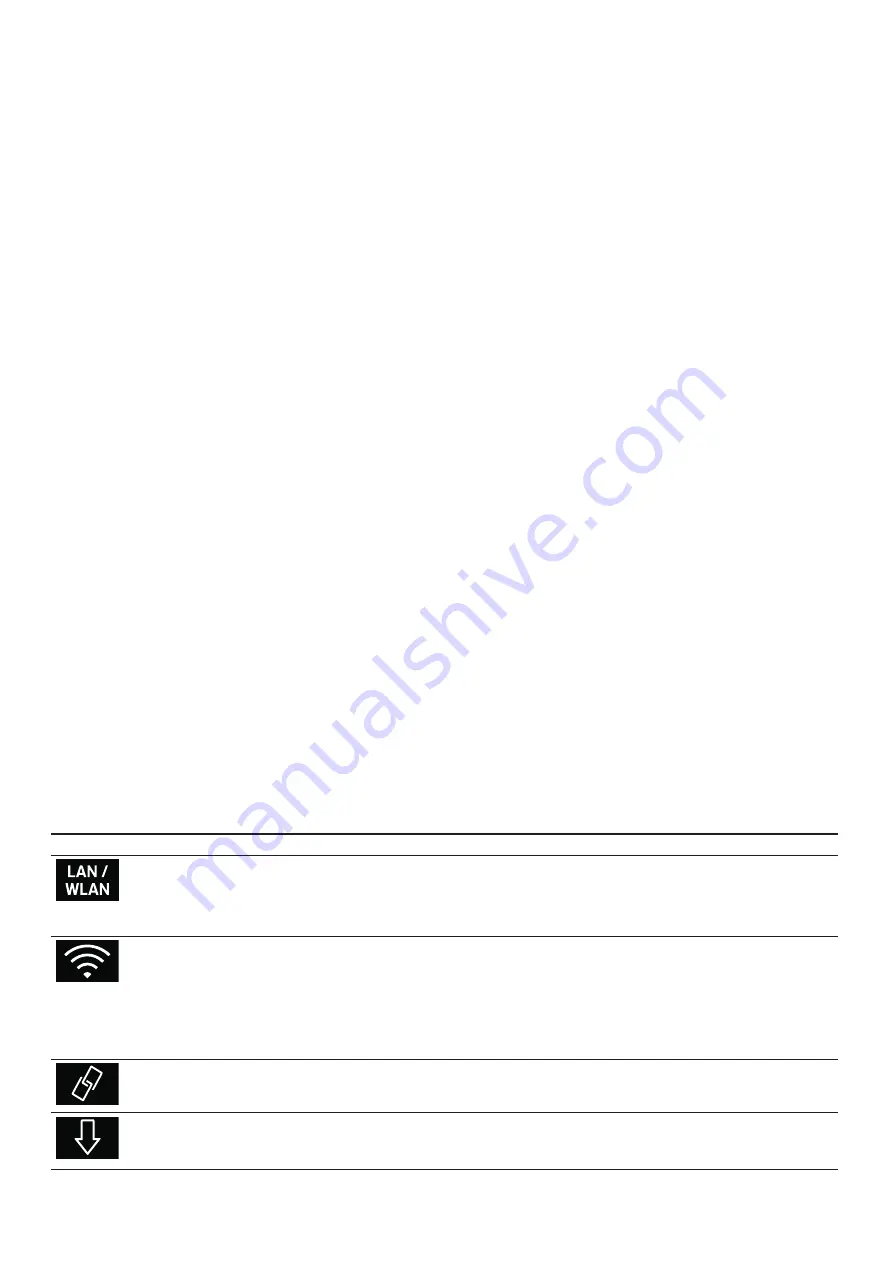
30
en
Home Connect
If the display shows "Network connection successful",
the connection process is complete. Follow the
instructions in the app.
Connecting the appliance to the app
Connect your appliance to the app when setting up
Home Connect or connect your appliance to an
additional Home Connect account. The Home Connect
app can be installed on any number of mobile devices,
which can then be connected to the appliance.
Requirements:
▯
The appliance is connected to the home network.
▯
The Home Connect app has been installed on the
mobile device.
1
To connect an additional account, select "Home
Connect" in the basic settings.
2
Use the rotary selector to select "Connect to app".
3
Touch the
%
symbol and start the connection
process with
™
.
4
Follow the instructions in the app.
If the display shows "Connection to app successful", the
connection process is complete.
Remote Start
Remote start must be activated in order to start and
operate your appliance via the Home Connect app. If
remote start is deactivated, the Home Connect app will
only show the operating modes of the appliance and let
you configure the settings.
Remote start is automatically deactivated in the
following situations:
▯
The appliance door is opened at least 15
minutes
after remote start has been activated.
▯
The appliance door is opened at least 15
minutes
after operation has ended.
▯
24
hours after remote start has been activated.
When you start a type of heating using the controls on
the appliance, remote start is activated automatically.
You can now make changes or start a new programme
from your mobile device.
Activating remote start
1
Set the function selector to
ž
2
Touch the
×
symbol.
The symbol
×
appears next to the
(
symbol.
Remote start is activated. You can now start a heating
mode via the app on the mobile device and send the
desired settings to the appliance.
Touch the
í
symbol to deactivate remote start.
Home Connect settings
Home Connect can be adapted to your specific needs at
any time.
Note:
You will find the Home Connect settings in the
basic settings for your appliance. Which settings the
display shows will depend on whether Home Connect
has been set up and whether the appliance is
connected to your home network.
Basic setting
Permitted settings
Explanation
Connection type
LAN/Wi-Fi
You can switch between connection types (LAN cable and
Wi-Fi).
Follow the instructions for setting up the relevant connection
type.
~
"Setting up" on page 29
Connecting
Connect/disconnect
Switch the network connection on or off as required (e.g. for
holiday).
Network information is retained after the appliance is
switched off.After switching on the appliance, you will need
to wait for a few seconds while it reconnects to the network.
In networked standby mode, the appliance requires max. 2 W.
Connect to app
Start the connection process between the app and the appli-
ance.
Software update
As soon as a new software version is available, a message
appears in the display. You can install the new software in the
Home Connect menu
Í
.
















































