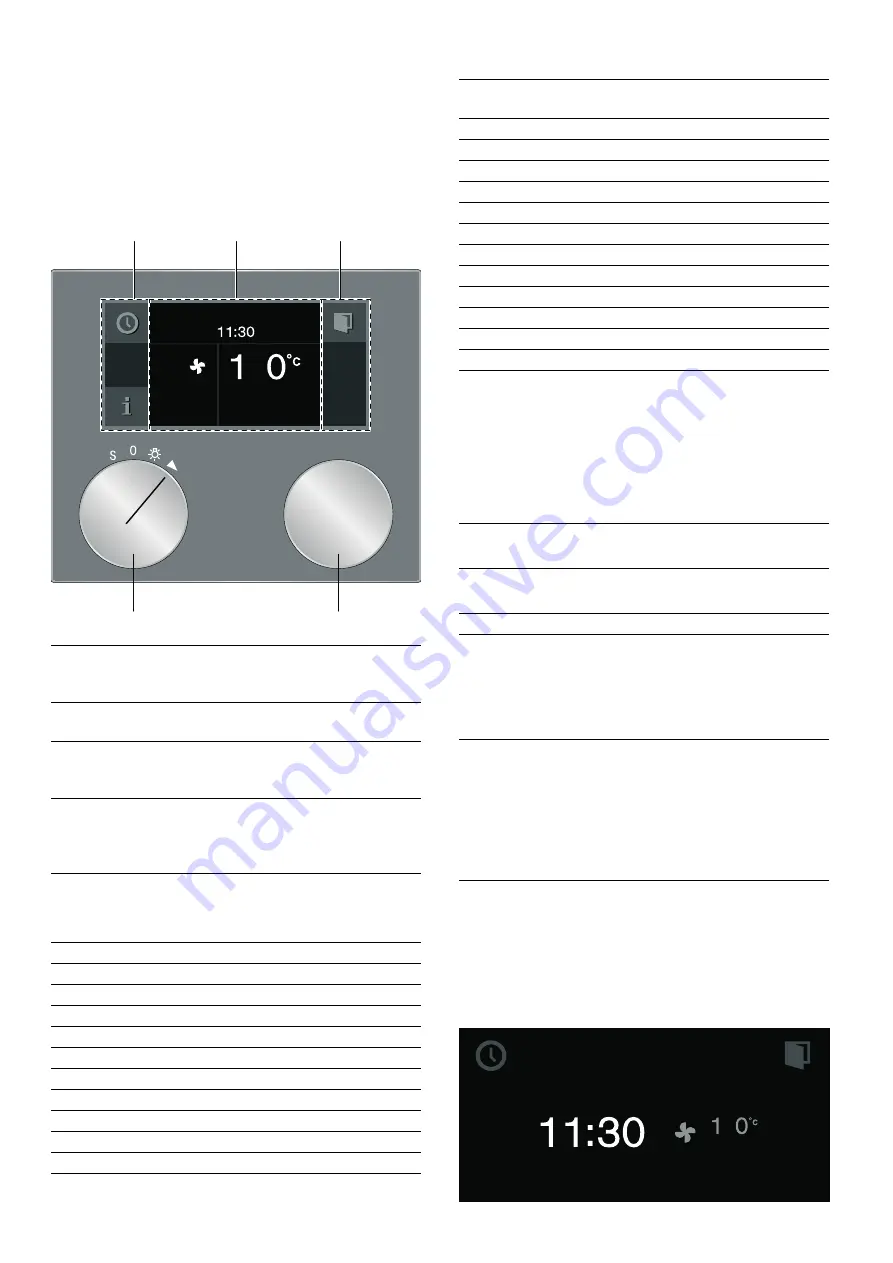
9
Familiarising yourself with your appliance
en
Display and operating controls
These instructions are valid for different versions of the
appliance. There may be minor differences depending
on the appliance model.
All versions of the appliance are operated in an identical
manner.
--------
Symbols
--------
Colours and display
Colours
The different colours are used to guide the user in the
relevant setting situations.
Appearance
Depending on the situation, the appearance of symbols,
values or the entire display changes.
1
Control panel
These areas are touch sensitive.
Touch a symbol to select the cor-
responding function.
2
Display
The display shows, for example,
current settings and options.
3
Rotary selector
You can use the rotary selector to
set the temperature and to make
further settings.
4
Function selector The function selector is used to
select the type of heating, the
cleaning function or the basic set-
tings.
Symbol
Function
I
Start
Ø
Stop
H
Pause/End
'
Cancel
Ž
Delete
™
Confirm/save settings
C
Selection arrow
!
Open appliance door
(
Call up additional information
’
Rapid heating with status indicator
i
Calling up automatic programmes or individ-
ual recipes
g
Record menu
%
Edit settings
4
Enter name
l
Delete letters
0
Child lock
M
Call up timer menu
/
Call up long-term timer
°
Demo mode
E
Network connection (Home Connect)
+
Call up core temperature probe
¤
Start roasting function
£
End roasting function
Orange
Initial settings
Main functions
Blue
Basic settings
Cleaning
White
Values which can be set
Zoom
The setting that you are changing
will appear larger on the display.
If you have set a time and it is about
to run out, it will appear larger on
the display just before it runs out
(e.g. 60
seconds before the end, if
you have set the timer).
Pared-down
display
After a short while, the amount of
information shown on the display
will be reduced and only the most
important information will
remain.This function is pre-set and
can be changed in the basic
settings.










































