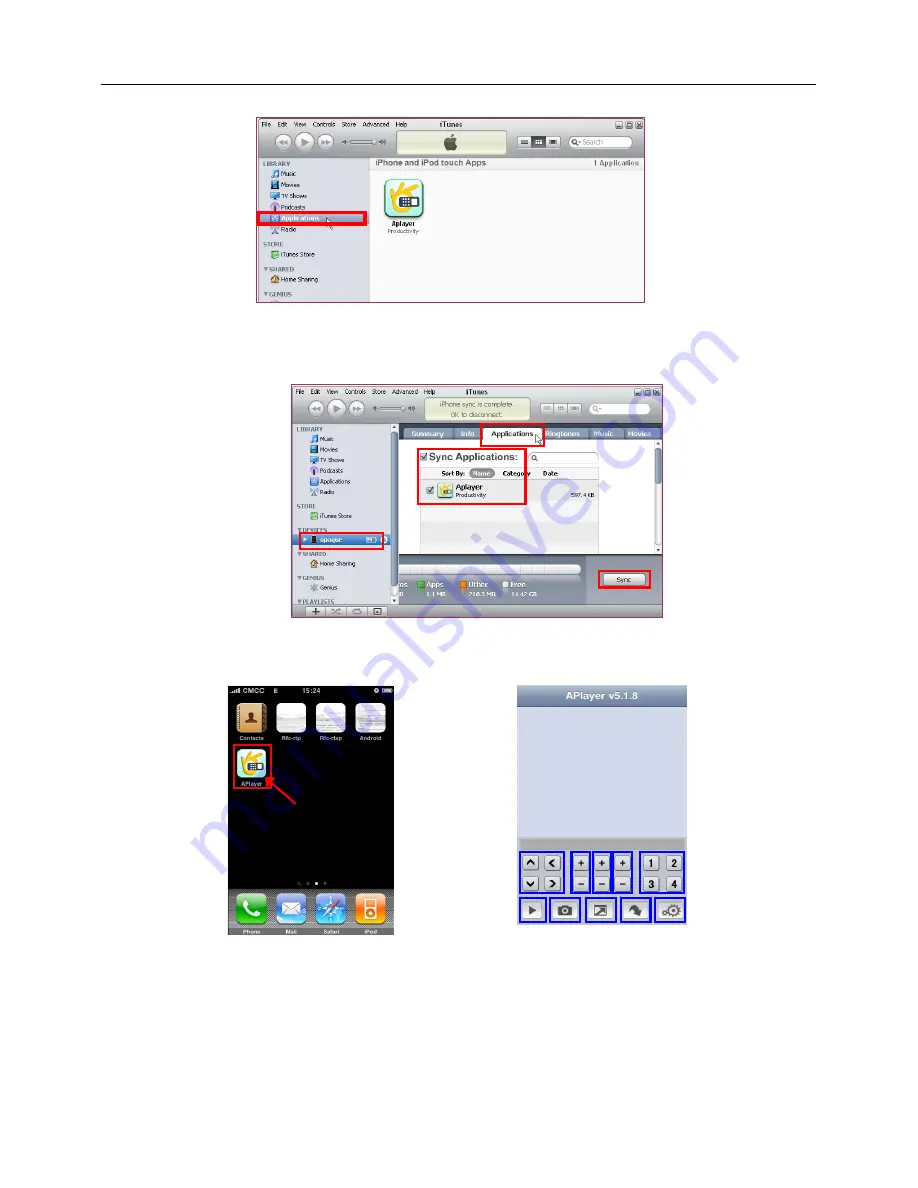
User Manual
27
You will find the downloaded file on the directory of Application
2.3.3 Connect your iPhone to the computer, you will find your Device displayed on the left sidebar.
Select the DEVICES ID(1), and then click “Applications” option(2). Select the “Sync Applications” &
“Aplayer” (3) and then click “Sync” button(4).
* The devices ID is different from different iPhones.
After finishing the sync, you will find the Aplayer Icon on your iPhone.( Picture I-01)
Step 3: Setup & run “Aplayer”
Main interface of Aplayer & function keys: ( Picture I-02)
Ⅰ
. Direction keys of PTZ control
Ⅱ
. Zoom+ & Zoom-
Ⅲ
. Focus+ & Focus-
1
2
3
4
Picture I-01
Ⅰ
Ⅱ Ⅲ Ⅳ
Ⅴ
Ⅵ
Ⅶ
Ⅷ
Ⅸ
Ⅹ
Picture I-02
















































