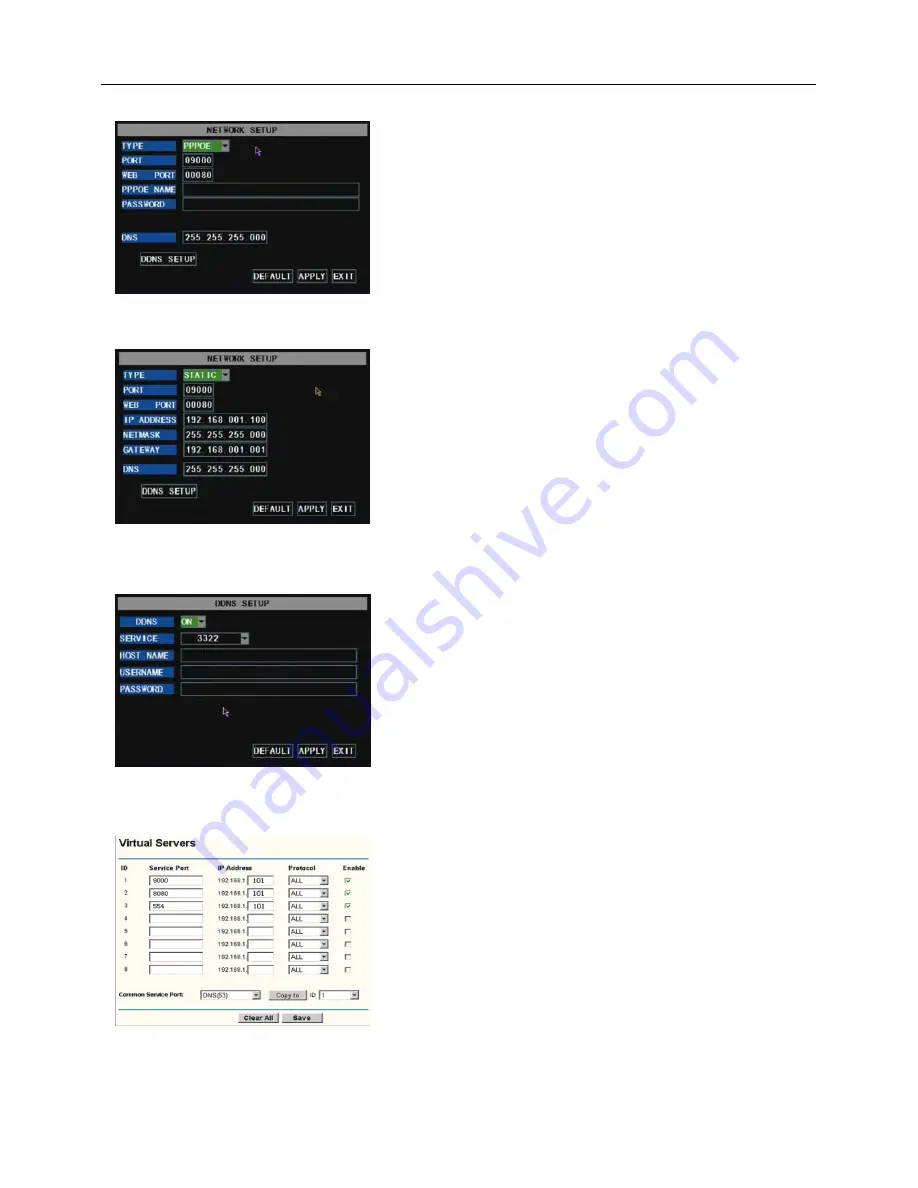
User Manual
12
When selecting DHCP, DHCP server will allocate DVR IP address automatically.
Picture 5-9
Picture 5-8
When selecting PPPoE, you need to input user and password
provided by ISP supplier and set up web port (details please refer
to the below picture 5-8).
Picture 5-9
When selecting static allocation, you need to setup IP address,
net-mask, gateway and web port (shown as picture 5-9).
Picture 5-11
If you need to visit DVR via Internet, you should setup the
inflection of video port at the public Router located in the DVR
(shown as Picture 5-11).
Host Port: 9000
Web Port: 8080
LAN IP address of DVR: 192.168.1.101
Input http:// router IP:8080 (192.168.1.101:8080) to you
computer IE browser,then you will visit your DVR freely.
Picture 5-10
If you apply for DDNS service and set up net parameter of
DVR accordingly, you could visit DVR remotely via IE browser.
(shown as picture 5-10)






























