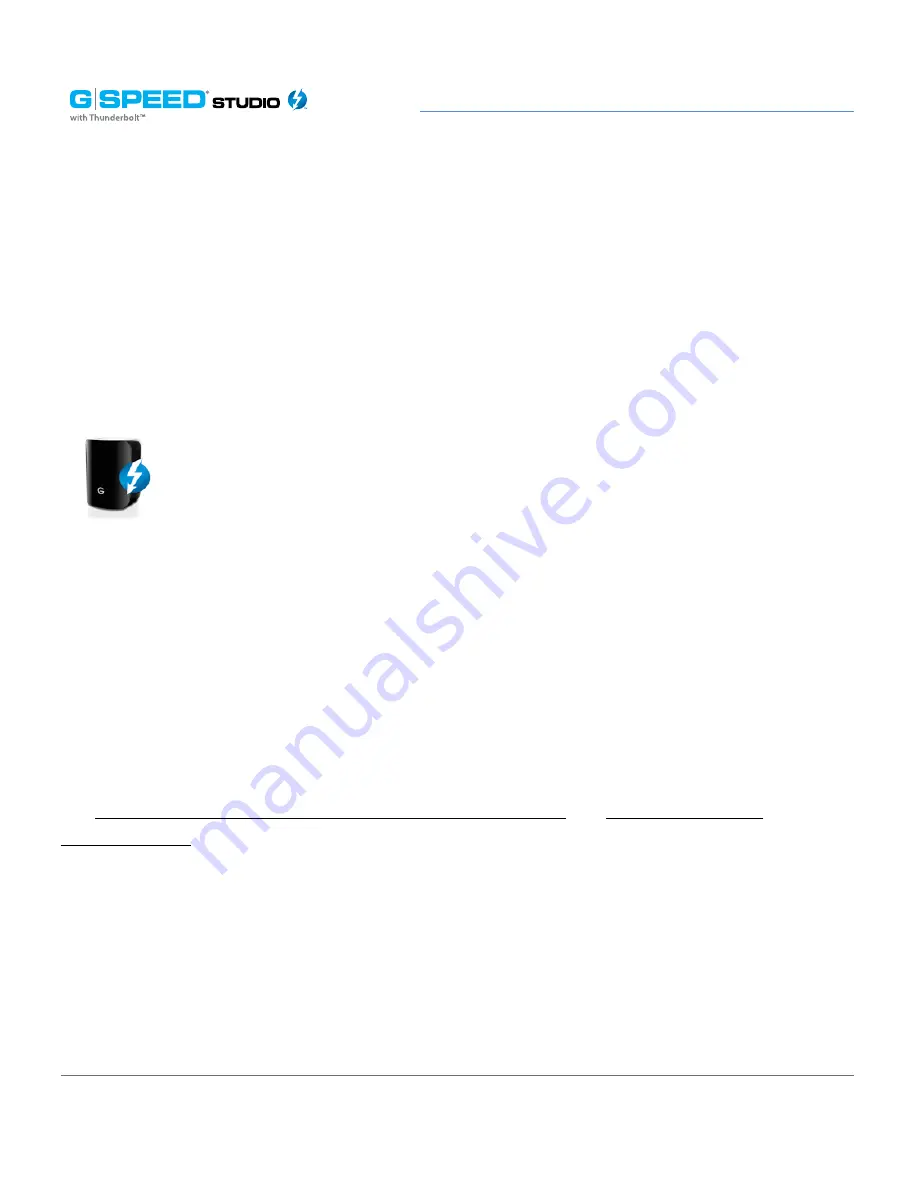
p. 97
Configuring G-SPEED Studio R
• For Macintosh computers, the default GPT Format partition and the default.
• Journaled HFS+ format are recommended.
3. Click the
Format
button.
When the G-SPEED Studio R Utility has finished the partition and format operation, new
removable drive icons, each representing one logical drive, will appear on your desktop.
When you see the icon, your logical drives will be ready to use.
Disk Utility
For information on using your computer’s Disk Utility application, see the online help or
the computer’s user manual.
To format your logical drives using the computer’s Disk Utility, you must create your
logical drives using the Wizard’s
Advanced
option or create your logical drives manually,
and you must un-check the
Format
box.
See
Creating a Disk Array and Logical Drive With the Wizard
and
Creating a Logical
Drive Manually
To format your logical drives using the computer’s Disk Utility:
1. Click the
Go
menu and choose
Utilities
from the drop-down list.
2. Double-click the
Disk Utility
icon to open the utility.
3. In the drive list, highlight the logical drive you want to format, then click the
Partition
button.
Содержание G Speed studio
Страница 4: ...Safety and General Use Safety Precautions p 5 Backup Your Data p 6 ...
Страница 11: ...Using Your Drive Drive Activity LED p 12 Warning LED and Alarms p 13 Disconnect the Drive p 14 ...
Страница 24: ...p 24 Configuring G SPEED Studio R Thunderbolt daisy chain connections HDMI ...
Страница 113: ...Appendix RAID Levels Explained p 114 ...
Страница 115: ...Support Warranty Technical Support p 116 Limited Warranty p 117 Copyright p 119 ...






























