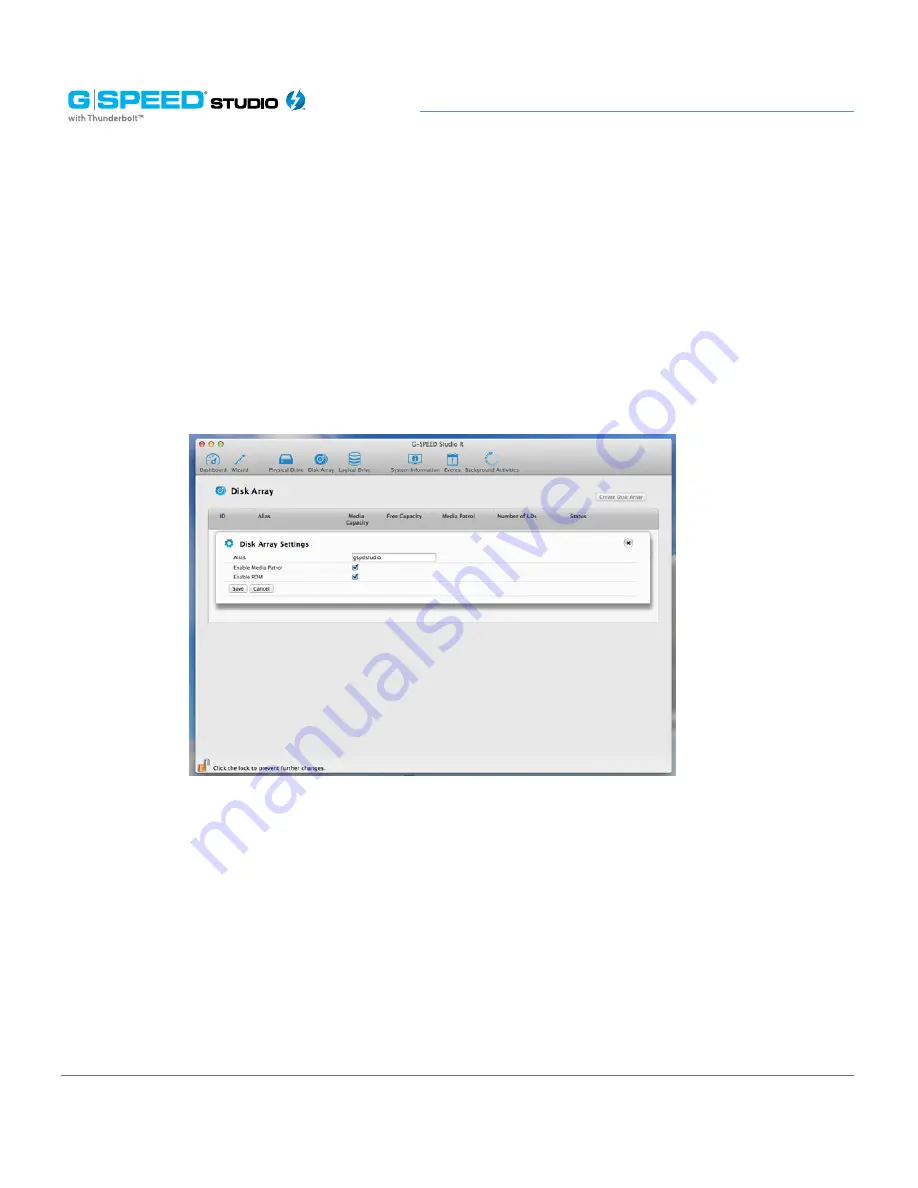
p. 74
Configuring G-SPEED Studio R
3. Make the following setting changes as required:
• Enter change, or delete the alias in the Alias field. An alias must be a maximum
of 32 characters (letters, numbers and spaces between characters).
•
Enable Media Patrol
– Check to enable or uncheck to disable on this array.
•
Enable PDM
– Check to enable or uncheck to disable on this array.
4. Click the
Save
button.
Locating a Disk Array
This feature causes the drive carrier LEDs to flash for one minute to assist you in locating
the physical drives that make up a given disk array. To locate a disk array:
1. Perform one of the following actions:
• From the Dashboard window, click the
Disk Array
link.
• From the Storage menu, choose
Disk Array
.
Содержание G Speed studio
Страница 4: ...Safety and General Use Safety Precautions p 5 Backup Your Data p 6 ...
Страница 11: ...Using Your Drive Drive Activity LED p 12 Warning LED and Alarms p 13 Disconnect the Drive p 14 ...
Страница 24: ...p 24 Configuring G SPEED Studio R Thunderbolt daisy chain connections HDMI ...
Страница 113: ...Appendix RAID Levels Explained p 114 ...
Страница 115: ...Support Warranty Technical Support p 116 Limited Warranty p 117 Copyright p 119 ...






























