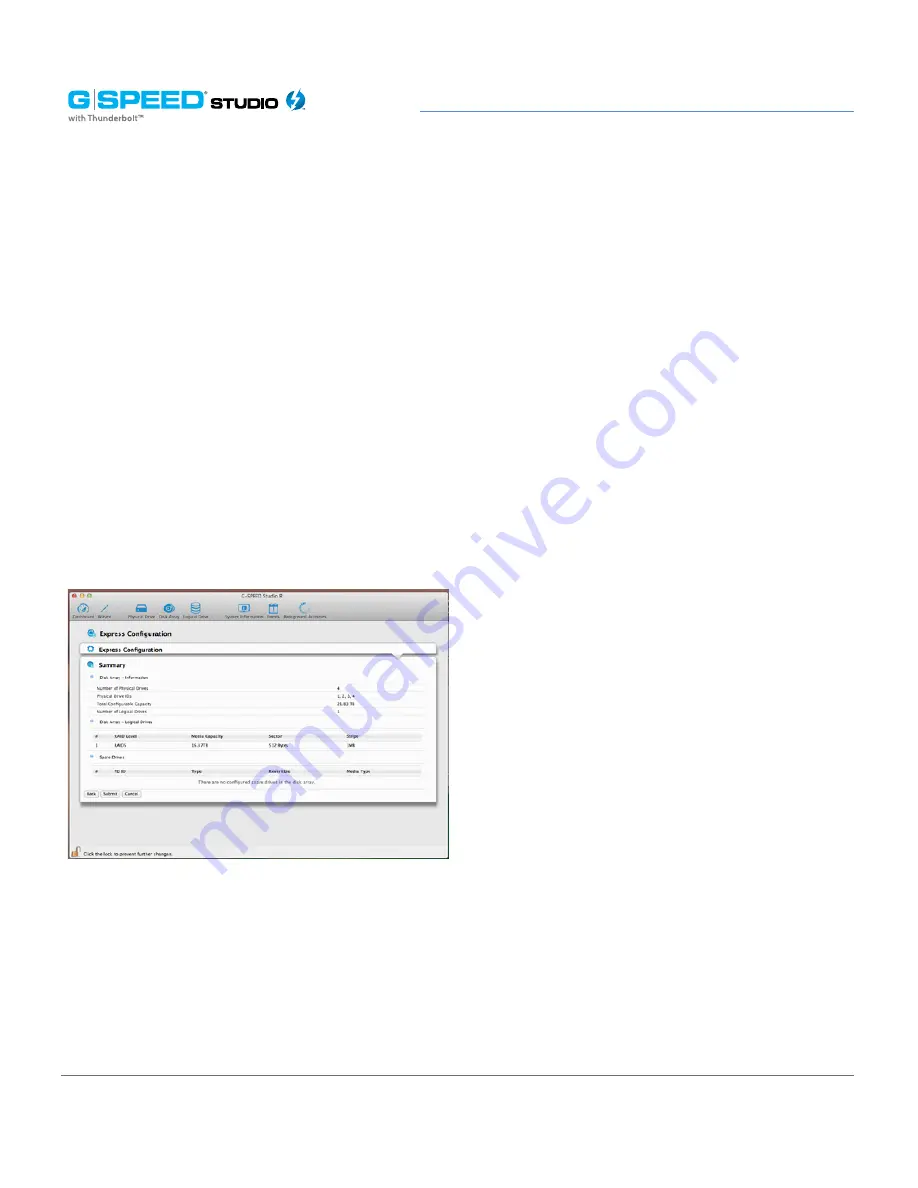
p. 70
Configuring G-SPEED Studio R
5. From the
Application Type
drop-down menu, choose an application that best
describes your intended use for the logical drives.
• File Server (default)
• Video Stream
• Transaction Data
• Transaction Log
• Other
6. Click the
Next
button to continue.
The Summary dialog box will appear with information about the disk arrays, logical
drives and spare drives you are about to create. See example below.
The Summary dialog box:
7. Perform one of the following actions:
• If you accept these parameters, click the
Submit
button.
The Wizard will create your disk array and logical drives. If you have an R6 or R8,
the Wizard will also create a spare drive.
• If you do NOT accept these parameters, click the
Back
button, then review and
modify your choices.
• Press
Cancel
to dismiss the configuration all together.
Содержание G Speed studio
Страница 4: ...Safety and General Use Safety Precautions p 5 Backup Your Data p 6 ...
Страница 11: ...Using Your Drive Drive Activity LED p 12 Warning LED and Alarms p 13 Disconnect the Drive p 14 ...
Страница 24: ...p 24 Configuring G SPEED Studio R Thunderbolt daisy chain connections HDMI ...
Страница 113: ...Appendix RAID Levels Explained p 114 ...
Страница 115: ...Support Warranty Technical Support p 116 Limited Warranty p 117 Copyright p 119 ...






























