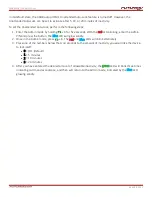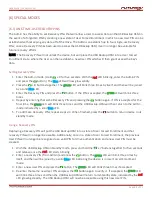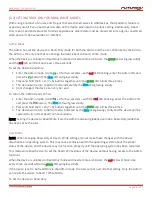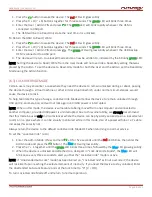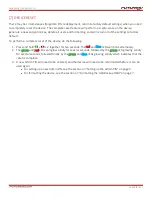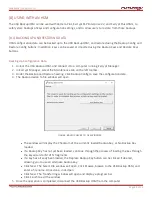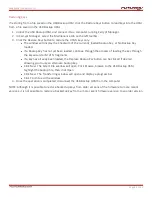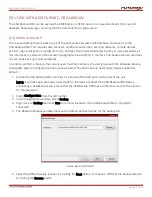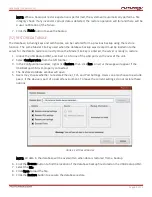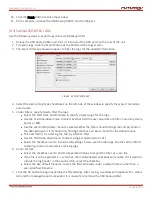USER GUIDE |
USB BACKUP HSM
Page
25
of 31
NOTE: The reports export to the USB Backup HSM in .txt file format unless the Comma Separated Values
checkbox is enabled.
Export Device Trace Logs
In order to export trace logs for other devices that the server manages, verify that USB Backup HSM is
unlocked and connected, and follow the steps below.
1. To export logs, users must first log in to the desired device. Select the Encryption Devices tab from the
main menu on the left to navigate to the Encryption Devices screen.
2. On the Encryption Devices screen, select the desired device for log exporting.
3. Click the Configure button at the bottom of the screen, or right-click on the device and select Configure
Group from the drop-down menu. The Encryption Device Group Management window will appear.
4. From the menu on the left of the Encryption Device Group Management window, select the Logs tab.
5. To export trace logs, select Transaction Logs.
6. On the left side of the screen, select what type of logs should be saved. Apply any desired filters.
7. To begin saving and viewing logs, select the Start Capture button on the right side of the window.
8. To stop viewing logs, select Stop Capture.
9. Captured logs will appear in the middle window on the screen.
NOTE: Users may be prompted to re-enter their login information when viewing encryption devices.
10. Once complete, remove the USB Backup HSM from the USB port.