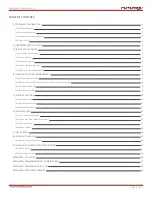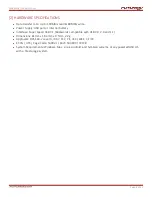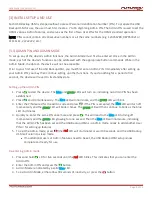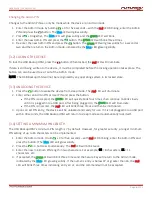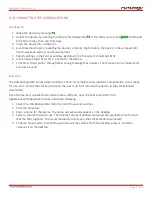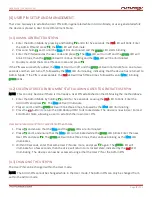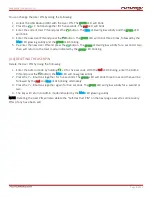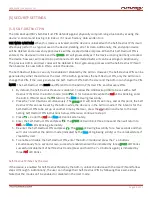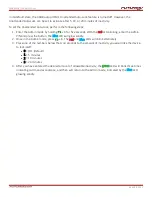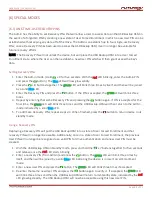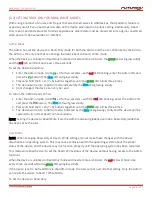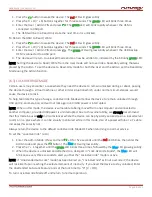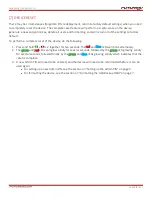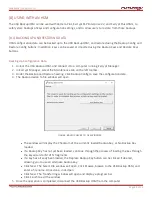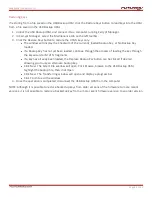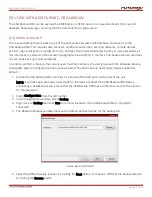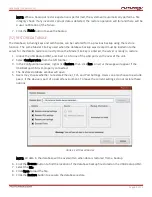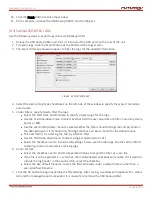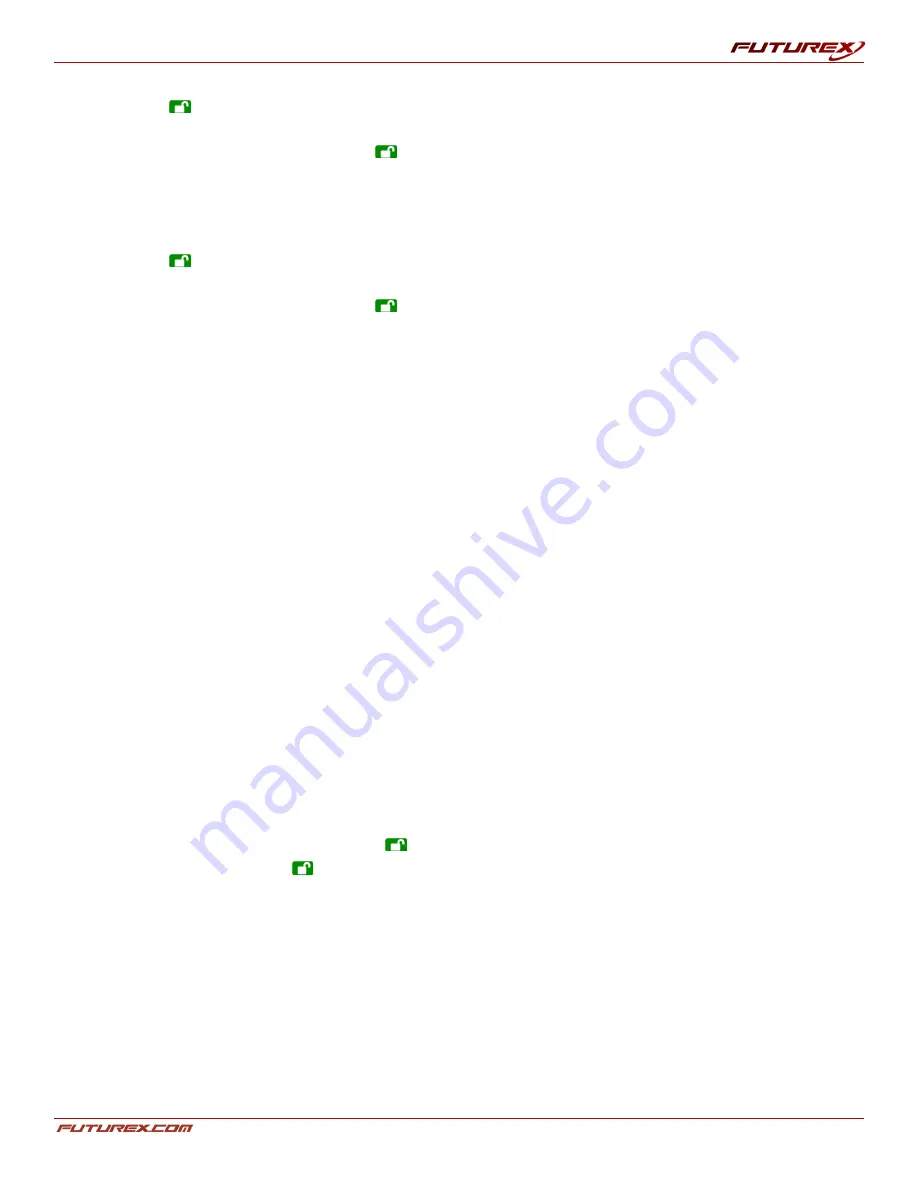
USER GUIDE |
USB BACKUP HSM
Page
15
of 31
1. Press the
button to wake the device. The
red
LED will glow solidly.
2. Press the R + O (7 + 6) buttons together for three seconds. The
green
LED will blink three times.
3. Enter the User / Admin PIN and press
. The
green
LED will blink rapidly whenever the HSM is
connected to USB port.
4. The HSM will be in a Read-Only state the next time it is unlocked.
To Return the HSM to Read / Write:
1. Press the
button to wake the device. The
red
LED will glow solidly.
2. Press the R + W (7+ 9) buttons together for three seconds. The
green
LED will blink three times.
3. Enter the User / Admin PIN and press
. The
green
LED will glow solidly whenever the USB Backup
HSM is connected to a USB port.
4. The device will return to unlocked mode and can now be written to, indicated by the blinking
green
LED.
NOTE: Setting the device to Read/ Write from the User mode will not override a Read-Only setting that was
placed by the Admin. To set the device to Read-Only mode for both the User and the Admin, set the Read-Only
Mode using the Admin function.
[6.3] LOCK OVERRIDE MODE
Certain users may encounter a case where they need the device to remain unlocked during a reboot, passing
the device through a virtual machine or other similar situation which, under normal circumstances, would
cause the device to lock.
To help facilitate this type of usage, Lock-Override Mode will allow the device to remain unlocked through
USB port re-enumeration, and will not lock again until USB power is interrupted.
NOTE: When in this mode, the device is vulnerable to being moved from one computer and connected to
another computer, provided USB power is uninterrupted. Due to this vulnerability, we strongly recommend
that this mode be used only in circumstances where the device can be physically secured (as in a locked server
room) or in a place where it can be visually monitored while in this mode. Use of a powered hub or a Y-cable
increases this security risk.
Always return the device to the default Lock-Override Mode OFF when returning to normal service.
To set the “Lock-Override” to On:
1. Enter the Admin Mode (Press and hold
+ 0 for five seconds until the
red
LED blinks, then enter the
Admin code and press the
button.) The
blue
LED will glow solidly.
2. Press the 7 + 1 together until the
green
LED blinks three times, followed by the
blue
LED glowing solidly.
3. When the device is unlocked and attached to a USB port in “Lock-Override Mode”, the
blue
LED will
blink once every three seconds to alert you that the “Lock-Override” mode is active.
NOTE: If “Unattended Auto-Lock” mode has been turned on, “Lock-Override” will not override it; the device
will lock itself upon reaching the selected amount of inactivity. If you need the device to stay unlocked, Enter
the Unattended Auto-Lock Feature and set the lock timer to “0” (0 = OFF).
To turn Lock-Override Mode off and return to normal operation: