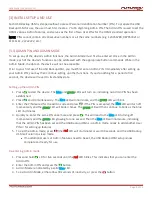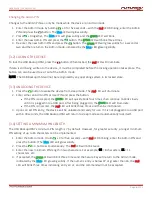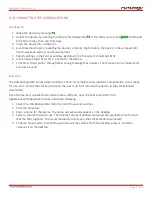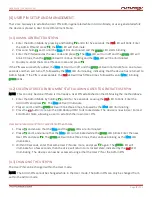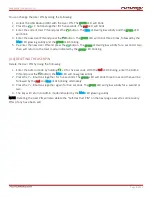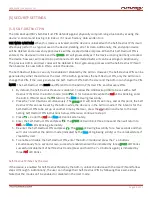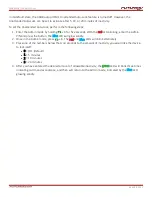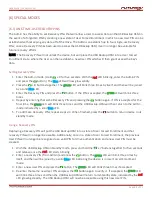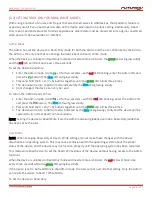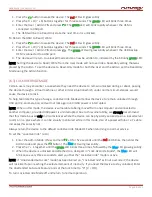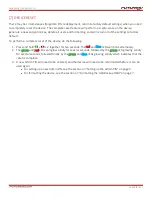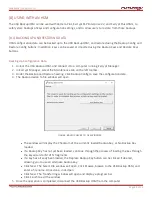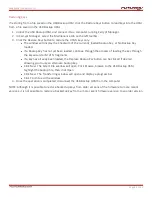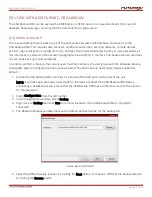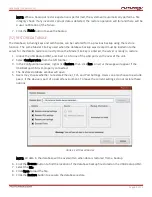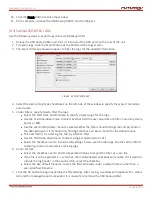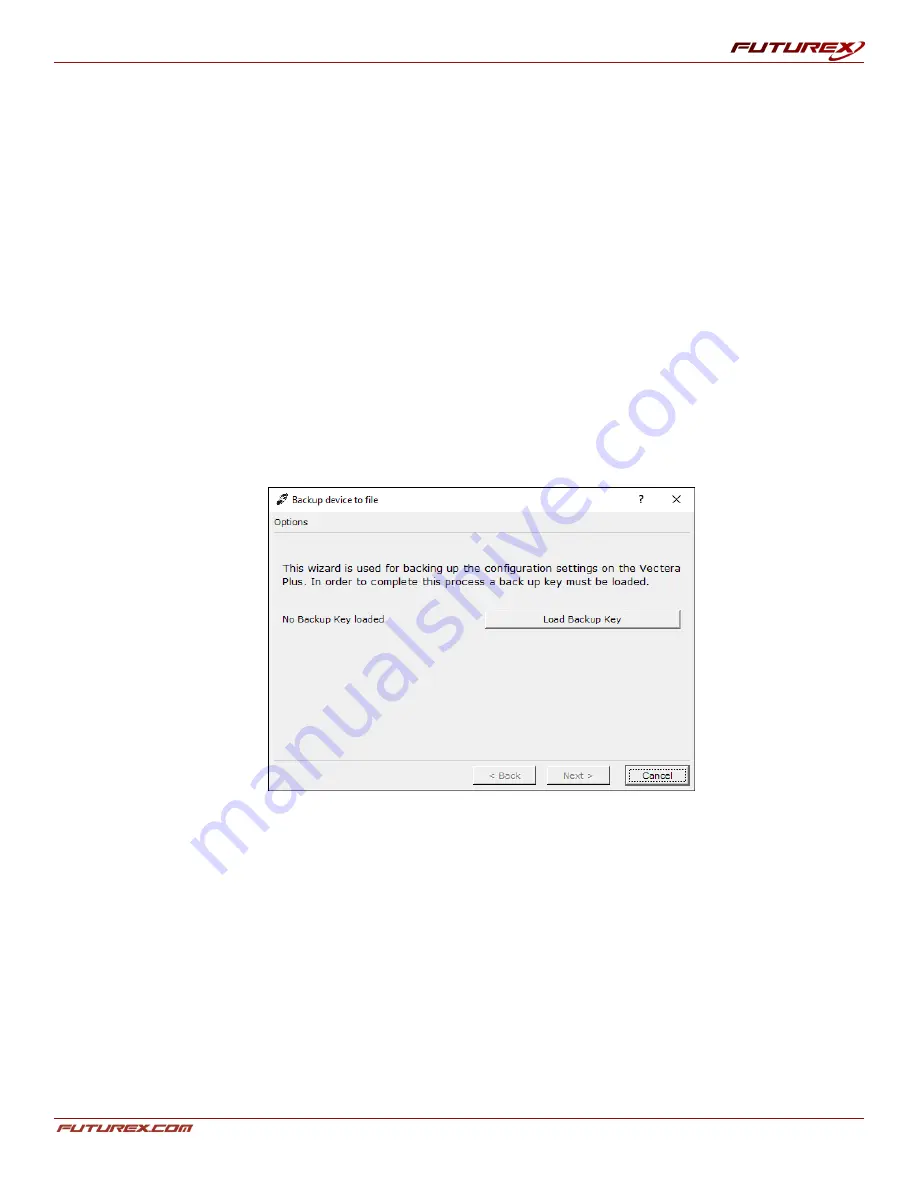
USER GUIDE |
USB BACKUP HSM
Page
19
of 31
[8] USING WITH AN HSM
The USB Backup HSM can be used with Vectera Plus, Excrypt SSP Enterprise V2, and Excrypt Plus HSMs, to
safely store backups of keys and configuration settings, and to allow users to restore from those backups.
[8.1] BACKING UP AND RESTORING DATA
HSM configuration data can be backed up to the USB Backup HSM, and restored using the Backup Config and
Restore Config buttons. In addition, keys can be saved or imported using the Backup Keys and Restore Keys
buttons.
Backing Up Configuration Data
1. Unlock the USB Backup HSM, and connect it to a computer running Excrypt Manager.
2. In Excrypt Manager, select the Maintenance tab on the left toolbar.
3. Under the Backup and Restore heading, click Backup Config to save the configuration data.
4. The Backup device to file window will open.
FIGURE: BACKUP DEVICE TO FILE WINDOW
l
The window will display the Checksum of the currently loaded Backup Key, or No Backup Key
loaded.
l
If a Backup Key has not yet been loaded, continue through the process of loading the key through
the key wizard or M of N fragments.
l
If a key has already been loaded, the Replace Backup Key button can be clicked if desired,
allowing you to use an alternate backup key.
l
Click Next. The Select File window will open. Click Browse, browse to the USB Backup HSM, and
enter a file name. Once done, click Open.
l
Click Next. The Transferring window will open and display a progress bar.
l
Click Finish to exit the window.
5. Once the operation is completed, disconnect the USB Backup HSM from the computer.