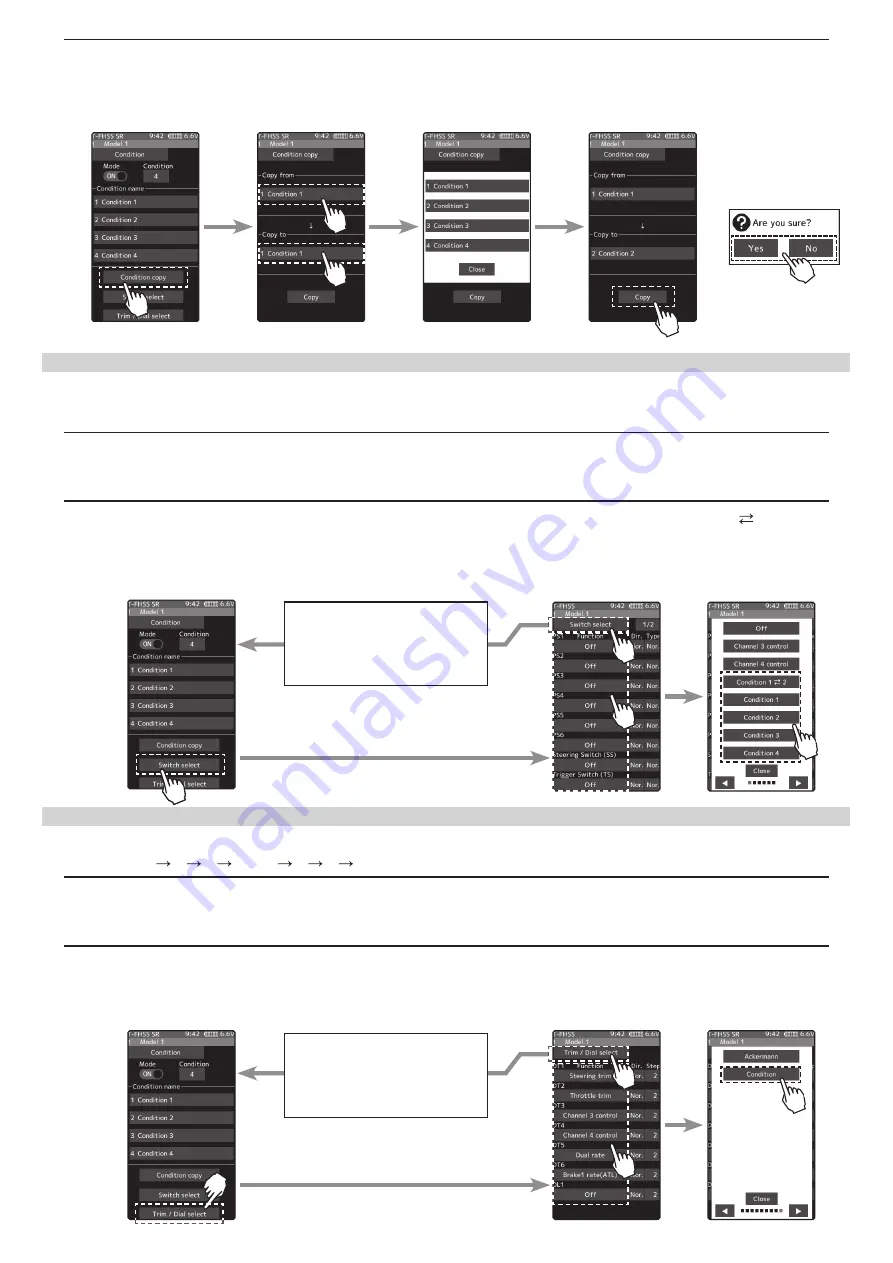
3
Tap the [Copy], The confirmation message “Are you sure” appears. To execute copy, tap [Yes] and to cancel copy,
select [No]. When the copy destination condition name becomes the same name as the copy source, copying is
complete.
This function sets the switch to change the condition. There are two kinds of change methods as follows.
- With one switch, change the Condition 1 and Condition 2.
- Assign a condition to each switch, and operate the switch to change the condition.
1
Tap the [Switch select] button to display a
"
Switch select
"
screen. (The
"
Switch select
"
screen can also be dis-
played from the
"
Linkage menu
"
or the
"
User menu
".
)
2
Tap the switch you want to use to display the function selection screen. By selecting [Condition 1
2] from the
function list, you can change Condition 1 and Condition 2 by operating the switch. If you select [Condition 1] to
[Condition 4] for each switch, you can change to the condition assigned by each switch operation.
This function can change the condition by trim or dial. By operating Trim or Dial, you can change the condition as
Condition 1 2 3 4 or 4 3 2 1.
1
Tap the [Trim / Dial select] button to display the
"
Trim / Dial select
"
screen. (The
"
Trim / Dial select
"
screen can
also be displayed from the
"
Linkage menu
"
or the
"
User menu
".
)
2
Tap the trim or dial you want to use to display the function selection screen. Since the function selection screen
is displayed, select [Condition] from the function list.
Condition change switch setting
Condition change trim / dial setting
If you display the "Switch Se-
lect" screen from the "Condition"
screen, tap the title button [Switch
Setting] to return to the
"
Condi-
tion
"
screen.
If you display the "Trim/ Dial Se-
lect" screen from the "Condition"
screen, tap the title button [Switch
Setting] to return to the "Condi-
tion" screen.
















