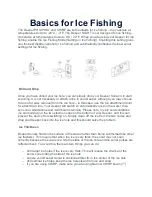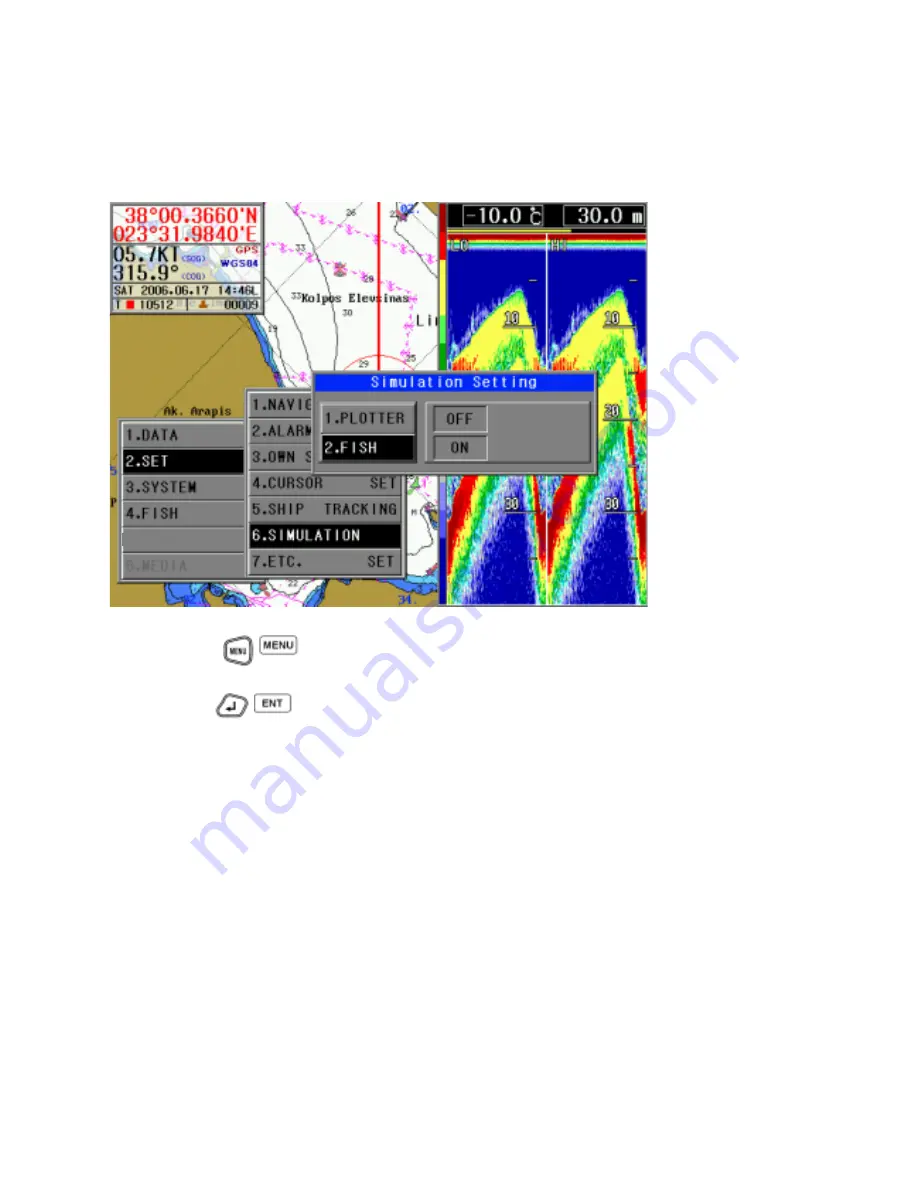
- 68 -
2.6 Simulation
This enable the operators to artificially make the data required for the real navigation
to look as if ships are under voyage on the Plotter Display.
n
Press
(
) button, go through [2.SET]
¨
[6.SIMULATION].
o
Use
(
) button to set up
『
ON/OFF
』
to be used for Simulation.
y
1.PLOTTER
: Plotter Simulation ON/OFF
y
2.FISH
: Fish-finder Simulation ON/OFF
Содержание FEG-881
Страница 1: ...FEG 881OPERATION MANUAL 8 INCH COLOR GPS PLOTTER FISH FINDER...
Страница 5: ...1 This chapter provides an overview of the GLOBAL POSITIONING SYSTEM GPS 1 GPS PLOTTER...
Страница 17: ...13 GPS Plotter Display 28 2 3 1 4 7 21 22 5 10 12 13 14 15 17 18 16 27 11 8 19 20 23 24 25 26 6 9...
Страница 19: ...15 C MAP Plotter Display 2 3 1 4 7 21 22 5 10 12 13 14 15 17 18 16 27 11 8 19 20 23 24 25 26 6 9...
Страница 21: ...17 Day Night Mode in Plotter Display Press Open the menu such as Transparency Day Night mode...
Страница 23: ...19 Fish finder Combo Display Fish finder Display...
Страница 96: ...92 4 7 A SCOPE SET A scope on or off n Press and then go to 4 FISH 7 A SCOPE SET o Select ON OFF and then press...
Страница 105: ...101 APPENDIX 2 CONNECTING PINS...
Страница 106: ...102 DIMENSIONS need more than 100mm for service space in main body rear unit mm...
Страница 107: ...103 INSTALLING TO THE MAIN BODY...
Страница 111: ...107...
Страница 112: ...108 Marine Products Division 601 Fuseminami Bld 3 1 7 Ajiro Higashi Osaka Osaka Japan 577 0841 http www nakanoeng com...