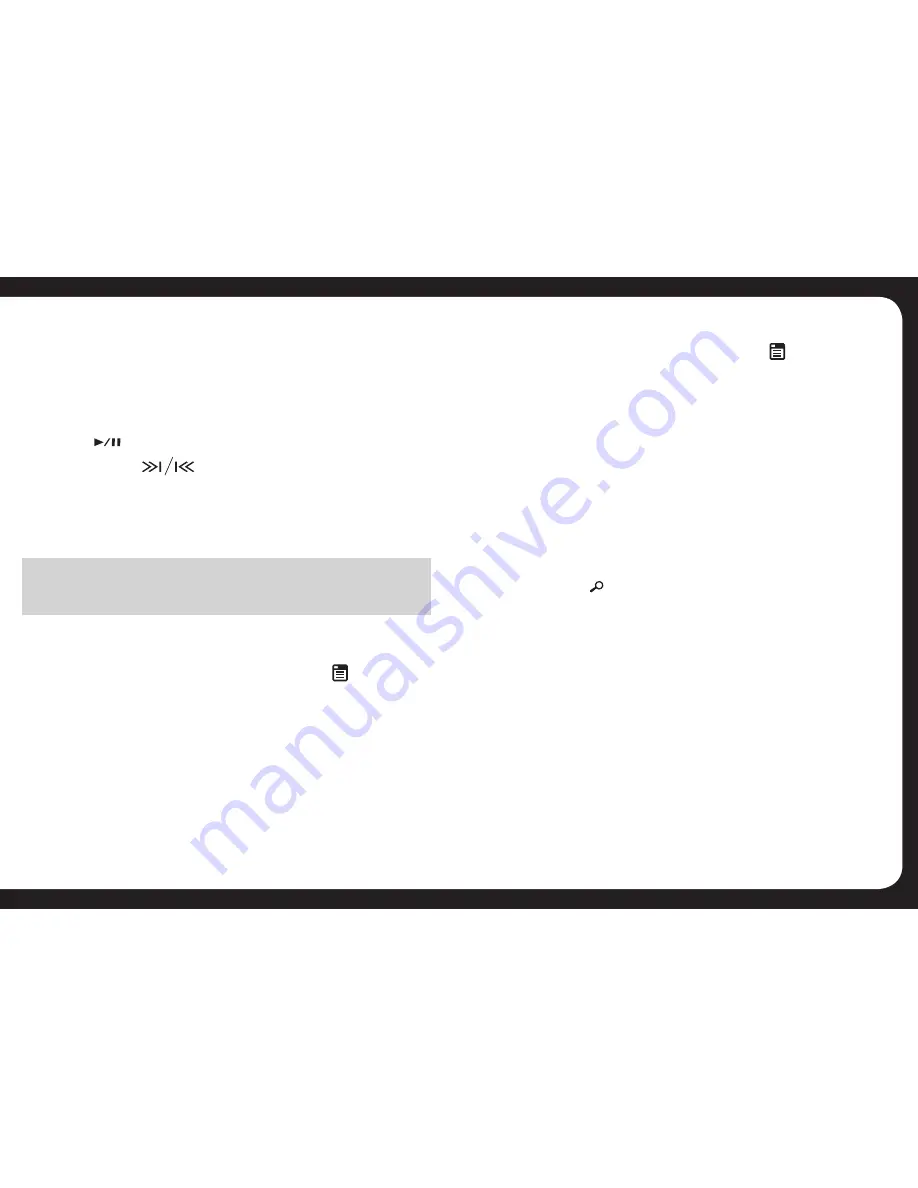
15
ADDITIONAL MEDIA PLAYBACK
FUNCTIONS (USB/SD)
PLAY OPTIONS
MP3/WMA File or Folder Search
• Press the
BAND
button on front panel access the MP3/
WMA file search mode.
• Rotate the Encoder Volume Control to search through all
folders on the device then press
ENTER
to make your selection.
• Rotate the Encoder Volume control to select the desired
track within the previously selected folder and press
ENTER
to start it playing
INTRO PLAY
• During playback, press the
INT
button (Preset button 2)
to start intro mode. The first 10 seconds of all tracks on the
storage media will be played.
• Once you have find a track you like, press
INT
again to
resume normal playback.
ADVANCED OPERATION
If the device also supports Audio Video Remote Control
Profile (AVRCP), you can control basic playback functions
(eg iPod music) via the head unit.
1. Follow steps 1 & 2 above as per Basic Operation
2. Press to start playback. Press again to pause.
3. Press either to advance to the next track, or
return to the beginning of the track.
4. Depending on the device, volume adjustment may be
possible from the device. Please ensure it is not set too
high to avoid distortion.
NOTE
ID3 type information – Title, Artist, Album etc is not available on
the LCD screen in Bluetooth A2DP mode.
DISCONNECTING THE BLUETOOTH DEVICE
1. If the Bluetooth device is paired and you want to
disconnect it from the CA-ML700BT, press
MENU
to
enter the System Menu. Keep pressing until [DISCONN
>
]
is displayed.
2. Press
ENTER
on the Encoder Volume Control.
[WAITING] will be displayed on the LCD display,
followed by [DISCONNECTED] when completed.
RE-CONNECTING THE BLUETOOTH DEVICE
Once paired, the phone should re-connect automatically
every time you use the system. If not, or you have
previously Disconnected the phone, you can manually re-
connect it using the following steps. 1. Press
MENU
to
enter the system menu.
Keep pressing until [CONNECT
>
] is displayed.
2. Press
ENTER
on the Encoder Volume Control.
[WAITING] will be displayed on the LCD display, followed
by [CONNECTED] when completed.




























