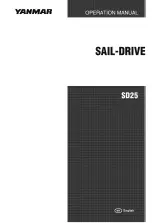Getting Started
What's In the Box
• Two Mounting plates
• Mounting hardware
◦ Four 8-gauge, self-tapping screws
◦ Four M4 machine screws
• Power and speaker wiring harnesses
• RCA splitter
• Micro-USB to USB cable (UD models only)
• Lightning
™
connector to USB cable (UD models only)
• Apple
®
30-pin to USB cable (UD models only)
• Remote control (AV models only)
• Two AAA batteries (AV models only)
Stereo Controls
À
• Select to open a menu.
• Select to return to the previous screen or menu.
Á
Select to cycle the available sources.
Â
• Select to pause or resume.
• AM, FM source:
◦ Select to cycle through the tuning modes: auto,
manual, and presets (when two or more presets are
saved).
◦ Hold to save this station as a preset.
• SIRIUSXM source: Select to cycle through the tuning
modes (auto and presets), when you have at least one
preset channel.
Ã
• Select to skip to the previous track, when using an
applicable source.
• Hold to rewind the current track, when using an
applicable source.
• AM, FM source:
◦ Select to tune to the previous station.
◦ Hold for faster tuning (manual mode only).
• AUX1, AUX2 source: Select to decrease the gain for the
connected source.
• SIRIUSXM source: Select to return to the previous
channel.
Ä
• Select to skip to the next track, when using an applicable
source.
• Hold to fast forward the current track, when using an
applicable source.
• AM, FM source:
◦ Select to tune to the next station.
◦ Hold for faster tuning (manual mode only).
• AUX1, AUX2 source: Select to increase the gain for the
connected source.
• SIRIUSXM source: Select to advance to the next
channel.
Å
• Select to mute the audio output.
• Select to unmute the muted audio.
The volume continues at the previously set level.
• Pandora
®
: Press and hold to tell Pandora not to play this
track.
Æ
• Select to adjust the screen and dial brightness, or to
adjust the screen contrast.
• Pandora: Press and hold to tell Pandora you like this
track and would like more tracks similar to this played on
this station.
Ç
Dial
• Turn to adjust the volume.
• Press and hold for at least one second to adjust the
subwoofer levels.
• Turn to move through the menus or adjust a setting.
• Press to select the highlighted option.
È
• Select to turn on the stereo.
• Hold to turn off the stereo.
Using the Dial to Select Items
You can use the dial to highlight and select items on the screen.
• Turn the dial to select an item on the screen.
• Press the dial to select the highlighted option.
Entering Text
You can enter text to change names or other specific fields on
this device.
1
In a settings field that allows you to enter text, select to
erase the existing characters.
2
Use the dial to choose a letter, and press the dial to select it.
3
Add additional letters to finish entering the name.
4
Select to save the new text.
Stereo Screen
The information displayed on the stereo screen varies
depending on the source selected. This example shows the
stereo playing a track on an iPhone
®
mobile digital device.
À
Repeat status icon
Á
Shuffle status icon
Â
Source
Ã
Play status icon
Ä
Track details (if available)
Å
Elapsed time
Æ
Current track number out of total number of tracks in the playlist (if
available)
Ç
Track duration
Media Player Connection
CAUTION
You may need to remove the media player from a sleeve or
case to fit inside the dock.
Insert the media player with the display facing up.
Never force the media player into the dock.
Be careful when removing the media player from the dock,
because the surfaces may be warm.
Always disconnect your media player from the stereo when not
in use and do not leave it in your vessel. This helps reduce the
risk of theft and damage from extreme temperatures.
Getting Started
1