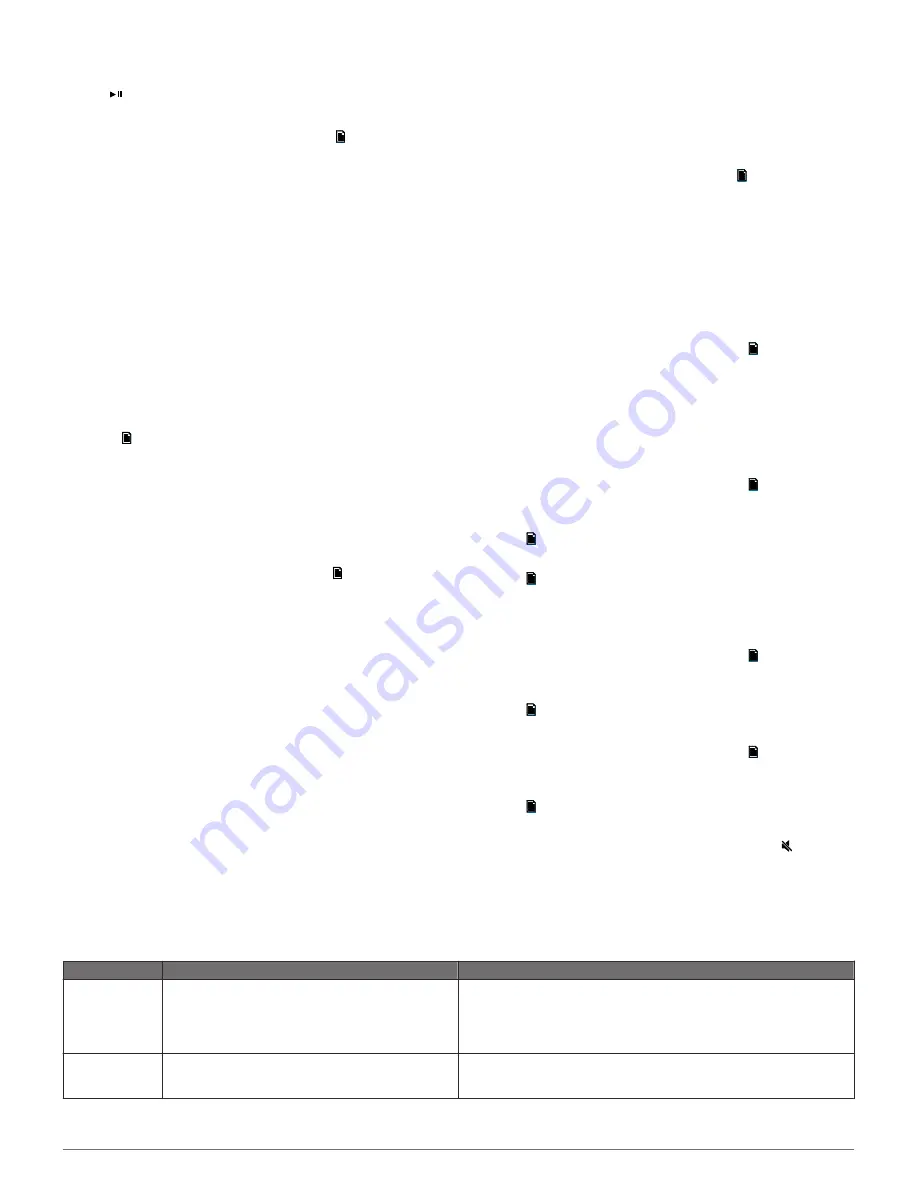
3
Select
SAVE CURRENT
or
ADD PRESET
.
TIP:
You can quickly save the selected channel as a preset by
holding .
Removing Presets
1
With an applicable source selected, select >
PRESETS
>
REMOVE PRESET
.
2
Select an option:
• To remove one preset, select the preset.
• To remote all presets, select
REMOVE ALL PRESETS
.
SiriusXM Satellite Radio
Only SiriusXM brings you more of what you love to listen to, all
in one place. Get over 140 channels, including commercial-free
music plus the best sports, news, talk, comedy and
entertainment. Welcome to the world of satellite radio. A
SiriusXM Vehicle Tuner and subscription are required. For more
information, go to
www.siriusxm.com
.
Enabling the SiriusXM Source
You must enable the SiriusXM source before you can listen to
SiriusXM Satellite Radio.
Select >
SETTINGS
>
TUNER REGION
>
USA
.
Locating the SiriusXM Radio ID
You must have the radio ID of your SiriusXM Connect Tuner
before you can activate your SiriusXM subscription. You can
locate the SiriusXM Radio ID on the back of the SiriusXM
Connect Tuner or its packaging, or by tuning your stereo to
channel 0.
With the SiriusXM source selected, select >
CHANNELS
>
ALL CHANNELS
>
000 RADIO ID
.
The SiriusXM Radio ID does not include the letters I, O, S, or F.
Activating a SiriusXM Subscription
Before you can activate the SiriusXM subscription, you must
have the Radio ID (
Locating the SiriusXM Radio ID
).
1
With the SiriusXM source selected, tune to channel 1.
You should be able to hear the preview channel. If not, check
the SiriusXM Connect Tuner and antenna installation and
connections, and try again.
2
Tune to channel 0 to locate the Radio ID.
3
Contact SiriusXM listener care by phone at (866) 635-2349 or
go to
www.siriusxm.com/activatenow
to subscribe in the
United States. Contact SiriusXM by phone at (877) 438-9677
or go to
www.siriusxm.ca/activatexm
to subscribe in Canada.
4
Provide the Radio ID.
The activation process usually takes 10 to 15 minutes, but
can take up to an hour. For the SiriusXM Connect Tuner to
receive the activation message, it must be turned on and
receiving the SiriusXM signal.
5
If the service is not activated within the hour, go to
http://care.siriusxm.com/refresh
or contact SiriusXM by phone
at 1-855-MYREFRESH (697-3373).
Selecting a Category
You can control which categories of channels are available
when using the CATEGORY tuning method.
1
With the SiriusXM source selected, select >
CATEGORY
.
2
Select a category.
Parental Controls
The parental control feature allows you to limit access to any
SiriusXM channels, including those with mature content. When
the parental control feature is enabled, you must enter a
passcode to tune to the locked channels. You can also change
the 4-digit passcode.
Enabling the Parental Controls
1
With the
SIRIUSXM
source selected, select >
PARENTAL
.
2
Select
UNLOCK
to fill the option button.
3
Enter the passcode.
NOTE:
The default passcode is 0000.
After you lock channels and set up the parental controls, you
must select UNLOCK again to lock the channels.
Locking a Channel
1
With the
SIRIUSXM
source selected, select >
PARENTAL
>
UNLOCK
.
2
Enter the passcode.
3
Select >
PARENTAL
>
LOCK/UNLOCK
.
4
Select the channels to restrict.
5
Select >
PARENTAL
>
UNLOCK
.
You cannot access the locked channels. Locked channels can
be accessed when in parental mode only.
Clearing All Locked Channels
1
With the
SIRIUSXM
source selected, select >
PARENTAL
>
UNLOCK
.
2
Enter the passcode.
3
Select >
PARENTAL
>
CLEAR ALL LOCKED
.
Changing the Parental Control Passcode
1
With the
SIRIUSXM
source selected, select >
PARENTAL
>
UNLOCK
.
2
Enter the passcode.
3
Select >
PARENTAL
>
CHANGE PIN
.
4
Follow the on-screen instructions.
TIP:
You can reset the passcode to 0000 by holding for 15
seconds.
SiriusXM Troubleshooting
Advisory
Description
Resolutions
Check Antenna
The radio has detected a fault with the SiriusXM
antenna. The antenna cable may be disconnected or
damaged.
• Verify that the antenna cable is connected to the SiriusXM Connect
Vehicle Tuner.
• Inspect the antenna cable for damage and kinks. Replace the antenna
if the cable is damaged. SiriusXM products are available at your local
car audio retailer, or at
www.shop.siriusxm.com
.
Check Tuner
The stereo is having difficulty communicating with the
SiriusXM Connect Vehicle Tuner. The tuner may be
disconnected or damaged.
Verify that the SiriusXM Connect Vehicle Tuner cable is connected
securely to the stereo.
6
SiriusXM Satellite Radio















