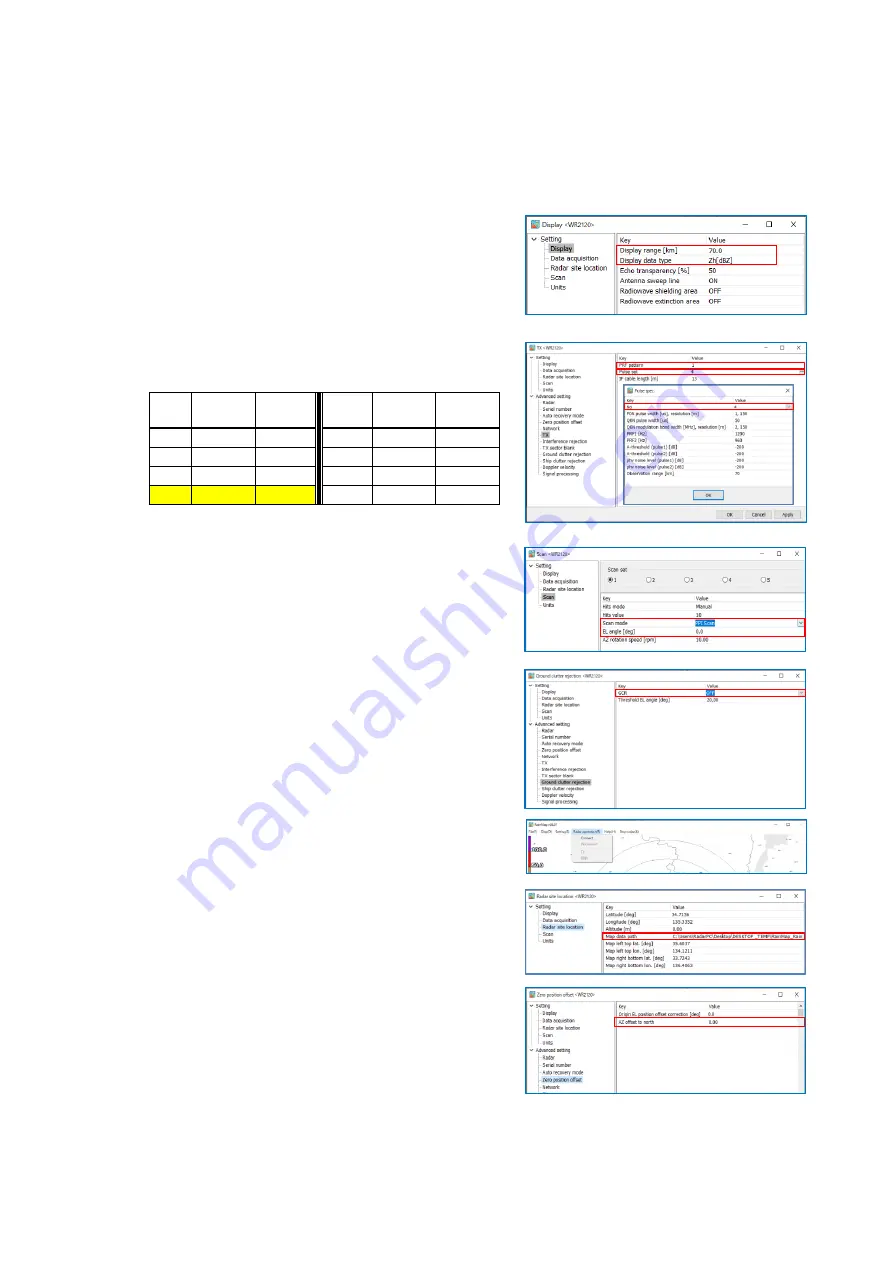
40
Echo (Clutter)
5.2.
Use a topographic map w/ terrain to find out the location where install the radar from web site (It is
not necessary if a map is already installed in the RainMap) to adjust the azimuth compare with the
RainMap echo of radar.
1) Open a topographic map of the radar installed location.
2) Use the setting that setup on section 5.1.
3) Setup [Display] as below:
- “Display range [km]” to “70.0” or a range that
makes easier to find out a target such as tree,
building, and mountains by ground clutter
depends on an observation area.
- Display data type: Zh[dBZ] or R[mm/h]
4) Select “1” on “PRF pattern” in the [TX] menu.
5) Select “4” on “Pulse set” in the [TX] menu.
Pulse
No.
Range
[km]
Reso-
lution
Pulse
No.
Range
[km]
Reso-
lution
1
30
75
5
50
75/150
2
30
150
6
30
300
3
50
150
7
50
300
4
70
150
8
70
300
6) Setup [Scan] as below:
- Scan mode: PPI scan
- EL angle [deg]: 0.0 to 7.0
Set radar to a higher elevation until no echo is
received from lower buildings or structures.
7) Select “OFF” for “GCR” in [Ground clutter rejection]
setting menu of RainMap.
8) Click [Connect] button, then click [TX] button to
start checking the echo in the RainMap.
9) Add a map file to RainMap and display on screen
if the location map has been prepared.
10) Change the value of “AZ offset to north” setting in
the [Zero position offset] menu to adjust the echo
that fit to the geographical feature like a mountain
line ridge or form, note distance, and relative
bearing on map.
Содержание WR2120
Страница 1: ...INSTALLATION MANUAL WEATHER RADAR MODEL WR2120 www furuno com...
Страница 52: ...46 6 OUTLINE DRAWING 1 Antenna Unit...
Страница 53: ...47 2 Signal Processing Unit...
Страница 54: ...48 3 Data Processing Unit...
Страница 55: ...49 4 Data Processing Unit Power Supply...






























