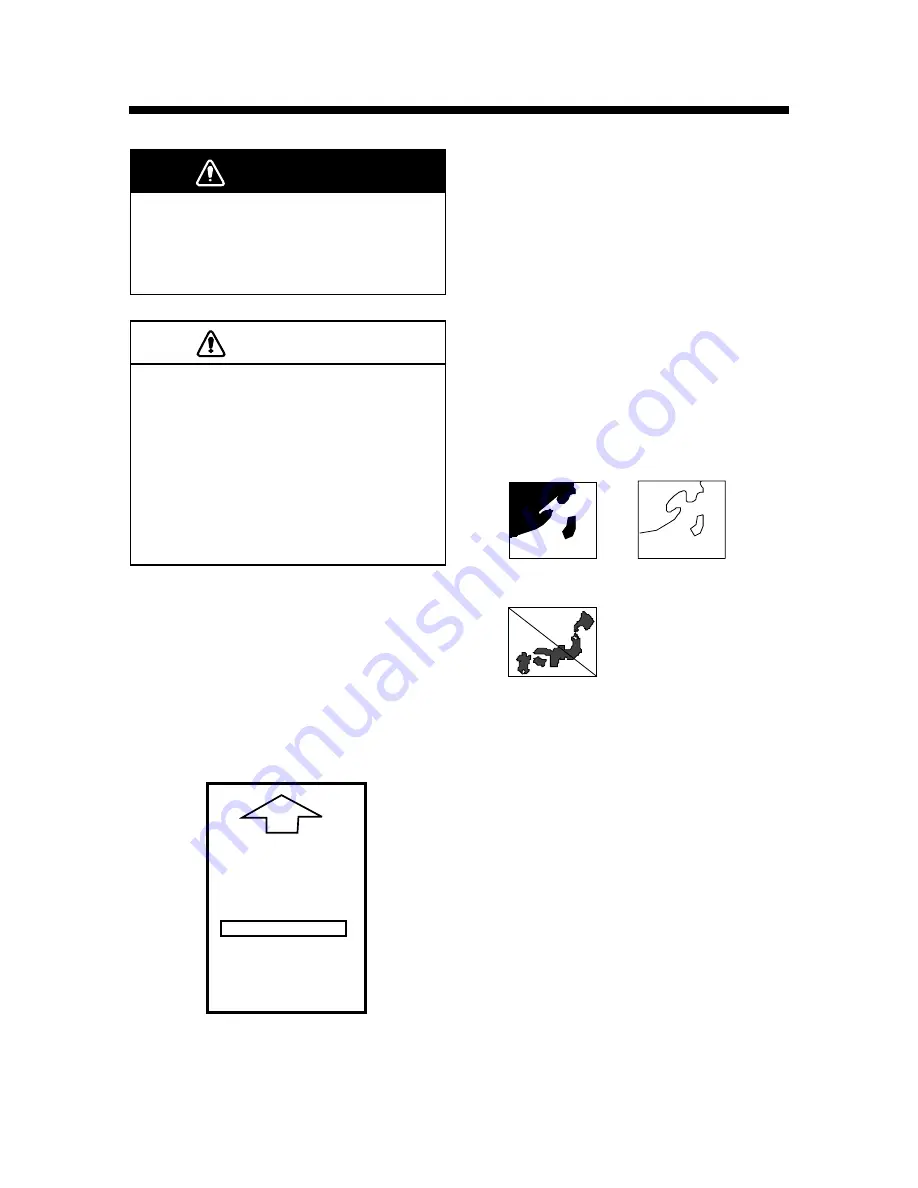
2-1
WARNING
Chart cards are intended as an aid to
navigation. The navigator has the
responsibility to check all aids available
to confirm position.
CAUTION
Handle chart cards and memory cards
with care.
• Keep cards away from direct sunlight,
heat sources, and active gases.
• Keep cards away from water and
chemicals.
• Keep the connector free of foreign
material.
• Do not drop the cards.
2.1 Displaying Charts
Inserting chart cards
1. Open the card slot cover at the left hand
side of the display. Insert a chart card la-
bel side left, arrow forward in the left side
card slot.
COASTLINE DATA CARD
FURUNO ELECTRIC CO., LTD.
Figure 2-1 chart card
2. Close the card slot cover.
2. CHART CARDS
3. Press the [+] or [-] key to display the chart.
Note 1: Chart cards may be inserted in the
left or right slot, and the slot to use for chart
cards is chosen on the menu.
Note 2: Chart may be automatically displayed
by inserting a chart card in the slot before
turning on the radar.
Note 3: Chart datum type and date of manu-
facture of card appear on the card label.
Chart icons
Chart icons are displayed to alert you to chart
status.
Chart overenlarged
or wrong chart.
Chart properly
displayed.
Chart overenlarged.
Figure 2-1 Chart icons
Ejecting chart cards
Chart cards may be ejected with the radar
turned on or off.
1. Press the EJECT button on the card slot.
2. Remove the chart card.
Содержание RP-17
Страница 1: ...VIDEO PLOTTER RP 17...
Страница 3: ...i i i i i i i i i i i i i i SAFETY INSTRUCTIONS...
Страница 39: ...A 1 CHART ICONS The figure below shows all the icons which appear on the radar display...
Страница 40: ...A 2 MENU TREE...
Страница 41: ...A 3...
Страница 43: ...A 5 DATA SENTENCES...
Страница 44: ...A 6...
Страница 48: ......























