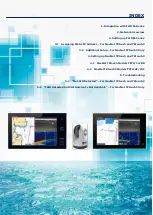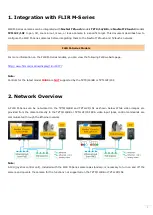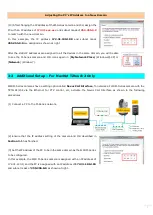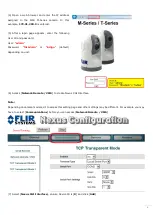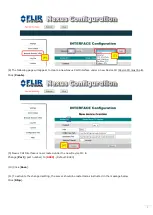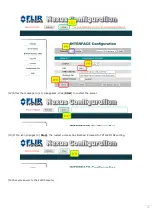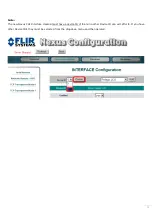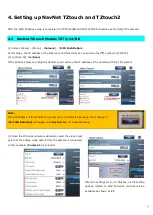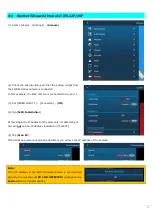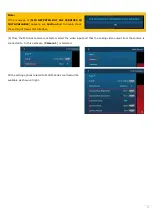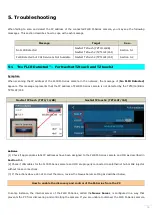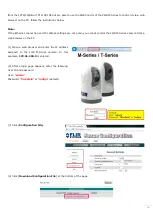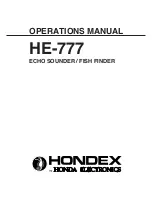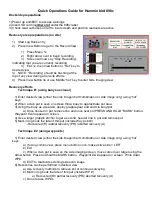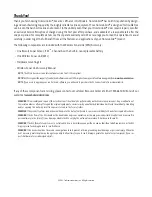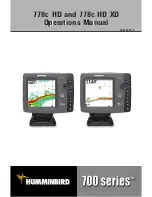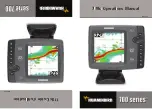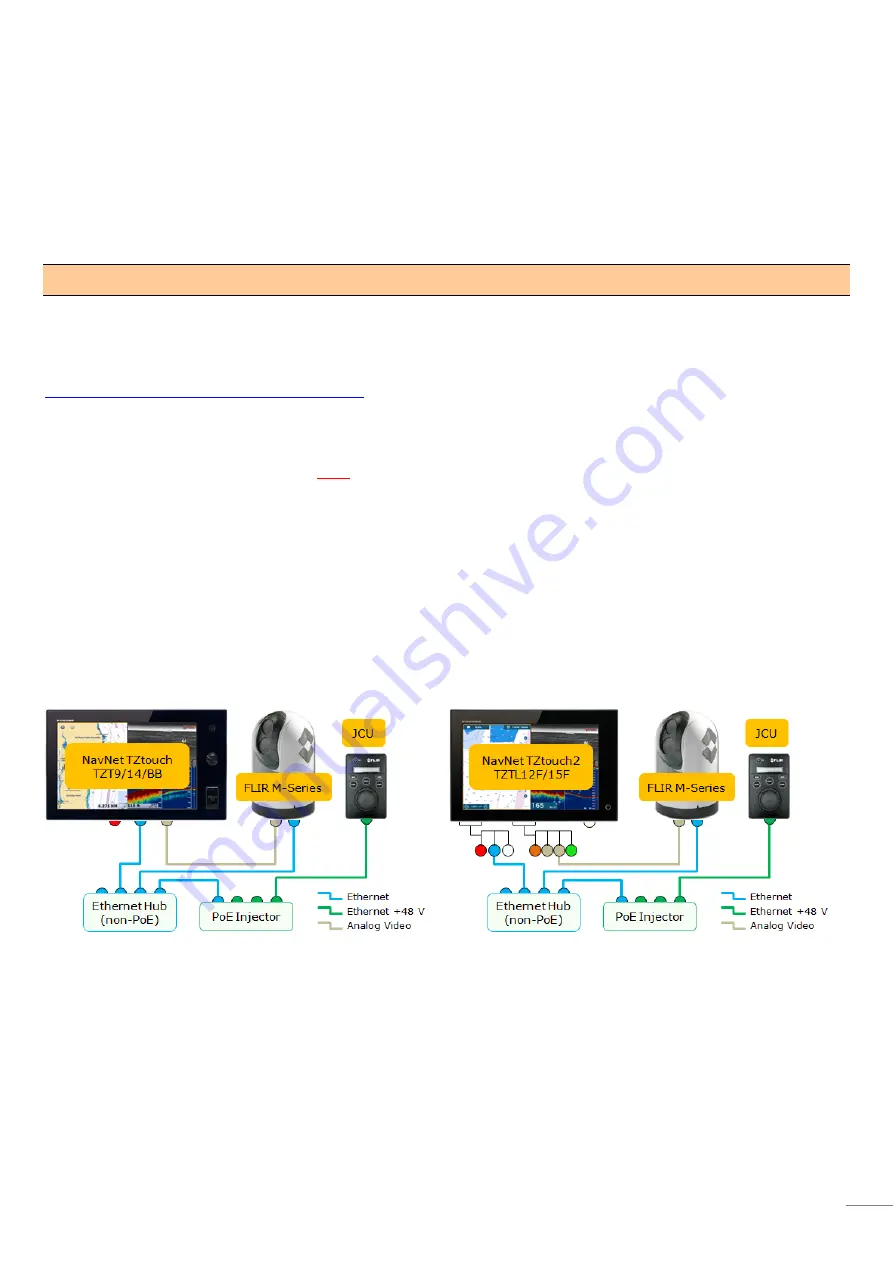
3
1. Integration with FLIR M-Series
FLIR M-Series cameras can be integrated with NavNet TZtouch models TZT9/14/BB and NavNet TZtouch2 models
TZTL12F/15F to pan, tilt, zoom in/out, move, or lock a camera to a specific target. This document describes how to
configure the FLIR M-Series cameras before integrating them to the NavNet TZtouch and TZtouch2 network.
FLIR M-Series Models
For more information on the FLIR M-Series models, you can view the following FLIR website page.
http://www.flir.com/marine/display/?id=50777
Note:
Controls for the latest model
M400
are
NOT
supported by the TZT9/14/BB or TZTL12F/15F.
2. Network Overview
A FLIR M-Series can be networked to the TZT9/14/BB and TZTL12F/15F as shown below. While video images are
provided from the camera directly to the TZT9/14/BB or TZTL12F/15F RCA video input jacks, control commands are
communicated through the Ethernet network.
Note:
A JCU (joystick control unit), included with the FLIR M-Series camera as standard, is necessary to turn on and off the
camera and operate the camera for the functions not supported on the TZT9/14/BB or TZTL12F/15F.