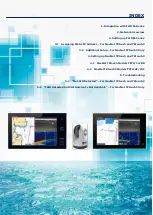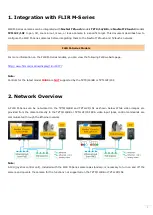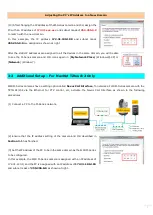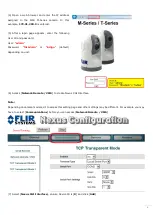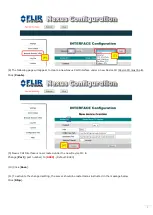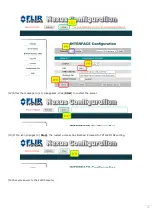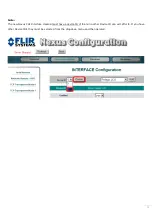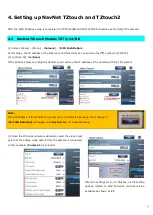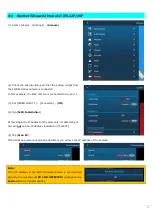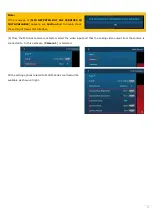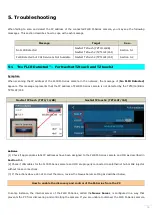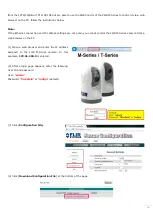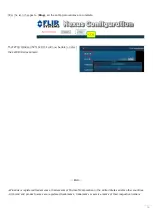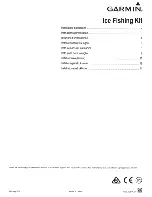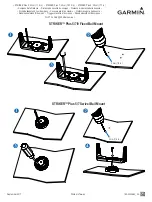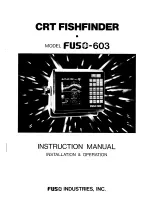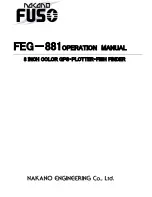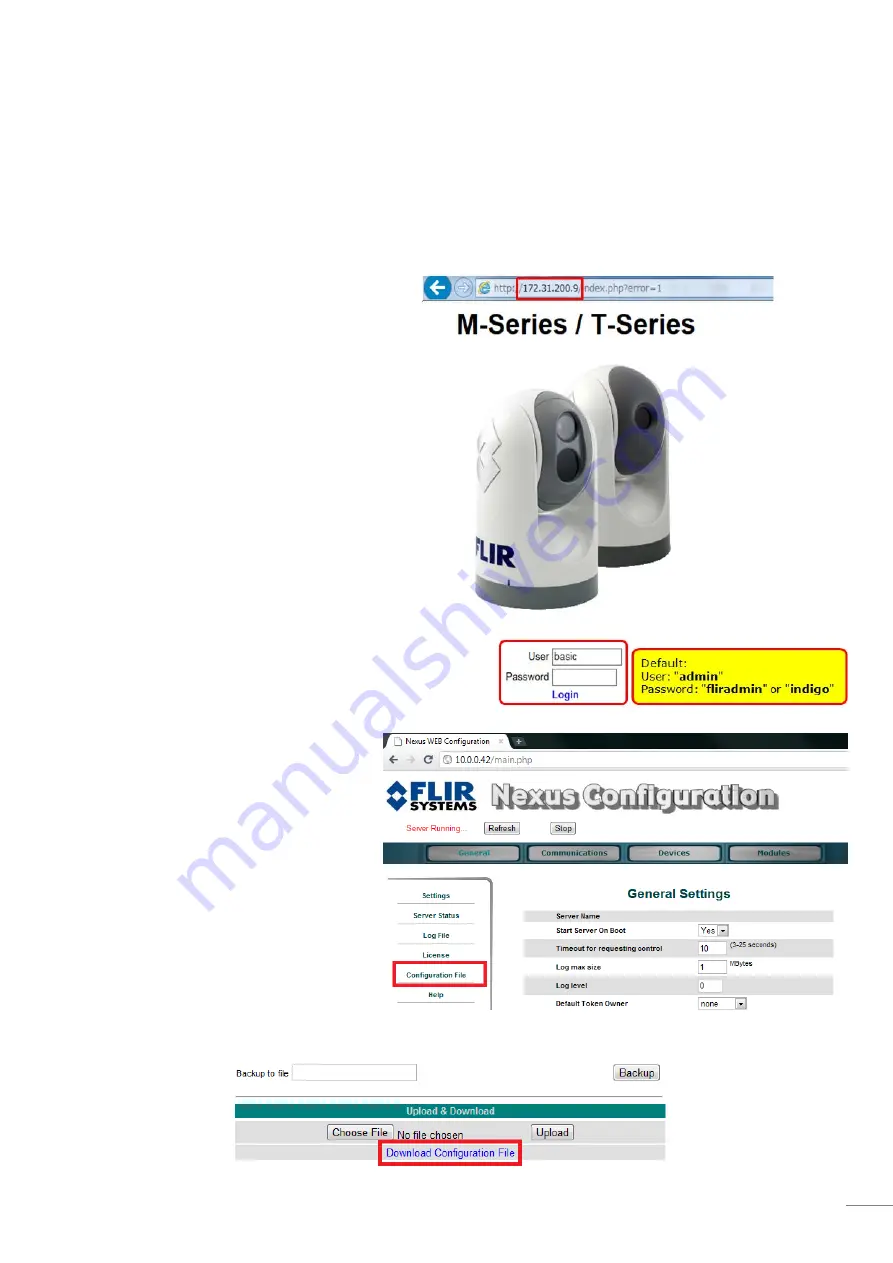
16
from the TZT9/14/BB or TZTL12F/15F but are able to use the Web Control of the FLIR M-Series to control it via a web
browser on the PC, follow the instructions below.
Note:
If the Ethernet connection and IP address settings are not good, you cannot control the FLIR M-Series camera from a
web browser on the PC.
(1) Open a web browser and enter the IP address
assigned to the FLIR M-Series camera. In this
example, 172.31.200.9 is entered.
(2) After a login page appears, enter the following
User ID and password.
User: “
admin
”
Password: “
fliradmin
” or “
indigo
” (default)
(3) Click [Configuration File].
(4) Click [Download Configuration File] at the bottom of the page.