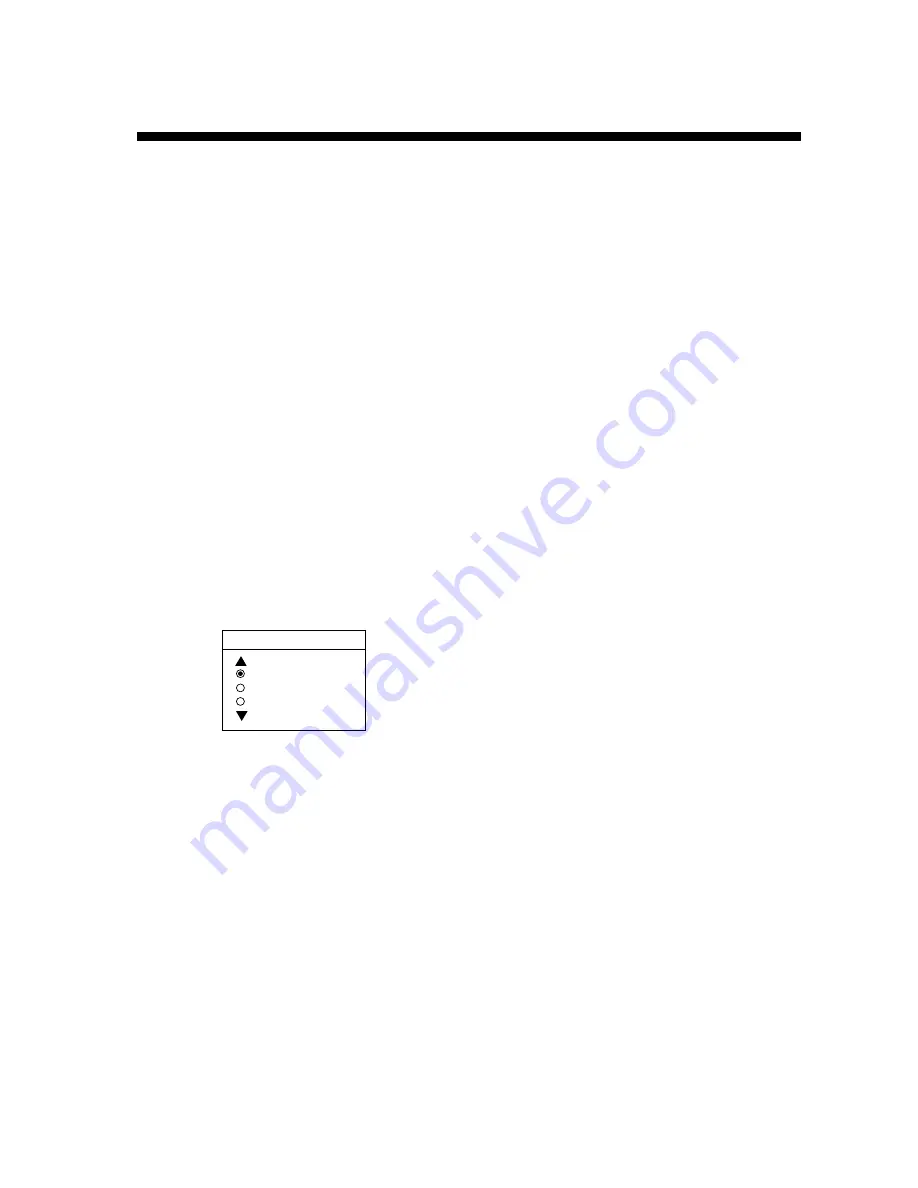
7-1
7. NAVIGATION
7.1 Navigating
to
“Quick
Points”
The “quick point” feature allows you to
navigate to point(s) without retaining the data
indefinitely in your unit’s memory. Each time a
quick point is entered the previous quick points
having the same quick point numbers are
written over.
Selecting quick point entry method
You need to tell your unit how to set the quick
point: 1 POINT, 35 POINT (up to 35 points) or
WPT/PORT SERV. (For WPT/PORT SERV,
see the next page.)
1. Press the [MENU] key.
2. Press the DISPLAY OPTIONS soft key.
3. Select SET GO TO METHOD and press
the EDIT soft key. The following display
appears.
SET GO TO METHOD
1 POINT
35 POINT
WPT/PORT SER
Set go to method window
4. Select method desired.
5. Press the ENTER soft key.
6. Press the RETURN soft key to finish.
Navigating to a single quick point
1. Select 1 POINT in the “selecting quick
point entry method,” and return to the
plotter display.
2. Press the [PLOT] key.
3. Place the cursor on an existing waypoint
(GO TO WPT soft key appears) or a new
location (GO TO CURSOR soft key
appears).
4. Depending on the selection you made at
step 3, press the GO TO CURSOR or GO
TO WPT soft key.
A line with arrow connects between own ship
and destination, marked “QP<01>” for new
position, and it shows the shortest course to
the destination. Arrows on the line show the
direction to follow to the quick point. Range
and bearing from own ship to the destination
appears at the top of screen. This location is
saved to the waypoint list as waypoint “QP01”
when new location is selected.
Navigating to multiple quick points
1. Select 35 POINT in the “selecting quick
point entry method,” and return to the
plotter display.
2. Press the GO TO soft key.
3. Place the cursor on an existing waypoint
(SELECT WPT soft key appears) or a new
location (ADD QP soft key soft key).
4. Depending on the selection you made at
step 3, press the SELECT WPT or ADD QP.
“QP<01>” appears at the cursor location.
To erase last-entered waypoint press the
ERASE LST WPT soft key.
5. Repeat steps 3 and 4 to complete.
6. Press the [ENTER] key to register the
route.
A line connects between own ship and all quick
points, and it shows the shortest course to
destination. Arrows on the line show the
direction to follow the route. Quick points are
numbered in sequential order from QP<01>
and are saved to the waypoint list. Range and
bearing from own ship to the first destination
appears at the top of screen. The unit saves
the points as a route, under the name “Q>RTE”
(Quick Route).
Содержание GP-1640
Страница 1: ...GPS PLOTTER GP 1640...
Страница 10: ...viii This page is intentionally left blank...
Страница 16: ...1 6 This page is intentionally left blank...
Страница 32: ...4 4 This page is intentionally left blank...
Страница 38: ...5 6 This page is intentionally left blank...
Страница 44: ...6 6 This page is intentionally left blank...
Страница 50: ...7 6 This page is intentionally left blank...
Страница 58: ...9 4 This page is intentionally left blank...
Страница 70: ...10 12 This page is intentionally left blank...
Страница 78: ...11 8 This page is intentionally left blank...
Страница 84: ...12 6 This page is intentionally left blank...
Страница 89: ...A 5 World Time...
Страница 96: ......






























