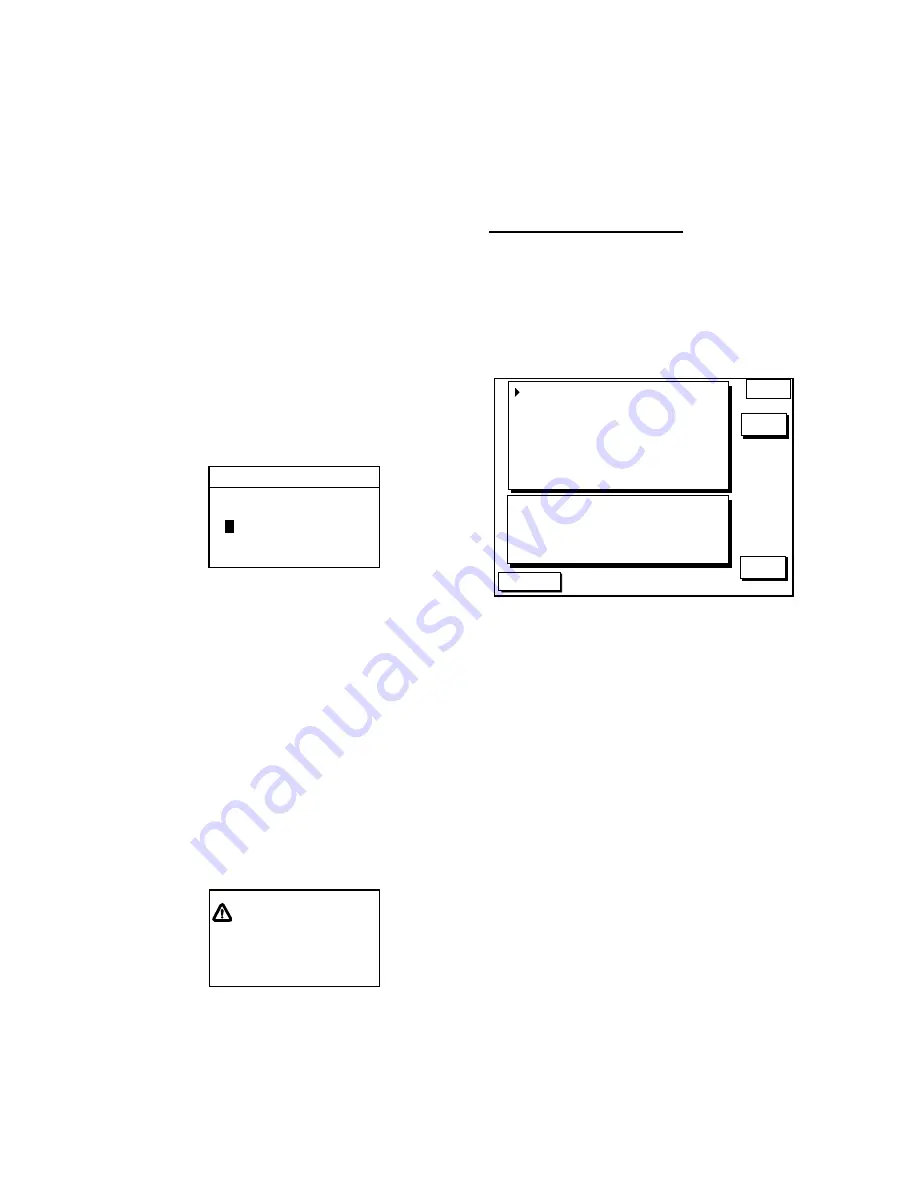
3-3
3.4 Changing
Track
Memory
Capacity
The equipment stores a total of 5000 points of
track and marks. This total may be freely
apportioned as desired. The default setting is
2000 points of track and 3000 marks. You can
change the memory capacity for track and
marks.
Note that when this is done all tracks
and marks in the memory are erased.
1. Press the [MENU] key followed by the
CHART SETUP OPTIONS and TRACK
CONTROL soft keys.
2. Press
▼
to select TRACK MEMORY.
3. Press the EDIT soft key to display the
TRACK MEMORY window.
TRACK MEMORY
1
000/5000 POINTS
TRACK MEMORY window
The TRACK MEMORY window may be erased
by pressing the CANCEL soft key to escape.
4. Enter number of track memory points
desired with the alphanumeric keys.
Note that all digits may be cleared by
pressing the CLEAR soft key or the [CLEAR]
key in entering track memory points.
5. Press the ENTER soft key or the [ENTER]
key. The following window appears to ask
you if you are sure to change the track
memory capacity.
RESETTING ERASES
TRACK, MARK/LINE
YES ... "ENTER" key
NO ... "CLEAR" key
ALREADY SAVED. OK?
ERASE message
6. Press the [ENTER] key to change
apportion, or press the [CLEAR] key to
escape.
3.5 Erasing
Track
You can erase all or partly track. Be absolutely
sure you want to erase all track; erased track
cannot be restored.
Erasing the track in an area
The following procedure erase tracks within a
square whish you set.
1. Press the [MENU] key followed by CHART
SETUP, TRACK CONTROL and ERASE T
& M soft keys to show ERASE menu.
GPS 3D
ERASE
ERASE ALL TRACKS
ERASE TRACKS BY AREA
ERASE ALL MARKS/LINES
ERASE MARKS BY AREA
TRACK : 1000 / 2000 PTS used
MARK : 5 / 3000 PTS used
EDIT
RETURN
TRACKING
TRACK STATUS
Erase menu
2. Select ERASE TRACKS BY AREA, and
then press the EDIT soft key.
Plotter display appears.
3. Use the cursor pad to move the cursor to
the start position of area you want to set.
4. Press the START soft key.
5. Use the cursor pad to move the cursor to
the end of area you want to set.
An area is drawn on the display.
6. Press the END soft key.
You are asked if you sure to erase tracks in
the area.
7. Press the [ENTER] key.
To escape, press the [CLEAR] key.
Содержание GP-1640
Страница 1: ...GPS PLOTTER GP 1640...
Страница 10: ...viii This page is intentionally left blank...
Страница 16: ...1 6 This page is intentionally left blank...
Страница 32: ...4 4 This page is intentionally left blank...
Страница 38: ...5 6 This page is intentionally left blank...
Страница 44: ...6 6 This page is intentionally left blank...
Страница 50: ...7 6 This page is intentionally left blank...
Страница 58: ...9 4 This page is intentionally left blank...
Страница 70: ...10 12 This page is intentionally left blank...
Страница 78: ...11 8 This page is intentionally left blank...
Страница 84: ...12 6 This page is intentionally left blank...
Страница 89: ...A 5 World Time...
Страница 96: ......






























