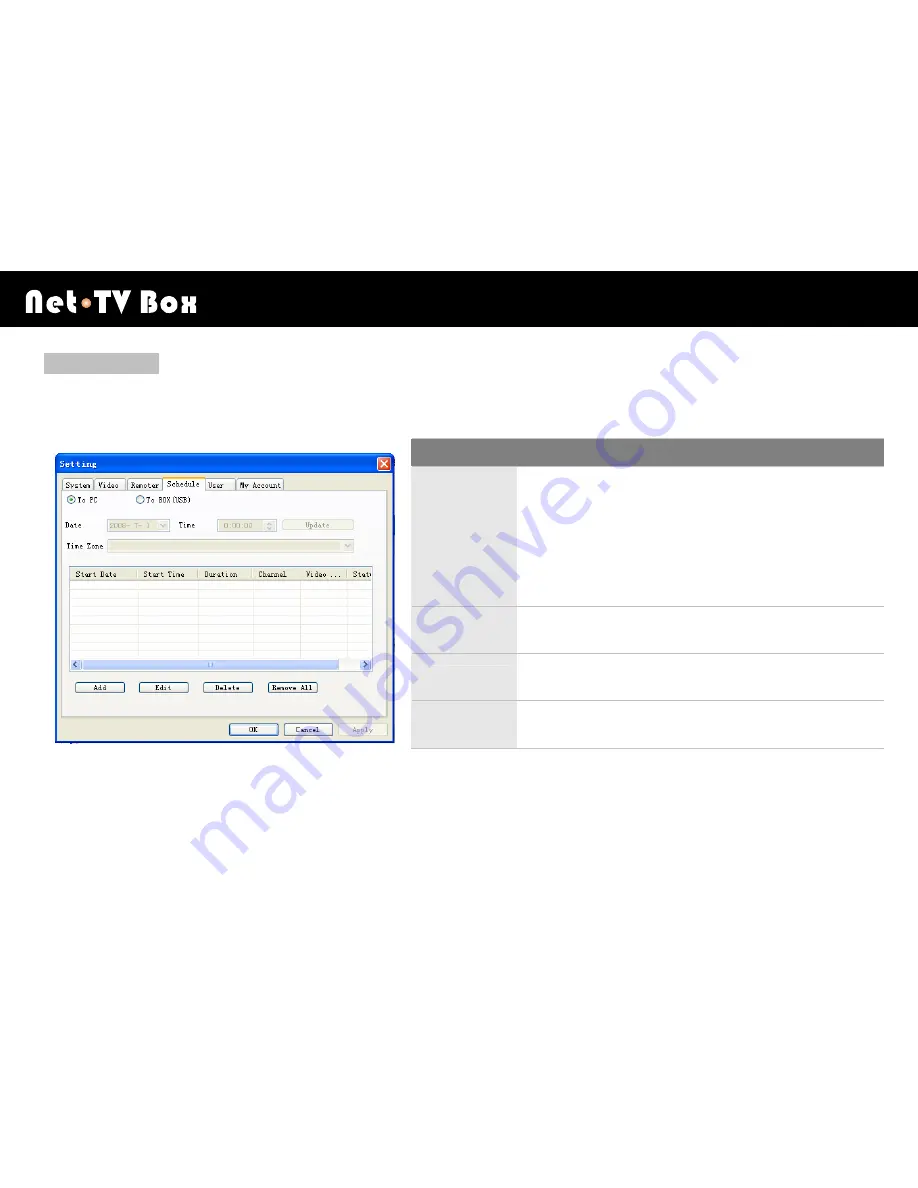
Getting to know netTV Player
W
X
75
Schedule Page
This page implements the setting of the scheduled recording.
Functions Description
Add
Press the
「
Add
」
button to start the schedule
setting. You could select [One Time Only] or
[Any Days on a week]. Then, define [Start
Date], [Start Time], [Record Duration], [Video
Source] and [Channel]. Press
「
OK
」
to
complete the [Adding Task Schedule].
Edit
Press the
「
Edit
」
button to edit the schedule
information.
Delete
Press the
「
Delete
」
button to delete the selected
task schedule.
Remove All
Press the
「
Remove All
」
button to remove all the
task schedule.
Содержание Net-TV Box
Страница 1: ...User s Manual Version 1 0 ...
Страница 42: ...Network Configuration W X 42 2 If test result is success it will show the red font as below picture ...
Страница 44: ...Network Configuration W X 44 Step 2 Type admin in the User name and click OK button ...
Страница 60: ...Getting to know netTV Player W X 60 Click to pop up the login window click again to restore ...
Страница 62: ...Getting to know netTV Player W X 62 Channel Up Channel Down ...
Страница 73: ...Getting to know netTV Player W X 73 Remoter Page This page implements the CV SV IR Learning Process ...
Страница 116: ...Troubleshooting W X 116 Further Tech CO LTD ...






























