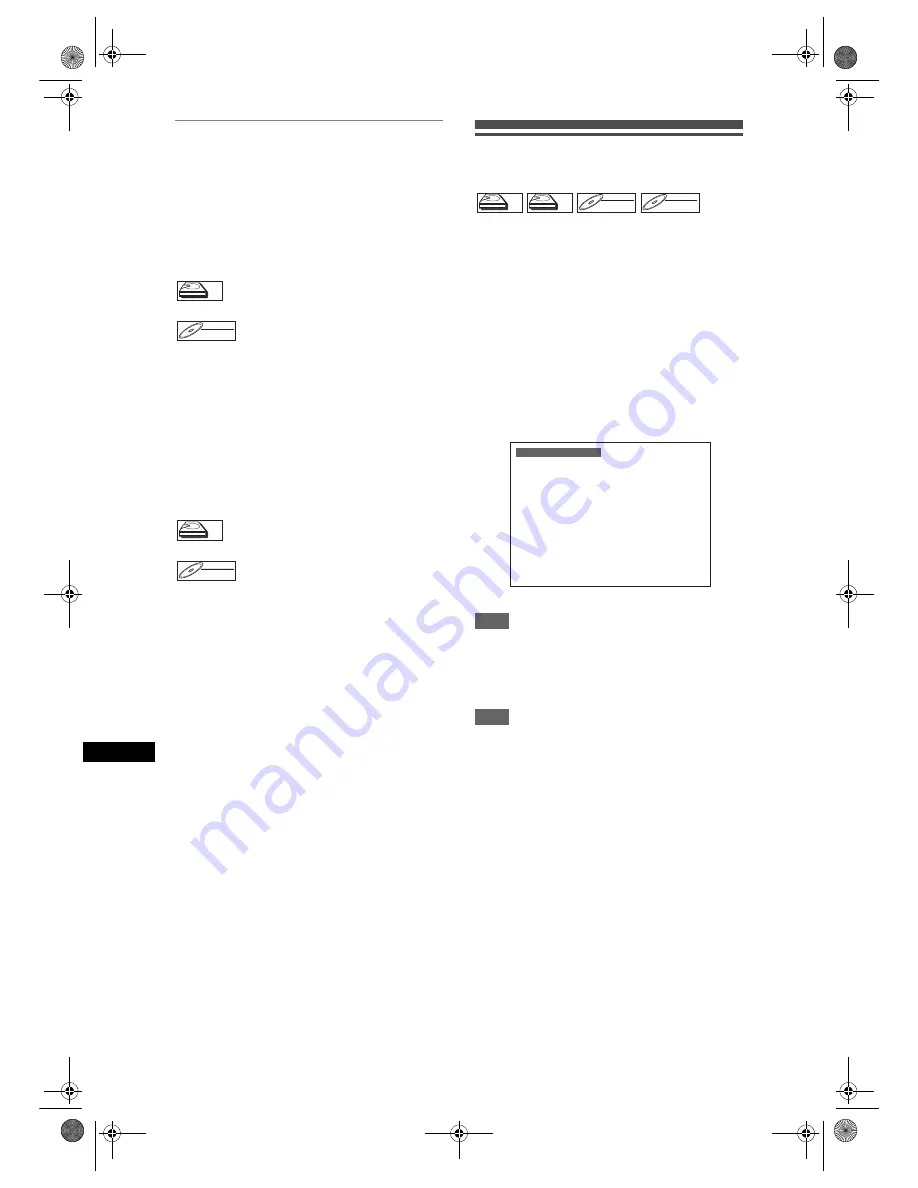
62
Editing
EN
What are Original and Playlist?
There are 2 types for the title list: Original and Playlist.
Original:
Original is the list of the recorded programmes (titles)
when they are recorded. Original is available for HDD,
DVD-RW and DVD-R. Please note that editing the
titles in the Original is like editing the original data. For
example, if you erase a title in the Original, the title
cannot be recovered.
: Available to edit in the HDD Original
: Available to edit in the VR mode
DVD-RWs Original
Playlist:
Playlist is the copy of the Original. You can edit the
titles in the Playlist as you like without affecting the
original data in the Original. It works like a back up for
the Original. Delete a title from the Playlist does not
delete the corresponding title in the Original. But
delete a title from the Original, the corresponding title
in the Playlist will be deleted. Playlist is available only
for the HDD and the VR mode DVD-RWs. There is no
Playlist for the Video mode DVD-RWs.
: Available to edit in the HDD Playlist
: Available to edit in the VR mode
DVD-RWs Playlist
About Edit Mark:
Edit marks will be added automatically where title is
edited, for example where a title is divided or
combined. These marks work as chapter marks when
you search for a chapter, but cannot be deleted like
chapter marks. Also, when a title with chapter marks
are dubbed from DVD to the HDD, those marks
become edit marks once they are dubbed to the HDD.
Adding or deleting chapter
marks manually
You can add or delete chapter marks. After a title is
marked with chapters, you can use the chapter
search feature.
You can set a chapter mark anywhere you want.
You can add up to 999 chapter marks for DVDs and
99 chapter marks for HDD.
To add the chapter marks ...
1
Play back the title you want to add
the chapter marks to.
2
Press [CHAPTER MARK] at the point
where you want.
• A chapter mark will be added.
Hint
Chapter marks can be added even under the
conditions listed below:
- when the playback is paused.
- when the programme is recording or the recording is
paused.
Note
• You can add chapter marks during recording.
To delete the chapter marks ...
1
Play back the title you want to delete
the chapter marks from.
2
Press [PAUSE
p
].
3
Select a desired chapter mark to
delete using [SKIP
B
/
F
].
4
Press [CLEAR].
• A chapter mark will be deleted.
HDD
HDD
HDD
Original
DVD-RW
DVD-RW
DVD-RW
VR
Original
HDD
HDD
HDD
Playlist
DVD-RW
DVD-RW
DVD-RW
VR
Playlist
HDD
HDD
HDD
Original
HDD
HDD
HDD
Playlist
DVD-RW
DVD-RW
DVD-RW
VR
Original
DVD-RW
DVD-RW
DVD-RW
VR
Playlist
Chapter Mark
Add
E2B21BD_E2B28BD_EN.book Page 62 Monday, August 21, 2006 5:05 PM






























