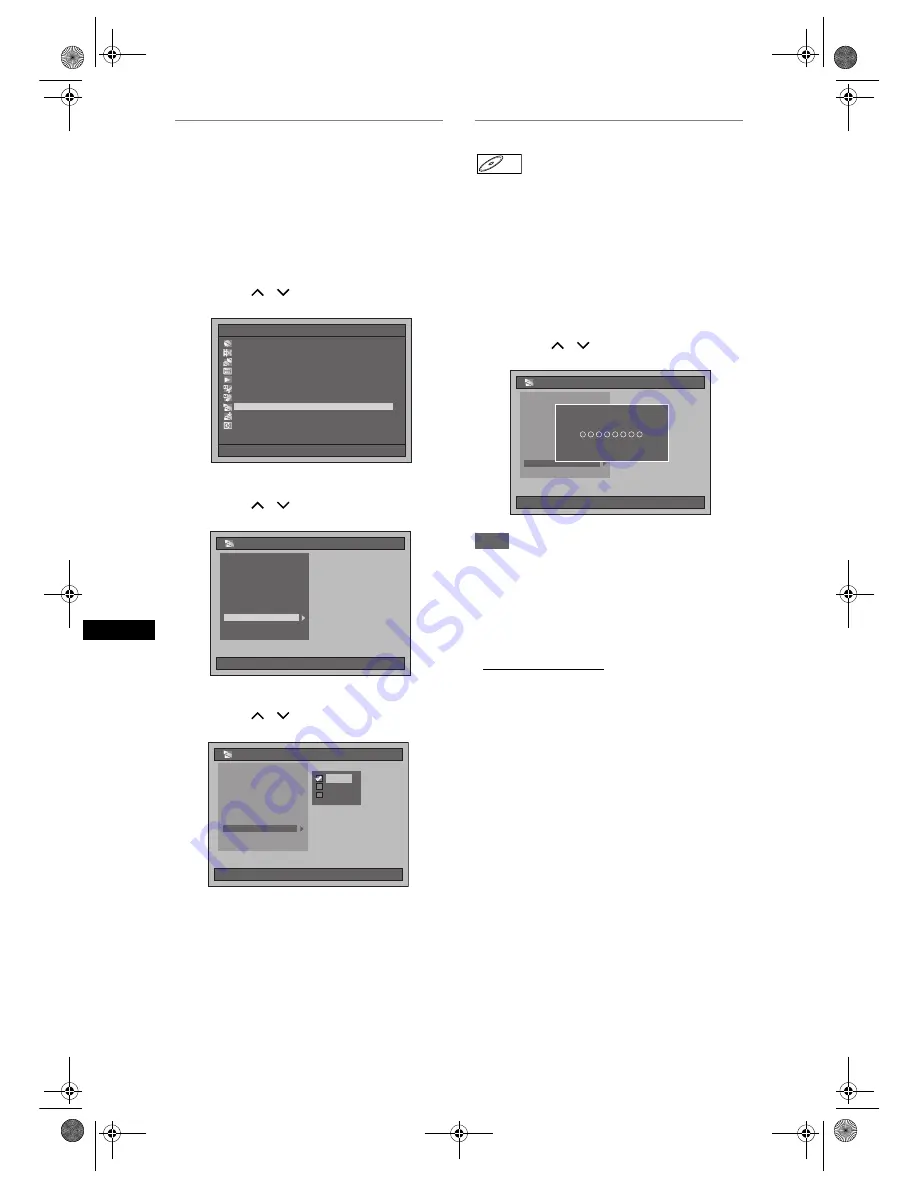
50
Playb
ack
EN
Playing back discs contains mixture
of different type of media
For playing back a CD-RW / R that contains mixture of
different type of media (DivX
®
, MP3, JPEG etc.), you
need to setup which media to play.
1
Press [SETUP] in stop mode.
Setup Menu will appear.
2
Select “Playback” using
[Cursor
/
], then press [ENTER].
3
Select “Media Select” using
[Cursor
/
], then press [ENTER].
4
Select the media to play using
[Cursor
/
], then press [ENTER].
Video : To play DivX
®
files.
Audio : To play MP3 files.
Picture : To play JPEG files.
DivX
®
VOD
This unit allows you to play back the files purchased
or rented from DivX
®
Video-On-Demand (VOD)
services. The files are available on the internet. When
you purchase or rent DivX
®
VOD files on the internet,
you will be asked to enter a registration code. This
menu item provides you the registration code.
1
Follow the steps 1 to 2 on the left to
display the Playback Menu.
2
Select “DivX(R)VOD” using
[Cursor
/
], then press [ENTER].
Note
• One registration code is only valid for one DivX
®
VOD file.
• You must first download the file from the internet
and play it back on this unit before you are able to
get another code.
• You must follow this step every time you purchase
or rent a DivX
®
VOD file from the internet.
• For more information for DivX
®
, please visit
http://www.divx.com/vod.
Setup Menu
10/04/06(Mon)
19:34
Disc Management
Editing
Dubbing
Timer Programme
Title List
Initial Setting
Digital Audio Setting
Playback
Recording
Display
10/04/06(Mon)
19:34
Playback
Parental Lock
Angle Icon
TV System
V. Replay/Skip Speed
DivX(R)VOD
Initialise
Still Mode
CD Playback Mode
Language
Media Select
10/04/06(Mon)
19:34
Playback
Parental Lock
Angle Icon
TV System
V. Replay/Skip Speed
CD Playback Mode
DivX(R)VOD
Initialise
Language
Still Mode
Media Select
Audio
Video
Picture
DivX
®
DivX
®
10/04/06(Mon)
19:34
Playback
Still Mode
Parental Lock
Angle Icon
TV System
V. Replay/Skip Speed
CD Playback Mode
Media Select
Initialise
Language
DivX(R)VOD
DivX(R)VOD
DivX(R)VOD
Your registration code is :
Your registration code is :
To learn more visit :
To learn more visit :
www.divx.com/vod
www.divx.com/vod
E2B21BD_E2B28BD_EN.book Page 50 Monday, August 21, 2006 5:05 PM






























