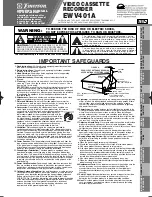26
EN
Troubleshooting Guide
WARNING:Under no circumstances should you try to repair the system yourself, as this will
invalidate the warranty. Do not open the system as there is a risk of electric shock.
If a fault occurs, first check the points listed below before taking the system for
repair.
• Some functions are prohibited on some discs.
If you are unable to remedy a problem by following these hints, consult your dealer or service centre.
Problem
Solution
No power
• Check if the AC power cord is properly connected.
No picture
• Check if the TV is switched on.
• Check the video connection.
Distorted picture
• Sometimes a small amount of picture distortion may
appear. This is not a malfunction.
Completely distorted picture or black/white picture
with DVD
• Connect this unit directly to the TV.
• Make sure the disc is compatible with this unit.
No sound or distorted sound
• Adjust the volume.
• Check that the speakers are connected correctly.
• Analog AUDIO OUT and Euro AV (scart) jack of this unit
are not available on the DTS audio.
No audio at digital output
• Check the digital connections.
• Check if the audio format of the selected audio language
matches your receiver capabilities.
No sound and picture
• Check that the VIDEO/AUDIO cable is connected to the
correct device (refer to pages 7 and 8).
Picture freezes momentarily during playback.
• Check the disc for fingerprints/scratches and clean with a
soft cloth wiping from center to edge.
Disc cannot be played.
• Ensure the disc label is facing up.
• Check if the disc is defective by trying another disc.
• Handle a disc with special care so that it does not have
fingerprints, scratches, or dusts on its surface.
No return to start-up screen when disc is removed.
• Reset the unit by turning it off and on again.
This unit does not respond to the remote control.
• Aim the remote control directly at the sensor on the front
panel.
• Reduce the distance to this unit.
• Replace the batteries in the remote control.
• Re-insert the batteries with their polarities (+/– signs) as
indicated.
Buttons do not work or this unit stops responding.
• To completely reset this unit, unplug the AC power cord
from the AC outlet for 5-10 seconds.
This unit does not respond to some operating
commands during playback.
• Operations may not be permitted by the disc.
Refer to the instructions of the disc.
This unit cannot read CDs/DVDs.
• Use a commonly available cleaning CD/DVD to clean the
lens before sending this unit for repair.
This unit switches from DVD mode to VCR mode
automatically.
• This occurs 35 minutes after no DVD operation is in
progress. This is not a malfunction.
The VCR does not record a TV programme.
• Make sure the tape has a erase-prevention tab.
• Make sure this unit is in VCR mode.
The VCR does not perform a timer recording.
• Make sure the start and the stop recording times are set
correctly.
• Make sure the tape has a erase-prevention tab.
• Make sure the clock is set.
• This unit may not perform or continue a timer recording if
the power fails for more than 30 seconds.
The motor (cylinder) rotates even when tape
playback is stopped.
• To enable quick play mechanism, the cylinder will rotate for
about 5 minutes. This is normal.
You cannot insert a tape.
• Insert a tape with window side up and the erase-prevention
tab facing you.
• Gently push the center of the tape when putting into the
cassette compartment.
You cannot remove a tape.
• Make sure the power plug is completely connected to a
power outlet.
FUN_ H97L2BD(EN).fm Page 26 Tuesday, July 27, 2004 6:06 PM