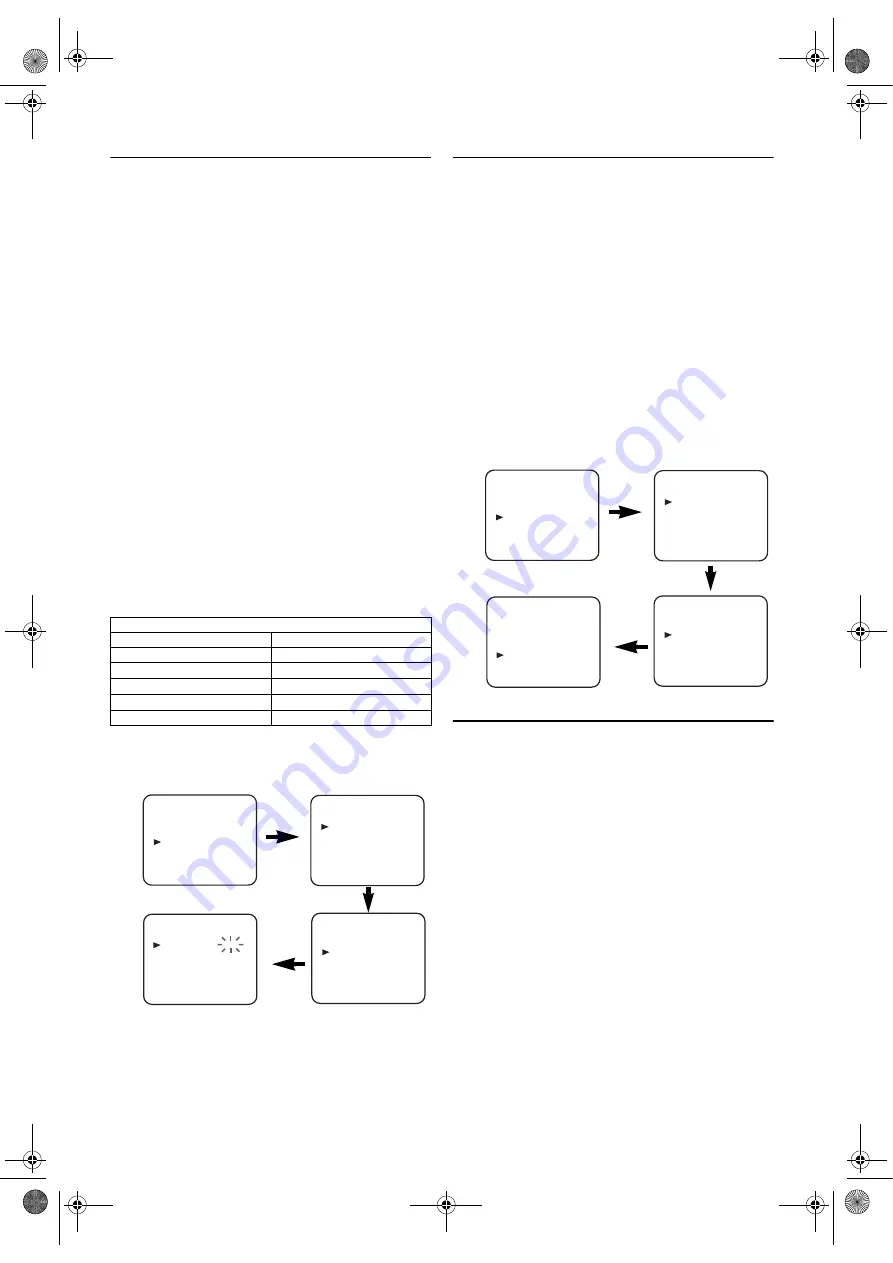
11
EN
Manual Channel Preset
• Use the remote control for this procedure.
1)
Press
VCR
, then
MENU
.
2)
Press
K
or
L
to select “INITIAL”, then press
B
.
3)
Press
K
or
L
to select “CH TUNING”, then press
B
.
4)
Press
K
or
L
to select “MANUAL”, then press
B
.
5)
Press
K
or
L
to select “POSITION”, then press
B
.
•When a weak signal is received in Manual Tuning mode,
you can change the background to solid blue or the
static screen by pressing
C.RESET
.
6)
Press the
number buttons
,
K
, or
L
to select your desired
position number, then press
B
.
•You can select position number 01-99.
•If [ON] appears on the right side of “SKIP”, press
K
or
L
to point to “SKIP”. Then, press
B
to select [OFF].
•If you want to remove scrambled signals, press
K
or
L
repeatedly to point to “DECODER”. Then, press
B
to
select [ON].
7)
Press
K
or
L
to select “CHANNEL”, then press
B
.
Press
K
or
L
. The DVD/VCR tuner will begin to search
up or down automatically. When a channel is found, the
DVD/VCR will stop searching and the picture will appear
on the TV Screen.
•You can select desired channel number by using
the
number buttons
. You must refer to the following
Channel Plan table and press three digits to select the
channel number.
(To select channel 24, press “
0
” button first and then
press “
2
” and “
4
”.)
•If this is the channel you want, press
B
.
8)
Press
MENU
to exit.
Note:
To confirm that a channel has been added, press
CH.
(
K
/
L
).
To Skip a Preset Channel
The channels you can no longer receive or seldom watch can
be set to be skipped when you access channels by pressing
CH.
(
K
/
L
).
• Use the remote control for this procedure.
1)
Press
VCR
, then
MENU
.
2)
Press
K
or
L
to select “INITIAL”, then press
B
.
3)
Press
K
or
L
to select “CH TUNING”, then press
B
.
4)
Press
K
or
L
to select “MANUAL”, then press
B
.
5)
Press
K
or
L
to select “POSITION”, then press
B
.
6)
Press the
number buttons
,
K
, or
L
to select relevant
position number, then press
B
.
7)
Press
K
or
L
to select “SKIP”, then press
B
to select
[ON].
•To memorize the channel again, press
B
. “ON” will
change to “OFF”.
8)
Press
MENU
to exit.
Note:
To confirm that a channel has been deleted, press
CH.
(
K
/
L
).
Channel Reprogramming
You can replace two channels.
• Use the remote control for this procedure.
1)
Press
VCR
, then
MENU
.
2)
Press
K
or
L
to select “INITIAL”, then press
B
.
3)
Press
K
or
L
to select “CH TUNING”, then press
B
.
4)
Press
K
or
L
repeatedly to select “MOVE”, then press
B
.
5)
Press
K
or
L
repeatedly to select the position number you
want to change the channel, then press
B
.
•You cannot select a position number where “- - -”
appears next to the number. This is because SKIP is set
to [ON] for this position number.
•When a weak signal is received in Channel
Reprogramming mode, you can change the background
to solid blue by pressing
C.RESET
.
If you press the button again, the background will return
to the static screen.
6)
Press
K
or
L
repeatedly until the channel move to another
position number, then press
B
.
Channel Plan
CH Indication
TV Channel
01 – 10
IRA – IRJ, GAP
21 – 69
E21 – E69
74 – 78
X, Y, Z, Z+1, Z+2
80 – 99, 100
S1 – S20, GAP
121 – 141
S21 – S41
INITIAL
CH TUNING
CLOCK
RF OUT
CH TUNING
AUTO
MANUAL
MOVE
MANUAL
POSITION
CHANNEL
DECODER
SKIP
P08
008
[OFF]
[OFF]
MENU
TIMER
SET UP
INITIAL
INITIAL
CH TUNING
CLOCK
RF OUT
MANUAL
POSITION
CHANNEL
DECODER
SKIP
P08
008
[OFF]
[ON]
CH TUNING
AUTO
MANUAL
MOVE
MENU
TIMER
SET UP
INITIAL
FUN_ H97L2BD(EN).fm Page 11 Tuesday, July 27, 2004 6:06 PM


























