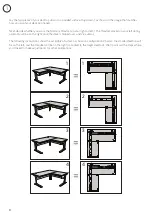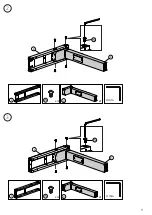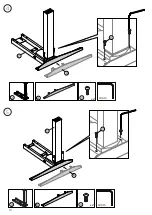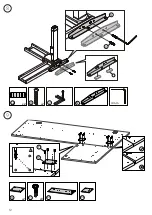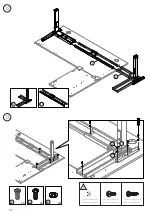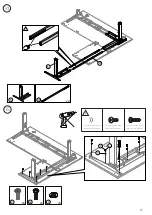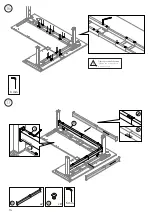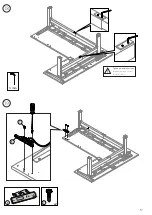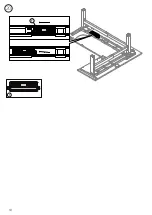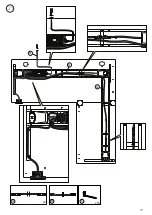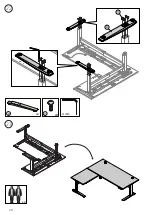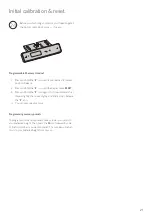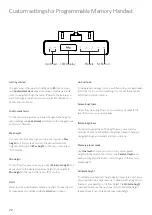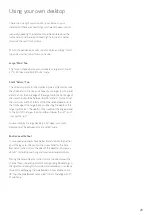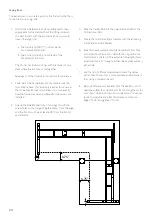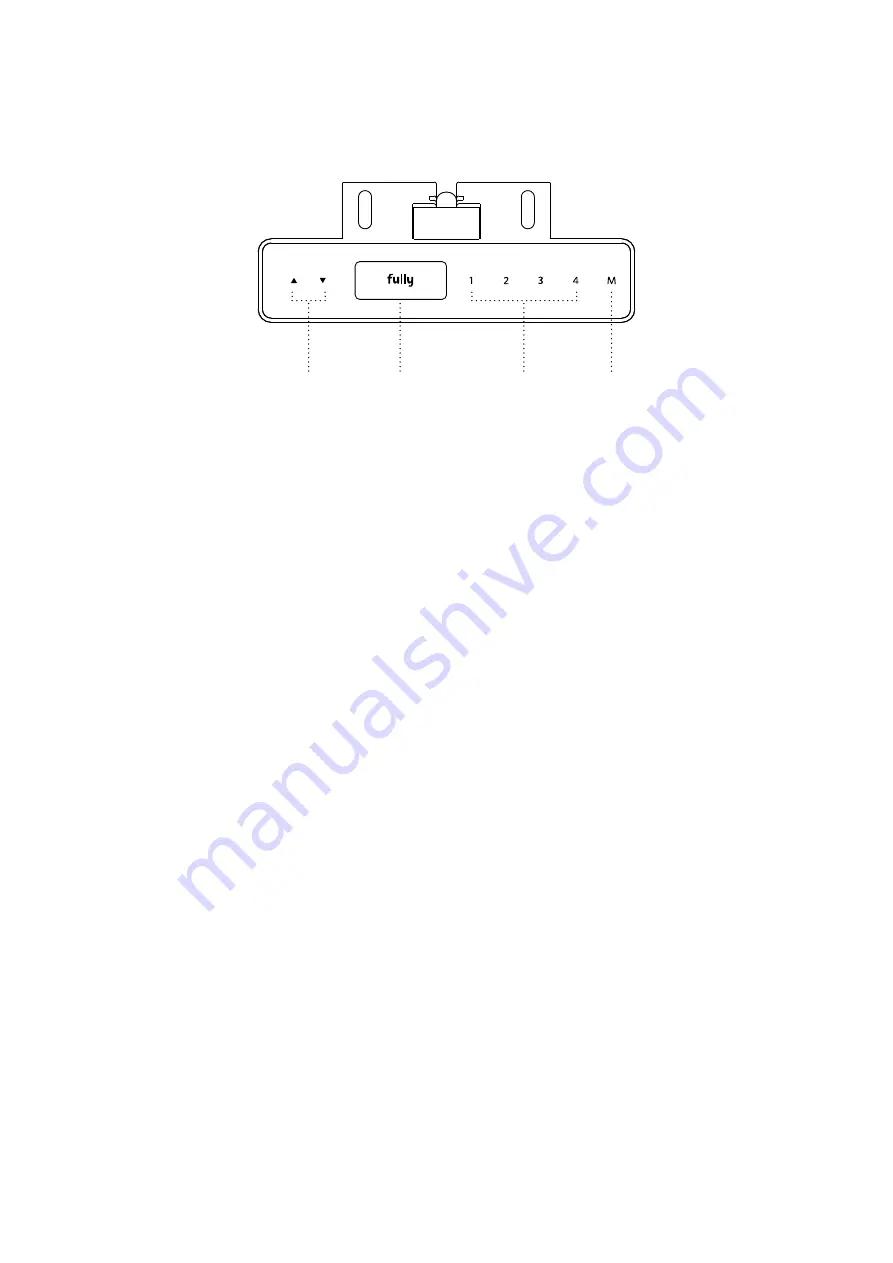
22
Custom settings for Programmable Memory Handset
LED Display
Up/Down
Presets
M Button
To begin, access the menu by holding down
M
for 3 seconds
until
Lock/Unlock desk
appears on screen. Use the
5
and
icons to navigate through the menu.
‘1’
selects the feature you
want to change and also confirms your selection.
‘4’
takes you
back to the main menu.
To help prevent damage, Jarvis is outfitted with an accelerometer
that stops it if it runs into something. You can set the sensitivity
with the anti-collision options.
Adjust the screen brightness on your memory handset to the
level that suits you—and your eyes.
You can also adjust the button brightness on your memory
handset. Choose from 3 different brightness levels to help you
navigate through your presets and menu options.
Use
One touch
to move your Jarvis to a memory preset
height with the touch of a button, or use
Constant touch
and
keep your finger on the button until Jarvis gets to the memory
preset height.
To calibrate your handset’s height display, lower Jarvis all the way
down and then use a tape measure to determine the height from
the top of your desktop to the floor. Select the
Calibrate height
menu option and use the
5
and
icons to adjust the height
readout to match your previously measured height.
To lock Jarvis and prevent any further changes to the height or
menu settings use
Lock
.
Unlock
will allow you to once again use
all of Jarvis’s features.
If you want to limit how high your Jarvis can go, set a
Max
height
limit. Simply raise Jarvis to the desired maximum
height and navigate to
Max height
on the menu, then press
‘1’
to confirm.
To limit how low your Jarvis can go, set a
Minimum height
limit.
Move Jarvis to the desired minimum height and navigate to
Min height
on the menu, then press
‘1’
to confirm.
Prefer to work in centimeters instead of inches? Choose the unit
of measurement you’d like under the
Units
menu option.
Getting started
Anti-collision
Screen brightness
Button brightness
Memory preset mode
Calibrate height
Lock/unlock Jarvis
Max height
Min height
Units
Содержание Jarvis
Страница 2: ...Thank you for choosing a Jarvis desk from Fully ...
Страница 7: ...7 Not to scale Large Desktop Small Desktop AD AE Desktop Screw x16 Extra AF Desktop boxes 2 ...
Страница 9: ...9 J W C J x4 W C x1 3 2 W I C x4 W C x1 I 4 mm 4 mm ...
Страница 10: ...10 4 A V 2 A x2 V 2 4 mm B V 3 B x2 V 3 5 4 mm ...
Страница 11: ...11 6 K P W AB x2 W P K x2 AB 4 mm x2 U 6 L 7 U L 6 4 mm ...
Страница 12: ...12 x2 U 8 x2 AB U N AB 7 N 4 mm 9 Q x2 x8 T AE Q T 1 4 3 2 AD ...
Страница 17: ...17 19 18 3 mm T E E x2 T Tighten pre installed screws Skipping this step will result in stability issues ...
Страница 18: ...18 20 F F ...
Страница 19: ...19 21 G G H G x2 H x15 S ...
Страница 20: ...20 22 23 V D V x8 4 mm x2 D x2 ...
Страница 25: ...25 ...
Страница 26: ...version 40000492V C Everything you need to find your work flow ...