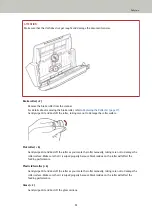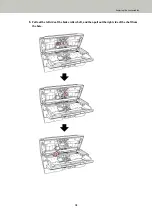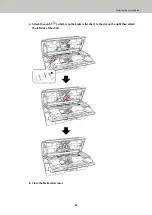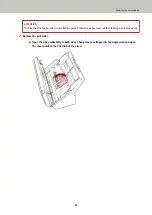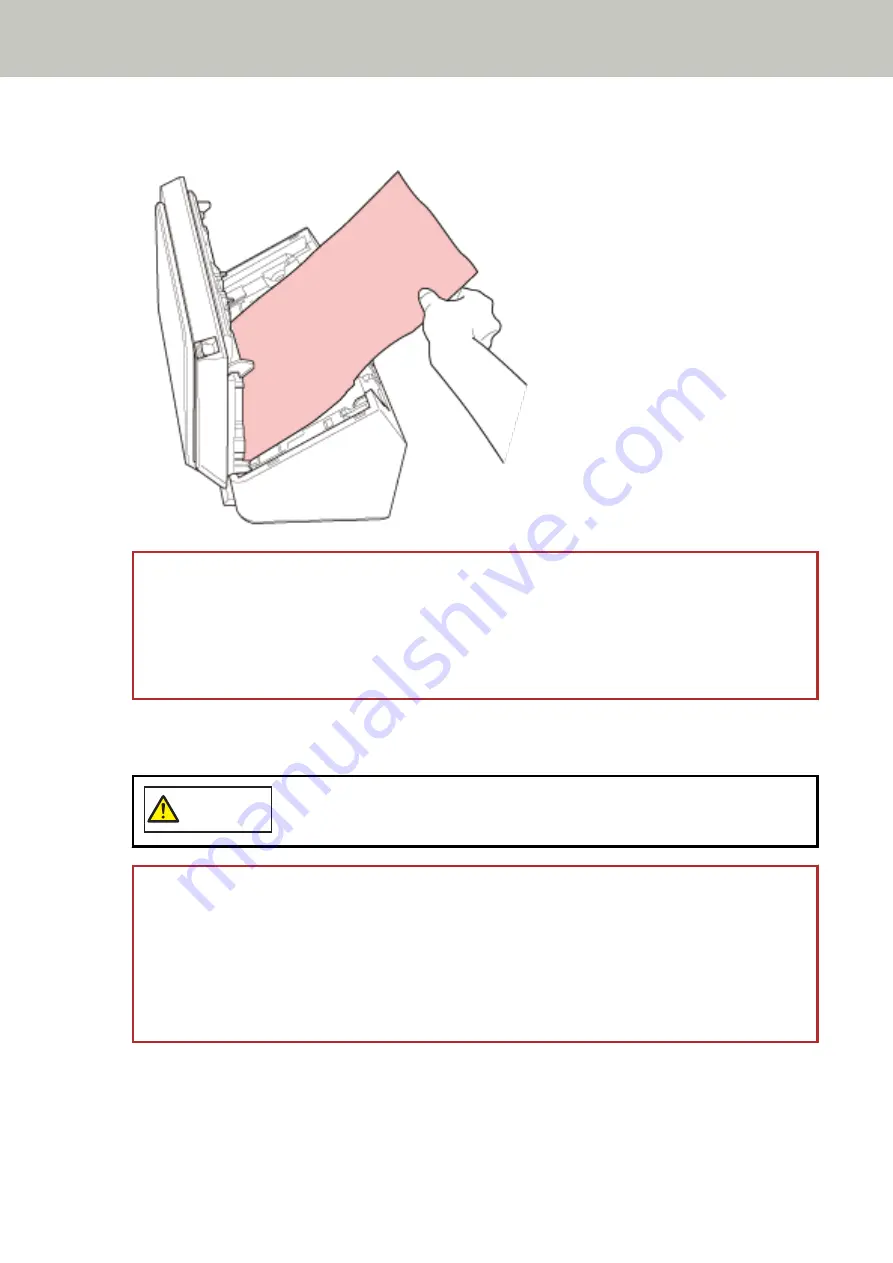
3
Remove the jammed document.
ATTENTION
●
Make sure to check the documents and the paper path thoroughly. Remove any metal objects such as
staples or paper clips to prevent paper jams.
●
Be careful not to damage the glass surface and the guides when removing documents with metal
objects such as staples or paper clips.
4
Close the ADF.
For details, refer to
How to Close the ADF (page 33)
CAUTION
Be careful not to get your fingers caught when closing the ADF.
ATTENTION
●
Confirm that the ADF is closed properly. Otherwise, documents may not be fed into the ADF.
●
Occasionally when scanning is complete or canceled, documents may remain in the ADF without any
error message displayed. In that case, follow steps
above to remove the documents.
●
To continue scanning, check which page you want to resume from, and load the document in the ADF
paper chute (feeder) again.
Troubleshooting
86
Содержание SP-1130Ne
Страница 1: ...P3PC 7082 01ENZ2 FUJITSU Image Scanner SP 1130Ne Operator s Guide ...
Страница 35: ...2 Lift up the stacker extension 1 towards you Basic Operations 35 ...
Страница 36: ...3 Lift up the stacker extension 2 towards you Basic Operations 36 ...
Страница 126: ...4 Click the OK button The password is set Scanner Settings Software Operation Panel 126 ...
Страница 128: ...The password is cleared Scanner Settings Software Operation Panel 128 ...
Страница 130: ...4 Click the OK button The password is set Scanner Settings Software Operation Panel 130 ...
Страница 141: ...Outer Dimensions The outer dimensions are as follows Unit mm in Appendix 141 ...