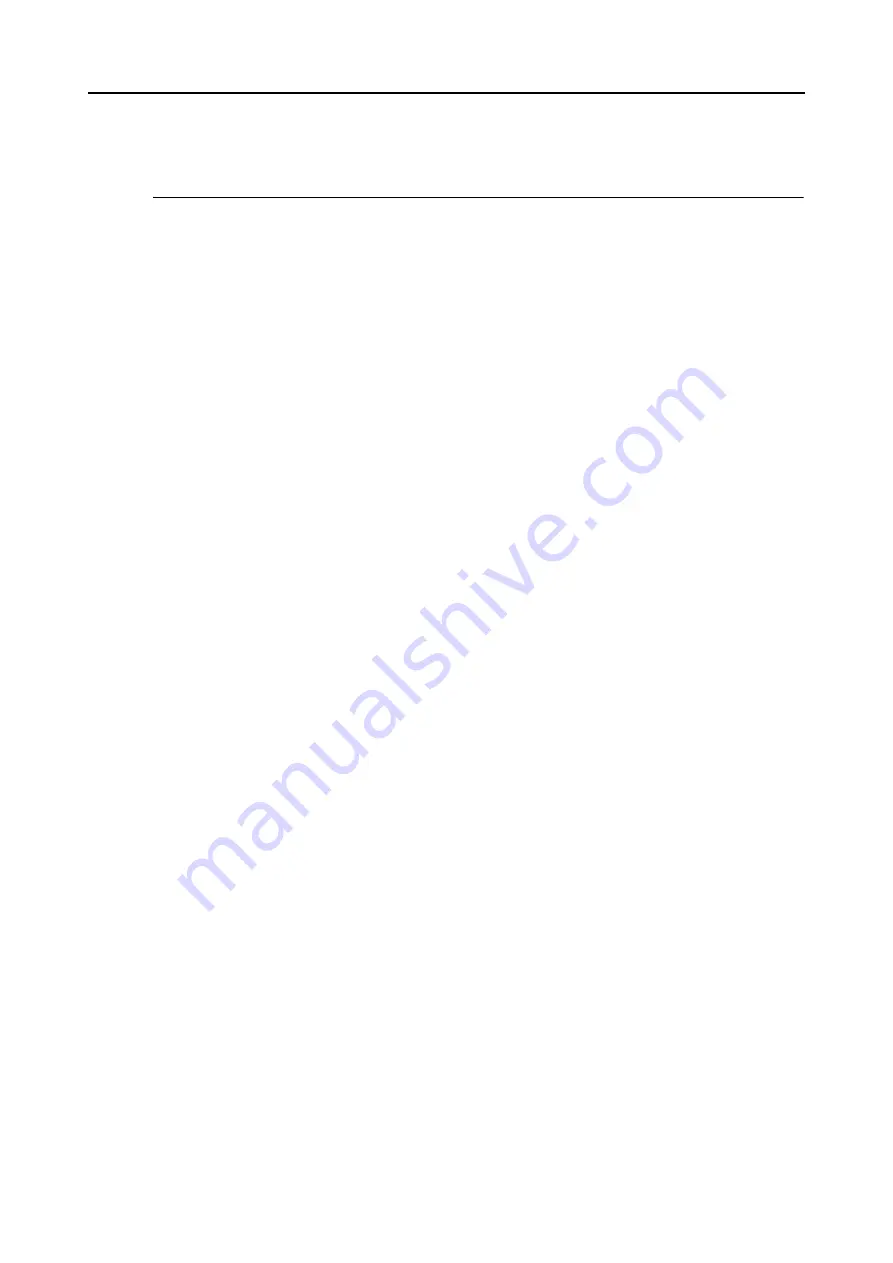
About Actions (for Windows users)
73
About Actions
The ScanSnap keeps the frequently-used functions available as Actions to help with your
office work.
Actions allow you to:
Share the scanned document files with others.
You can save scanned image data directly in a shared folder on a network upon
scanning. In addition, you can inform others of the destination folder path by an e-mail
message automatically created with the path stated.
z
Send document files to participants of a meeting via e-mail.
Simply press the [Scan] button to quickly send an e-mail message with the document
files attached.
z
Use a printer rather than a copy machine to make copies of documents.
Simply press the [Scan] button to print the documents with a printer.
z
Convert catalogs and pamphlets into digital data and save them.
Simply press the [Scan] button to save the catalogs and pamphlets converted into
digital data directly in pictures folder.
z
Quote text from your paper documents when you do not want to type it.
Simply press the [Scan] button, and you can get the scanned image data text
recognized and converted into a Word, Excel, or PowerPoint document.
z
File and organize a large number of business cards.
Simply press the [Scan] button, and you can manage business cards with CardMinder.
z
Share the scanned document files through linkage with SharePoint.
Simply press the [Scan] button, and you can save the scanned image data in
SharePoint and Office Live.
Convert your paper documents into digital data to conveniently manage
Simply press the [Scan] button, and you can save the scanned data directly in Rack2-
Filer to manage and organize it.
The following are explanations on how to use Actions.
















































