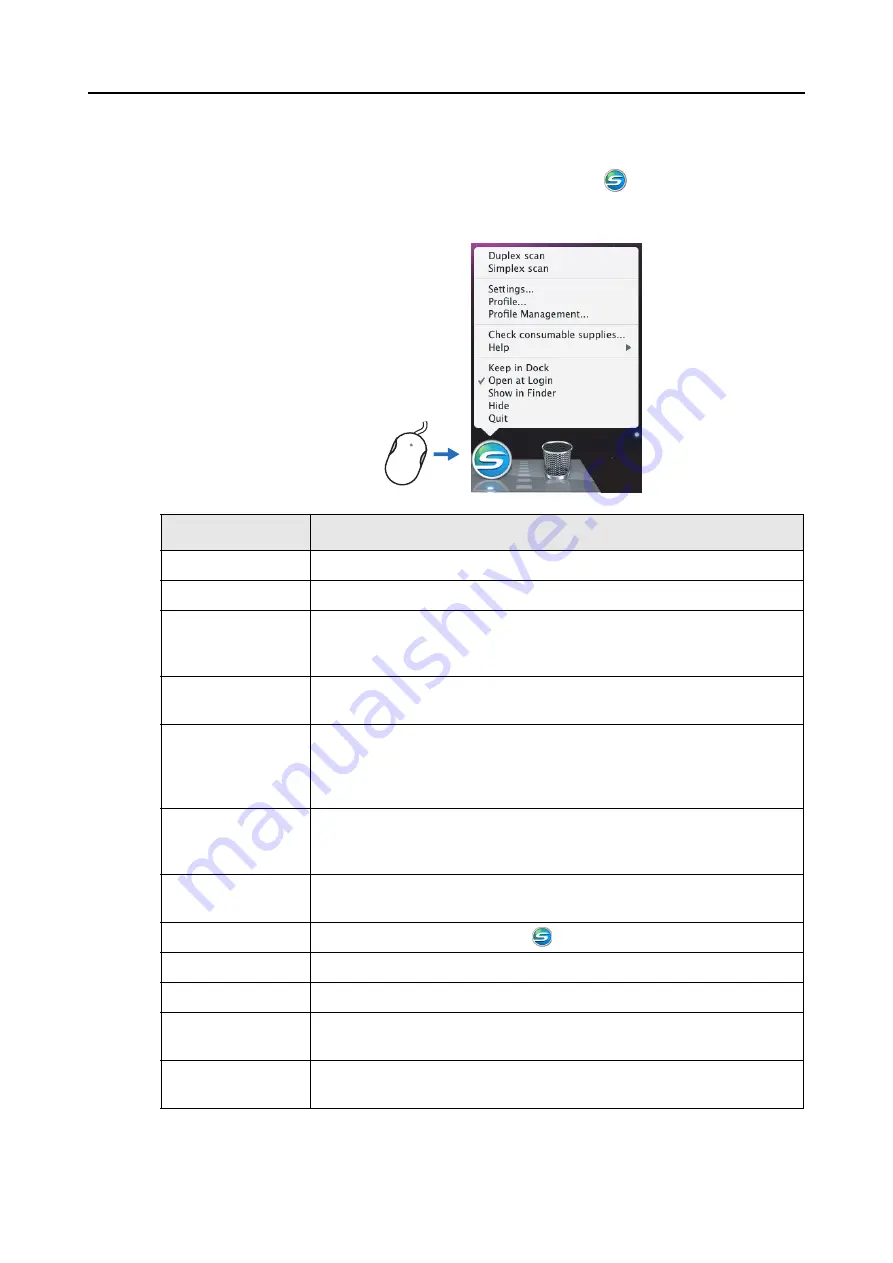
ScanSnap Manager Icon and Operations (for Mac OS users)
170
■
ScanSnap Manager Menu
This menu appears when you click the ScanSnap Manager icon
while pressing the
[control] key on the keyboard.
* : In Mac OS X v10.6, select the [Options] sub-menu to display these items.
Item
Function
Duplex scan
Scans both sides of the document. Follows [Settings] for other settings.
Simplex scan
Scans only one side of the document. Follows [Settings] for other settings.
Settings
Displays the ScanSnap setup window.
Scan settings are configured in this window.
D
"Changing the Scan Settings" (page 181)
Profile
Displays the Profile menu.
D
Profile Management
Displays the [ScanSnap Manager - Profile Management] window.
You cannot select [Profile Management] when the [Use Quick Menu] checkbox
is selected in the ScanSnap setup window.
D
"Saving Scan Settings" (page 183)
Check consumable
supplies
Displays the [ScanSnap Manager - Check consumable status] window.
You can reset the consumable counters after replacing the consumables.
D
Help
Displays the [Help], [Version Information], [Online Update] (
), and
[Preferences] windows.
Keep in Dock (*)
Adds the ScanSnap Manager icon
to the Dock.
Open at Login (*)
Automatically launches ScanSnap Manager when Mac OS is started up.
Show in the Finder (*)
Displays the contents of the [ScanSnap] folder by using the Finder.
Hide/Show
Hides or redisplays all windows of ScanSnap Manager that are being
displayed.
Quit
Exits ScanSnap Manager.
D
"Finishing ScanSnap Operation" (page 180)
Click while pressing
the [control] key on the
keyboard
















































